Live slicing, Delete all slices, Manually adjusting slices – Native Instruments MASCHINE+ Standalone Production and Performance Instrument User Manual
Page 201
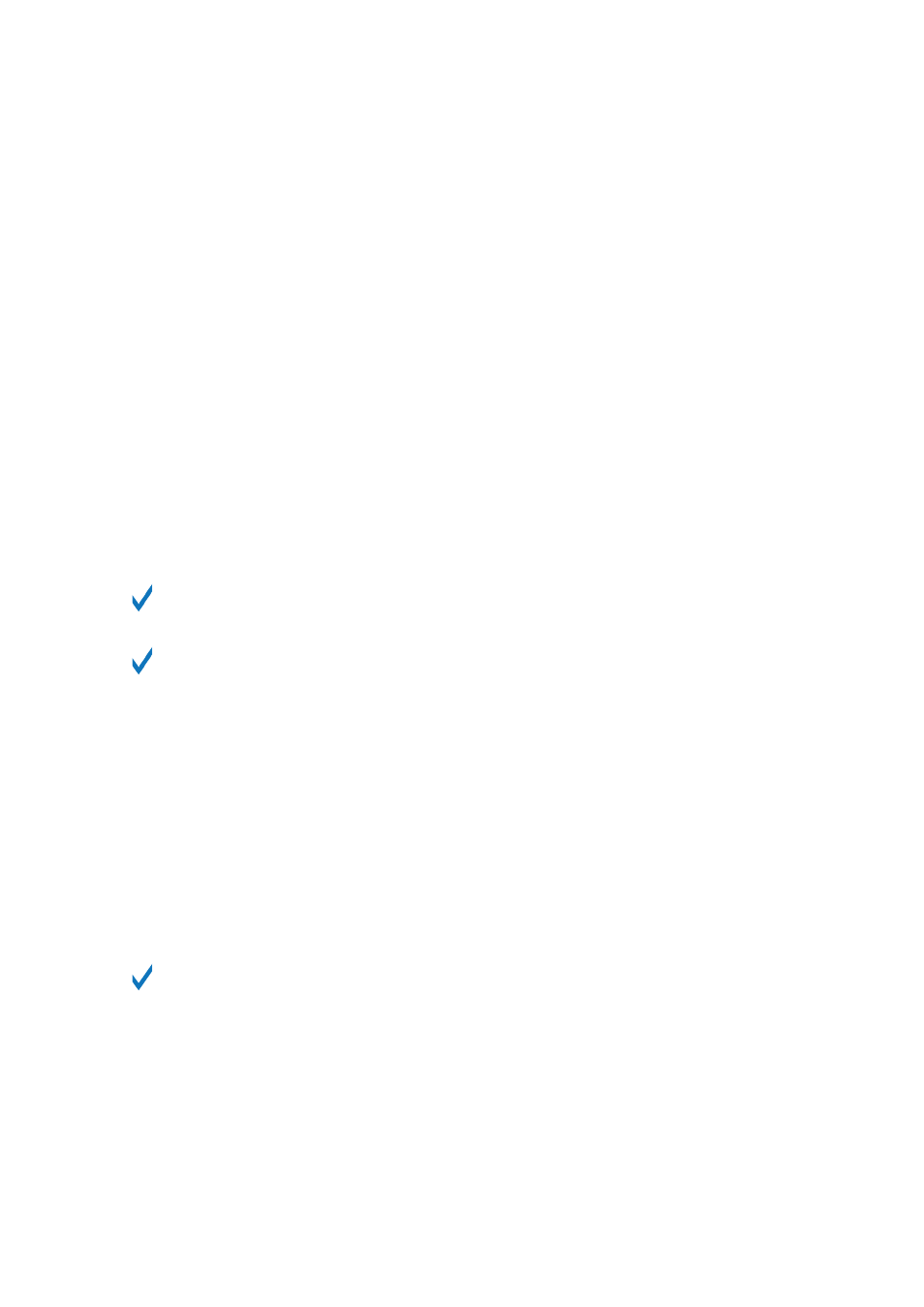
18.4.4. Live Slicing
Live Slicing is a quick and intuitive way to add slices to a sample using the pads. The first pad is
used to trigger the sample and the subsequent pads are used to add slice points as required. If
necessary, the start and endpoints of the slices can then be finetuned using Edit mode.
To manually add Slices to a sample using the pads:
1.
Press the
SAMPLING
button to enter the Sampling page.
2.
Press Button 3 to select
SLICE
to open the
SLICE
tab.
3.
Turn Knob 1 to select
Manual
mode.
→
Pad 1 will begin to flash to indicate that the first Slice can be added.
4.
Press Pad 1 to add the first Slice to the sample.
→
Playback of the sample will begin and the next pad will begin to flash to indicate that the next
slice point can be added.
5.
Press Pad 2 to add the second slice point.
6.
Continue to press subsequent pads as they flash to add more slices.
→
When playback of the sample stops you may fine-tune the start and endpoints of your slices
by entering
EDIT
mode.
Press
SHIFT
+
MUTE
if you want to stop playback of a long sample.
Press
SHIFT
+ Button 7 and 8 to access each bank of Slices.
18.4.5. Delete All Slices
The
DELETE ALL
option in SAMPLING EDIT mode is a quick and convenient way to delete all
Slices at once from a sample.
18.4.6. Manually Adjusting Slices
In addition to the Detect, Split, Grid, and Manual modes that create Slices automatically (see
section
Adjusting the Slicing Settings
above), you can also adjust Slices manually using your
mouse, the waveform display, and the various edit tools at your disposal.
You can directly adjust your Slices manually by selecting Manual in the
MODE
selector, or
start from the proposed Slices and fine-adjust these Slices manually — in that case the
MODE
selector automatically switches to
Manual
.
Your MASCHINE+ provides a dedicated Slice Edit mode that allows you to select and fine-tune
each particular Slice.
After creating slices in Live Slice mode (refer to
use the following steps to edit them:
1.
In
SLICE
mode:
2.
Press the right page button to access Page 2
Edit
.
3.
Turn Knob 1 to select a slice to edit.
SAMPLING AND SAMPLE MAPPING
194
