Deleting a clip, Doubling a clip, Duplicating a clip – Native Instruments MASCHINE+ Standalone Production and Performance Instrument User Manual
Page 145: Clearing a clip
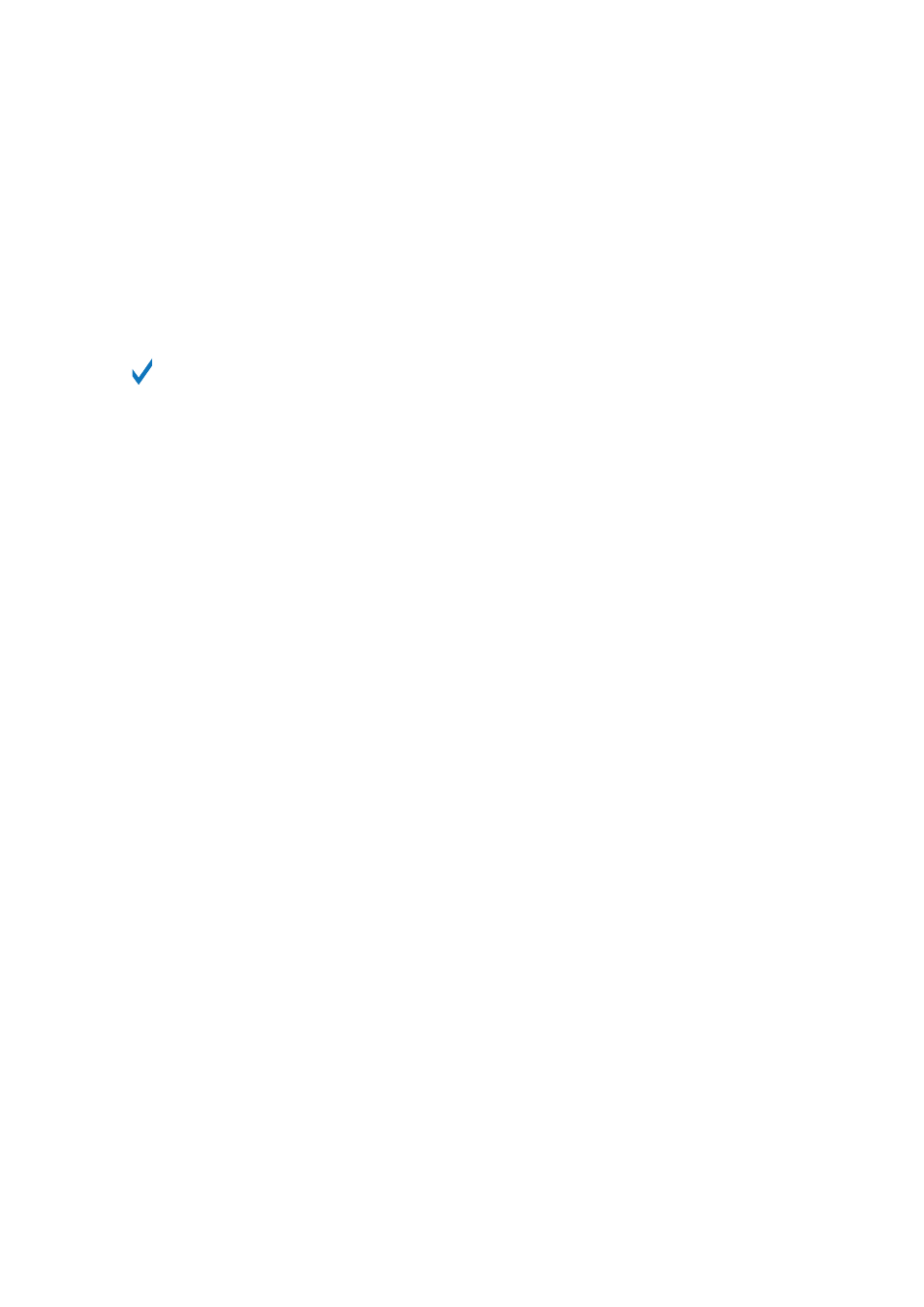
4.
Press Button 5 (
CREATE
) to create a new Clip.
→
A new Clip is created in the Arranger.
Alternatively, you can access the Clip view as follows:
1.
Press
SHIFT
+
PATTERN
.
2.
Release
SHIFT
.
3.
Press Button 5 (
CREATE
).
You can pin the Clip page by pressing Button 1.
12.2.2. Deleting a Clip
Clips can be deleted from the Arranger and Editor in Song view.
To delete a Clip:
1.
Press
SHIFT
+
PATTERN
.
2.
Release
SHIFT
.
3.
Press Button 6 (
DELETE
).
12.2.3. Doubling a Clip
The size of a Clip can be doubled in the Song view.
To double the length of a Clip in the software:
1.
Right-click in the Clip you want to double.
2.
In the context menu, select
Double
.
To double the length of a Clip:
1.
Press
SHIFT
+
PATTERN
.
2.
Release
SHIFT
.
3.
Press Button 3 (
DOUBLE
).
12.2.4. Duplicating a Clip
Using the duplicate function enables you to make a copy of a Clip.
To duplicate a Clip:
1.
Press
SHIFT
+
PATTERN
.
2.
Release
SHIFT
.
3.
Press Button 4 (
DUPLICATE
).
12.2.5. Clearing a Clip
Clearing a Clip allows you to remove all of its Events, leaving the Clip empty.
WORKING WITH PATTERNS AND CLIPS
138
