List and tag overlays in the browser – Native Instruments MASCHINE+ Standalone Production and Performance Instrument User Manual
Page 65
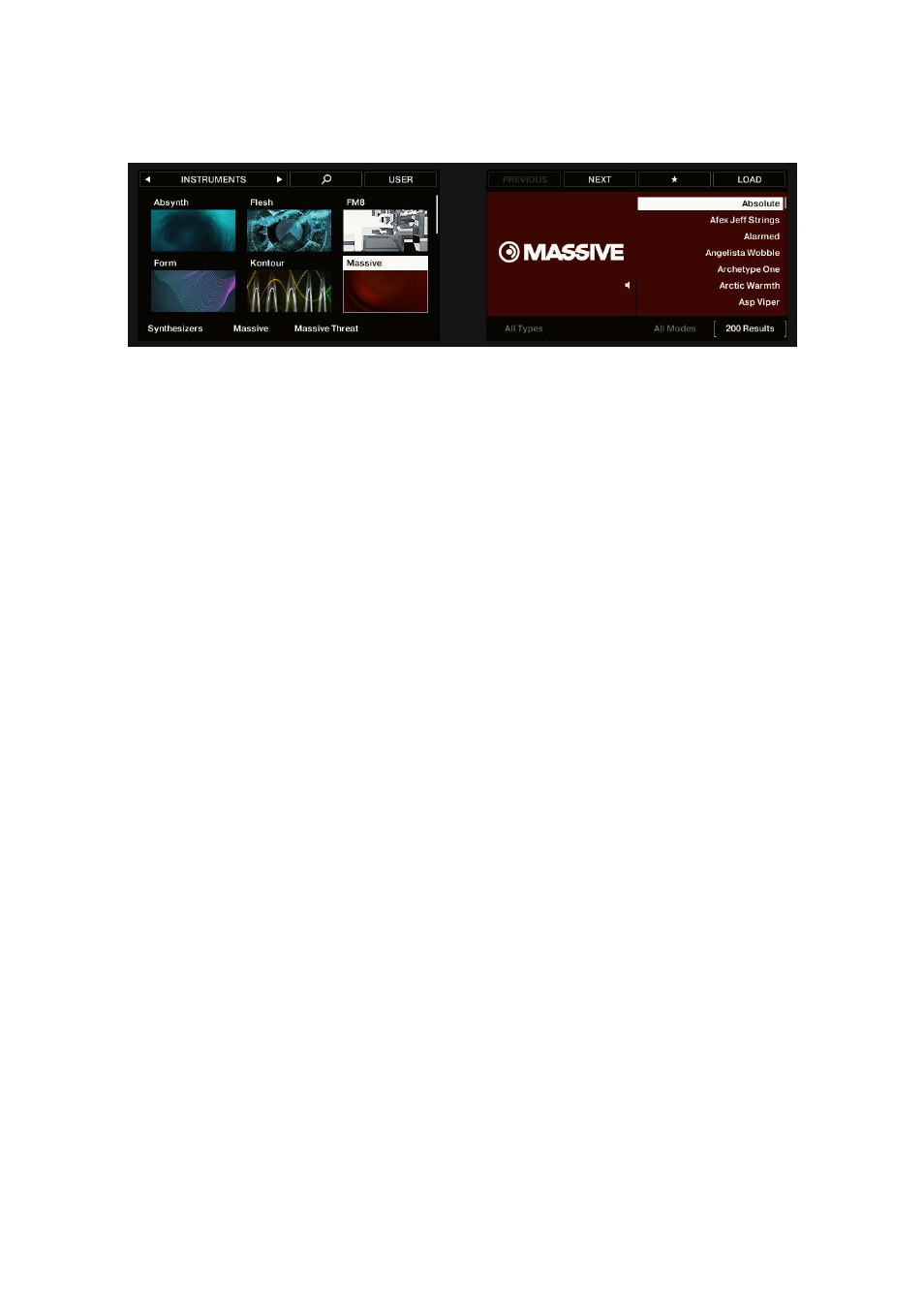
Selecting a product category, a product, a bank, and a sub-bank
Additionally, the left display shows you the name and icon of all products corresponding to the
selected product category (Knob 1). The selected product (Knob 2) is highlighted.
If there are more than six products available, a scroll bar appears on the right of the left display.
The display automatically scrolls to show the selected product. You can also use the Page buttons
to just see the other products available:
1.
Press the Page buttons to scroll the products on the left display without changing the
selection.
2.
Alternatively, move the 4-D encoder up or down to scroll through the products in the left
display without changing the selection.
List and Tag Overlays in the Browser
When browsing your Library, the touch-sensitive Knobs 1 to 8 provide you with handy browsing
aids.
List Overlays for Product Category, Bank, and Sub-Bank
As you select a product category, bank, or sub-bank via Knobs 1 to 3 under the left display,
respectively), the corresponding list overlay appears above. In each list, the selected item is
highlighted.
USING THE BROWSER
58
