When recording is complete – Native Instruments MASCHINE+ Standalone Production and Performance Instrument User Manual
Page 191
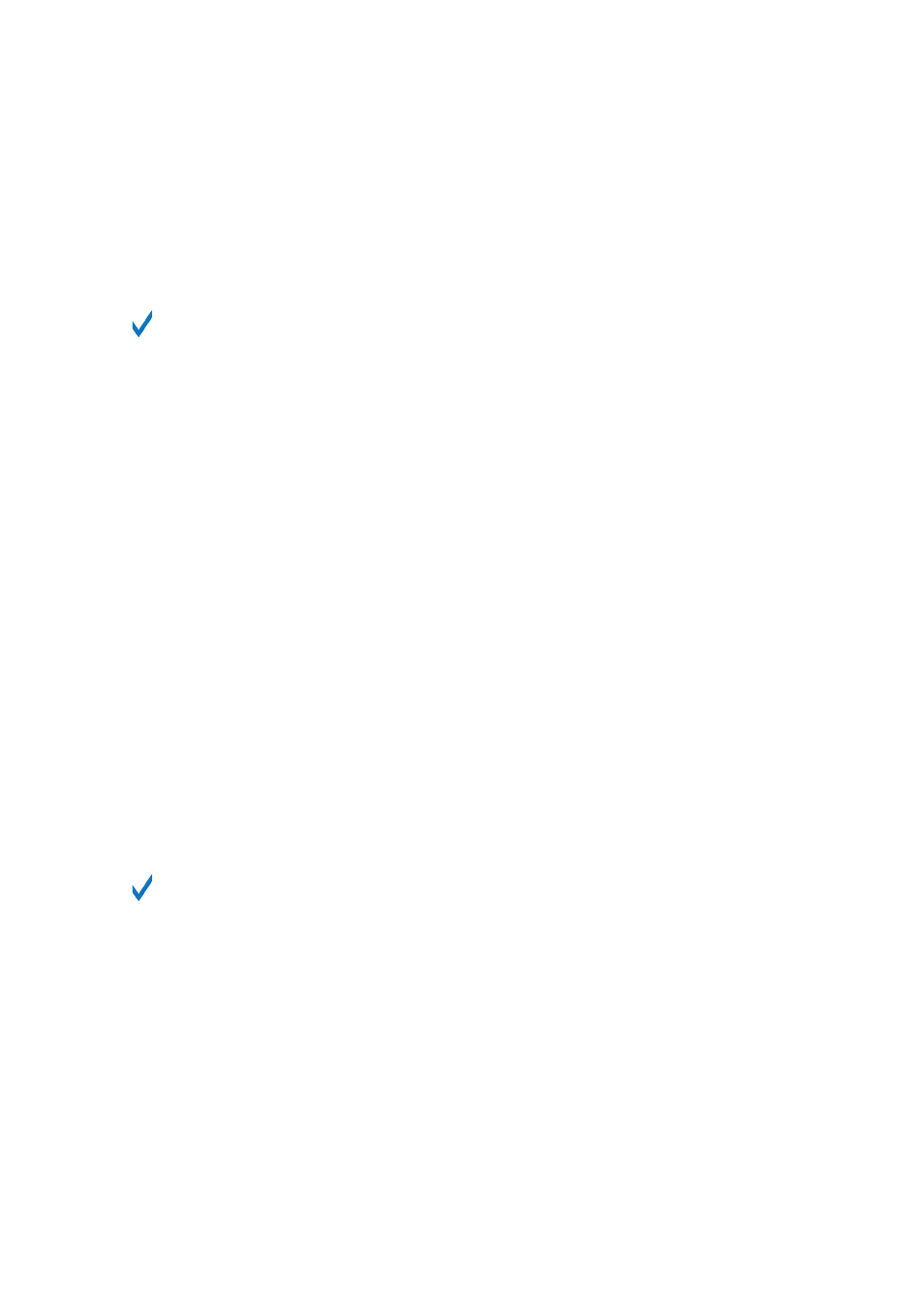
To arm the recording:
1.
Press
SAMPLING
.
2.
Press Button 5 (
Start
) to arm the recording.
→
After the recording has been armed, its behavior will depend on the recording mode you have
selected, see
Selecting the Source and the Recording Mode Overview
.
If you want to start and stop the recording manually, you can set the
MODE
to
DETECT
,
dial the
THRESHOLD
down to
OFF
and start the recording by pressing
START
(Button 5).
To stop recording, press
STOP
(Button 5).
• When recording in
Detect
mode:
• The recording will start as soon as the input signal exceeds the
THRESHOLD
value. Until then
the
Start
button turns to a
Waiting
button and the
Waiting for input…
message appears in the
information bar above the waveform display. During this waiting phase, you can also start the
recording manually by clicking the
Waiting
button or cancel the recording by clicking
Cancel
.
• Once the recording has started, click
Stop
to stop the recording (it stops immediately) or
Cancel
to cancel the recording (the recorded audio will not be saved).
• When recording in
Sync
mode:
• The recording will start at the next bar. Until then the
Start
button reads a flashing
Waiting
label and the
Waiting for the next bar…
message appears in the information bar above the
waveform display.
• Once the recording has started, the audio is recorded for the duration set by the
LENGTH
control (see
). You can also click
Stop
beforehand to stop the
recording at the next bar, or
Cancel
to cancel the recording (in that case the recorded audio
will not be saved).
• When recording in
Loop
mode:
• The recording will start at the beginning of the Pattern. Until then the
Start
button reads a
flashing
Waiting
label and the
Waiting for end of Pattern…
message appears in the
information bar above the waveform display.
• Once the recording has started, the audio is recorded for the duration set by the
LENGTH
control (see
. You can also click
Stop
beforehand to stop the
recording at the next bar or
Cancel
to cancel the recording (in that case the recorded audio
will not be saved).
If you want to start and stop the recording manually, you can set the
MODE
to
Detect
, dial
the
THRESHOLD
down to
OFF
, and start the recording by clicking
Start
. To stop recording,
click
Stop
.
In any case, the recorded audio will be stored in the Sound that was under focus as you started the
recording.
When Recording is Complete
When the recording is done, the following things happen:
• Each Take is named and stored as a file on your hard disk (see
• Its waveform appears in the waveform display and its name appears in the information bar
above.
• The recording is automatically appended to the Audio Pool of the Sound and selected (see
).
SAMPLING AND SAMPLE MAPPING
184
