Clearing a pattern, Deleting a pattern, Duplicating a pattern – Native Instruments MASCHINE+ Standalone Production and Performance Instrument User Manual
Page 140: Transposing a pattern, Cutting, copying, and pasting events/notes
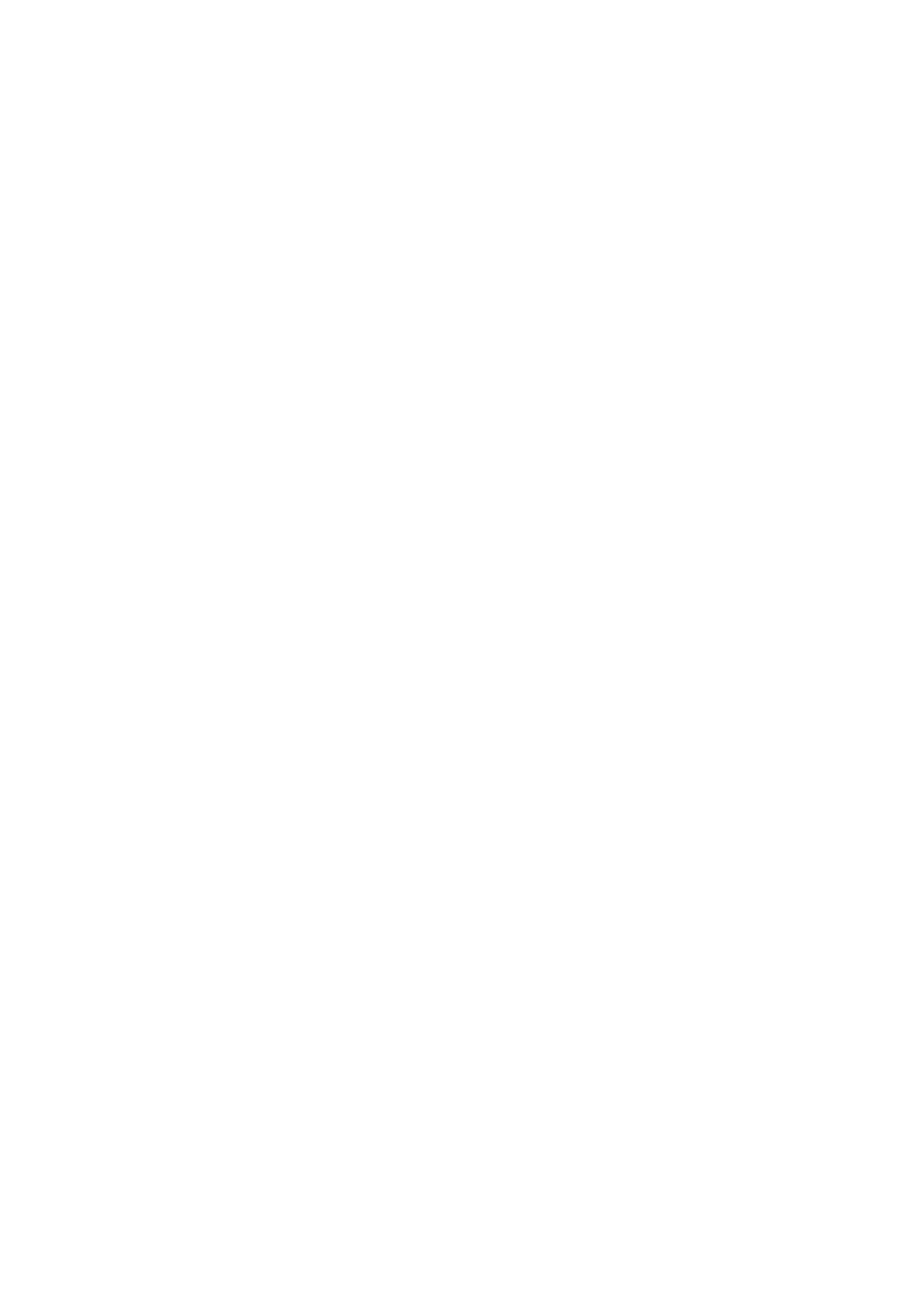
12.1.6. Clearing a Pattern
It's possible to clear all events within a Pattern using a shortcut.
To clear a Pattern:
1.
Press the Pad representing the Pattern you want to clear.
2.
Press
SHIFT
+ Pad
9
.
→
All events are cleared from the Pattern, leaving the Pattern empty.
12.1.7. Deleting a Pattern
It's possible to delete Patterns using a shortcut.
To delete a Pattern:
1.
Press
PATTERN
.
2.
Press the Pad representing the Pattern you want to delete.
3.
Press Button 6 (
DELETE
).
12.1.8. Duplicating a Pattern
You can copy a Pattern to the Pattern slot of your choice using a shortcut.
To copy a Pattern to the Pattern slot of your choice:
1.
Press and hold
PATTERN
to enter Pattern mode (you can pin it by pressing Button 1).
2.
Press and hold
DUPLICATE
.
3.
Press the Pad representing the Pattern you want to copy.
→
The Pad starts flashing.
4.
Press the target Pad to copy over the Pattern.
12.1.9. Transposing a Pattern
You can transpose selected events or whole Patterns by semitones or octaves:
• To transpose the selected events down in semitones, press
SHIFT
+ Pad
13
(
SEMITONE -
).
• To transpose the selected events up, press
SHIFT
+ Pad
14
(
SEMITONE +
). If nothing is
selected, all events/notes in the Pattern will be affected.
• To transpose the selected events down in octaves, press
SHIFT
+ Pad
15
(
OCTAVE -
).
• To transpose the selected events up, press
SHIFT
+ Pad
16
(
OCTAVE +
). If nothing is selected,
all events in the Pattern will be affected.
12.1.10. Cutting, Copying, and Pasting Events/Notes
To copy and paste selected events:
1.
To copy the selected events, press
SHIFT
+ Pad
11
(
COPY
).
2.
If you want to cut the selected events before pasting them, press
SHIFT
+ Pad
9
(
CLEAR
) to
delete the original events.
WORKING WITH PATTERNS AND CLIPS
133
