Slicing a sample overview, Slicing a sample, Opening the slice page – Native Instruments MASCHINE+ Standalone Production and Performance Instrument User Manual
Page 198: Which sample is shown in the slice page
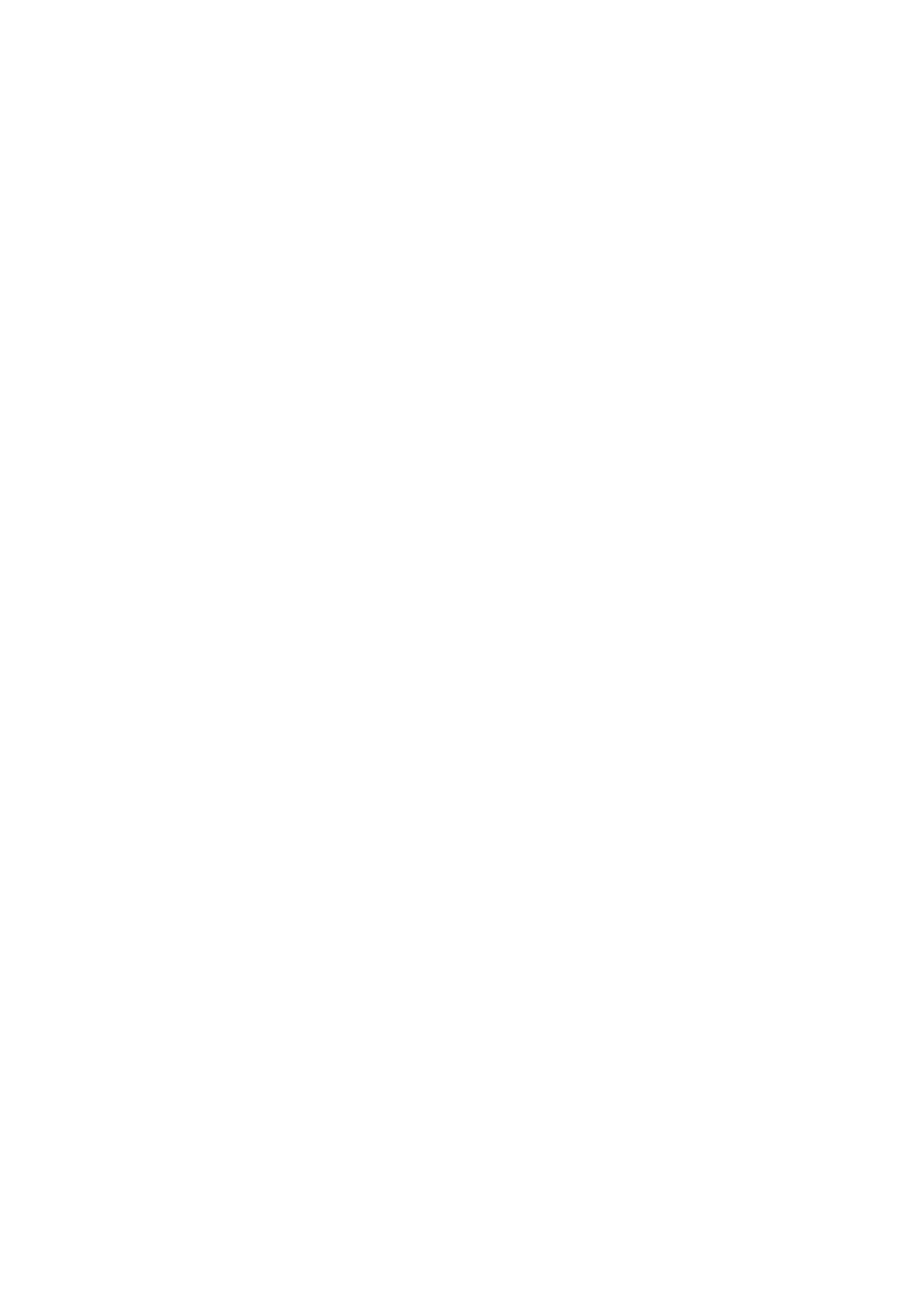
18.4. Slicing a Sample Overview
Slicing allows you to chop up loops to extract single Sounds (the drum sounds of a drum loop for
example), but it's also good for preparing a loop to be played back at another tempo without
changing its pitch or timing. The resulting Slices can then be exported to different notes of the
same Sound or to different Sounds of the same Group.
The
SLICE
page of the Sample Editor enables you to slice your Samples in various ways.
18.4.1. Slicing a Sample
The typical workflow for slicing your Samples is as follows:
1.
Open the
SLICE
2.
Choose a method for slicing along with a few settings depending on the chosen method:
Adjusting the Slicing Settings
.
3.
If you wish, manually adjust the proposed Slices:
4.
Apply the slicing to your Sample and export the Slices — whether in place or to another
Sound/Group:
.
Which Sample Is Shown in the Slice Page?
The
Slice
page (
SLICE
page) always displays the Sample of the Zone currently selected (see
section
Selecting and Managing Zones
for more information on selecting Zones), and all your
actions in that page will affect this particular Sample. For example:
• If you have just recorded a Sample, it will directly appear here. If you have recorded more than
one Sample, the Sampled selected in the Recording History (by default the last recorded
Sample) will appear here — see section
for more information on how
to record Samples.
• You can also drag a Sample onto the focused Sound slot or directly to the
Slice
page from the
Browser or from your operating system. It will then appear on the page and replace any Sample
already loaded in that Sound.
18.4.2. Opening the Slice Page
Slicing a Sample is done in the Slice page of the Sample Editor.
▶
In Sampling mode, press Button 3 to access the
SLICE
page.
→
The Slice page appears and you can adjust its parameters.
The
SLICE
page looks as follows:
SAMPLING AND SAMPLE MAPPING
191
