Undoing and redoing actions, Focusing on a group or a sound, Focusing on a group – Native Instruments MASCHINE+ Standalone Production and Performance Instrument User Manual
Page 39: Setting the focus on a sound
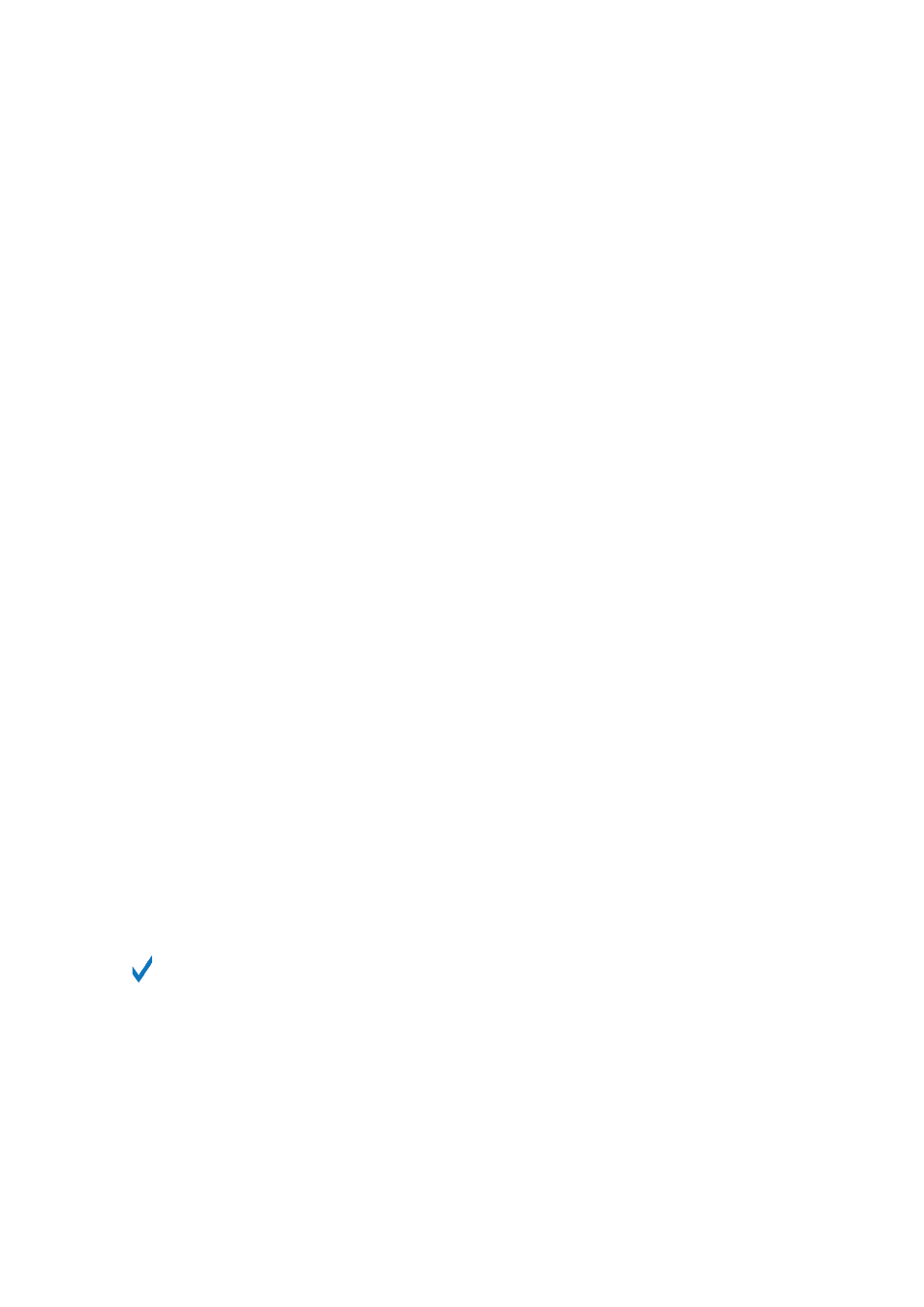
•
NOTE REPEAT
(
Arp
) button: Both Note Repeat mode (for pads in Group mode) and Arp mode
(for pads in Keyboard or Chords mode) can be pinned.
•
FOLLOW
(
Grid
) and
VARIATION
buttons: These buttons respectively switch to Grid and Navigate
mode when pressed with
SHIFT
simultaneously. These modes are already pinned by default.
You can unpin them and pin them again as usual by pressing Button 1.
•
AUTO
button: Instead of using Button 1, press
SHIFT
+
AUTO
to pin the
AUTO
mode. Moreover,
when you leave this mode it is automatically unpinned, it will be temporary again next time you
press
AUTO
.
6.3. Undoing and Redoing Actions
Undoing and re-doing your last actions can be useful to cancel operations you have performed or
to compare two versions before and after a change. You can undo most of the actions you
performed after loading or creating your Project.
Step Undo/Redo is the classic undo/redo. It cancels or re-executes each single action you have
performed.
On your MASCHINE+:
• To undo the last action, press
SHIFT
+ Pad
3
(
Step Undo
).
• To redo the last action, press
SHIFT
+ Pad
4
(
Step Redo
).
6.4. Focusing on a Group or a Sound
To display the content and parameters of a particular Sound or Group, you first need to put it in
focus.
Setting the focus on a Sound or Group is slightly different than selecting it: The focus defines what
will be displayed, whereas the selection defines what will be affected by your edits.
Focusing on a Group
1.
If necessary, press
SHIFT
+ the desired Group button
A
–
H
to switch to the Group bank
containing the desired Group.
2.
Press the desired Group button
A
–
H
.
→
The corresponding Group is now in focus.
Once the Group is focused you can use Button 1–3 above the left display to quickly switch
between the Master, the focused Group, and the last focused Sound in that Group See
Switching Between the Master, Group, and Sound Level
for more information.
Setting the Focus on a Sound
1.
If you want to set the focus on a Sound located in another Group, first set the focus on its
Group as described above.
2.
Press
SELECT
+ the pad of the desired Sound (or simply press its pad if pads are in Pad
Mode).
→
The corresponding Sound is now in focus.
COMMON OPERATIONS
32
