Adding swing, Applying groove, Adding swing to the master – Native Instruments MASCHINE+ Standalone Production and Performance Instrument User Manual
Page 115: Adding swing to a group, Adding swing to a sound
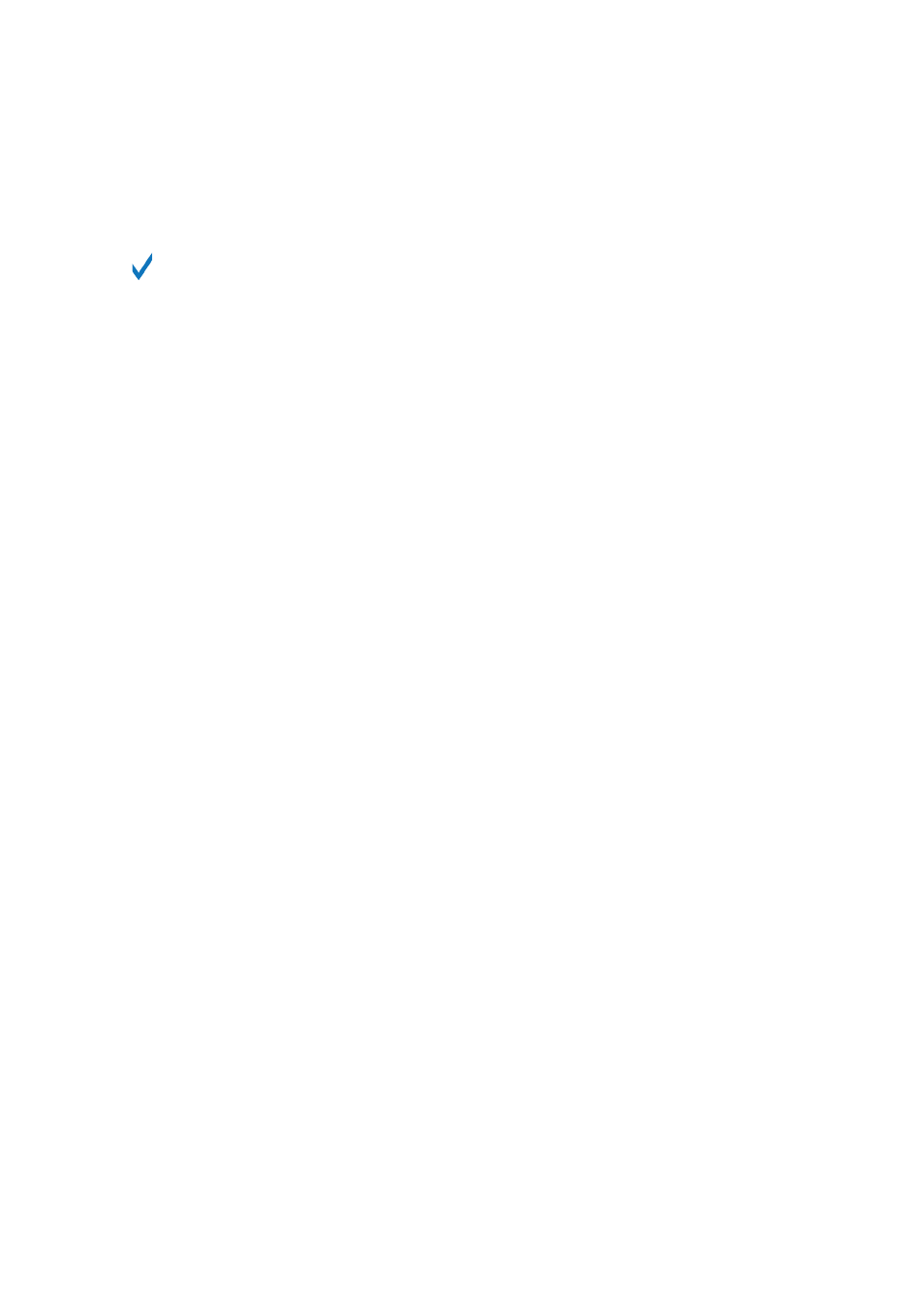
5.
Press a lit pad if you want to remove that step.
→
When you are done with the sequence of that Sound, repeat the previous steps to create
sequences for all desired Sounds.
If your Pattern is more than 16 steps, press
FOLLOW
(in the Transport section), and
MASCHINE+ will automatically follow the Pattern during playback.
11.2.4. Adding Swing
Swing controls the rhythmic relationship between events in the selected channel (Sound, Group, or
Master). By shifting some of the events, you can for example give a shuffling, ternary touch to your
Patterns. The groove created by swing can be adjusted for each channel individually via the on-
screen overlay or using the Smart Strips. A groove configured for a channel affects all its
contained channels:
• On the Master channel, the Groove properties affect all Sounds of all Groups. The Master’s
swing is added to the groove set for each individual Group and Sound via their own Groove
properties.
• On the Group channel, the Swing settings of a Group affect all Sounds of the Group. The Group’s
swing is added to the Swing setting for each individual Sound.
• On the Sound channel, the Swing settings of a Sound affect that single Sound.
Adding Swing to the Master
To add Swing to the Master channel:
1.
Press the
SWING
button.
2.
Turn the 4-D encoder to select a Master swing value.
Adding Swing to a Group
To add Swing to a Group channel:
1.
Press the
SWING
button.
2.
Press and hold the Group button
3.
Turn the 4-D encoder to select a Group swing value.
Adding Swing to a Sound
To add Swing to a Sound channel:
1.
Press the
SWING
button.
2.
Press and hold a Pad to select a Sound.
3.
Turn the 4-D encoder to add a Sound swing value.
11.2.5. Applying Groove
The groove controls the rhythmic relationship between events in the selected channel (Sound,
Group, or Master). By shifting some of the events, you can, for example, give a shuffling, ternary
touch to your Patterns.
The groove can be adjusted for each channel individually via its
Groove properties
.
RECORDING PATTERNS
108
