Using scene mode, Creating a new scene, Assigning and removing patterns – Native Instruments MASCHINE+ Standalone Production and Performance Instrument User Manual
Page 178
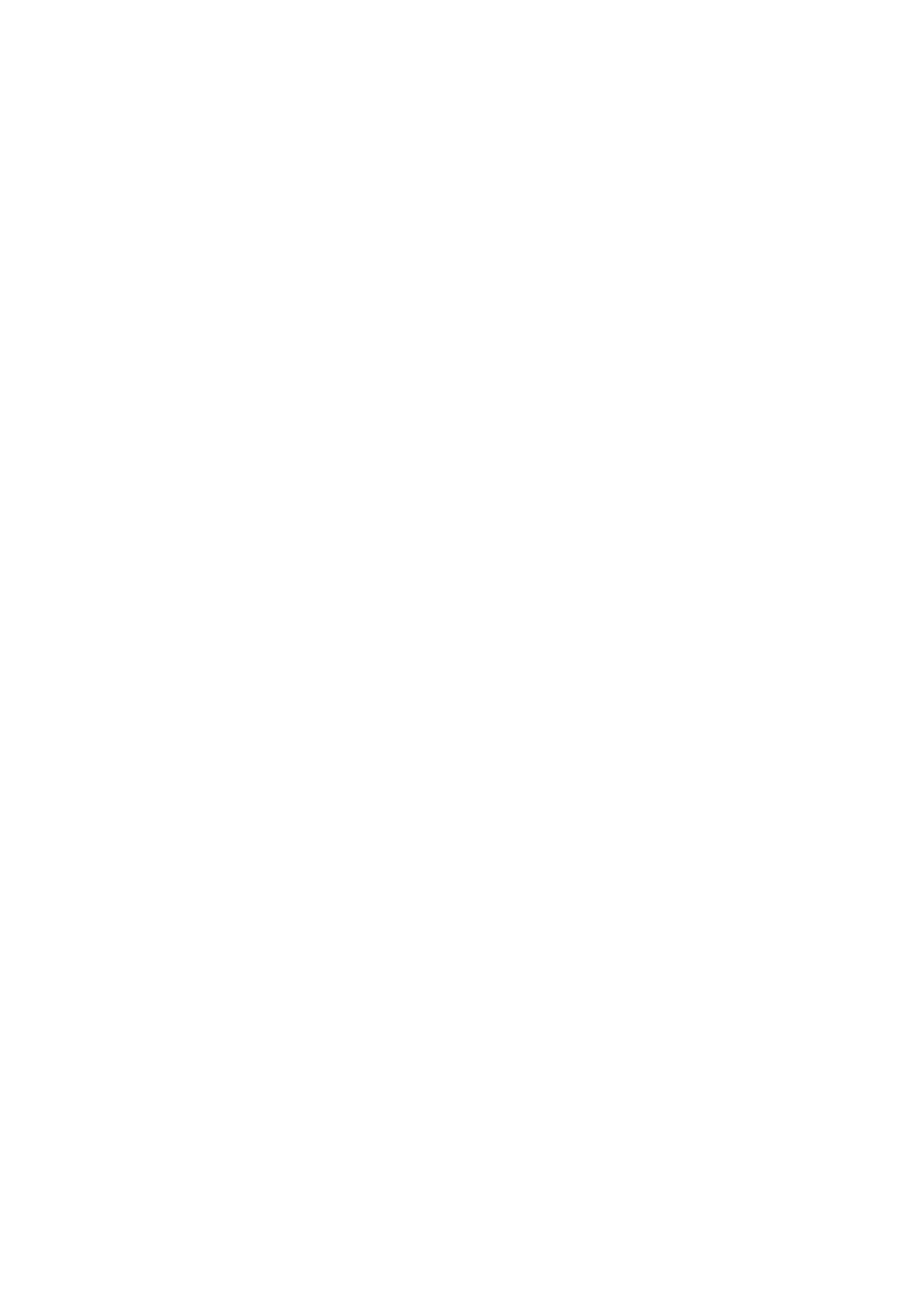
17.2.1. Using Scene Mode
The Scene mode focuses on Scene selection and manipulation, and all Scenes can be managed
from the Ideas view.
To enter Scene mode:
▶
Press
SCENE
(
Section
) to enter Scene mode.
→
The software switches to Scene mode. This is indicated by the illuminated
SCENE
(
Section
)
button.
In Scene mode you see all Scene slots of the selected Scene bank represented cells:
• The fully lit pad indicates the selected Scene slot.
• Dim lit pads indicate Scene slots containing a Scene.
• Unlit pads represent empty Scene slots.
This grid of cells shown in the right display corresponds to the pads, which have the same
functionality as in Scene Arrange mode:
• The highlighted cell indicates the selected Scene slot.
• Cells showing a name represent Scene slots containing a Scene.
• Empty cells represent empty Scene slots.
In addition, the Scene mode provides useful Scene management commands similar to those of
the Scene Arrange mode. These are described in the following sections.
17.2.2. Creating a New Scene
In Ideas view you can create a new Scene.
To create a new Scene:
1.
Press
IDEAS
(
Song
).
2.
Press
SHIFT
+ Button 1 (
IDEAS
)
3.
Press
SCENE
(
Section
) + any unlit pad to create a new empty Scene in the current Scene
bank.
→
An empty Scene is created.
17.2.3. Assigning and Removing Patterns
Each Pattern placed in the Arranger (Ideas view or Song view) references one of the Patterns
available in the Pattern Editor for the corresponding Group.
In the Ideas view, each column represents a Group. After selecting a Scene it is possible to assign
and remove Patterns from their slots.
Assigning a Pattern is done in Pattern mode.
1.
Press
IDEAS
(
Song
).
2.
Press
SHIFT
+ Button 1 to enter Ideas view.
3.
First, select the Scene to which you want to assign a Pattern:
4.
Press and hold
SCENE
(
Section
).
5.
Press the pad corresponding to the Scene to which you want to assign a Pattern.
ARRANGING YOUR PROJECT
171
