Color corrector, Setting the color corrector, Initializing the color corrector – Panasonic AV-HS6000 2 M/E Live Switcher Main Frame & Control Panel (Dual Redundant Power Supplies) User Manual
Page 86: Copying the setting, Process control
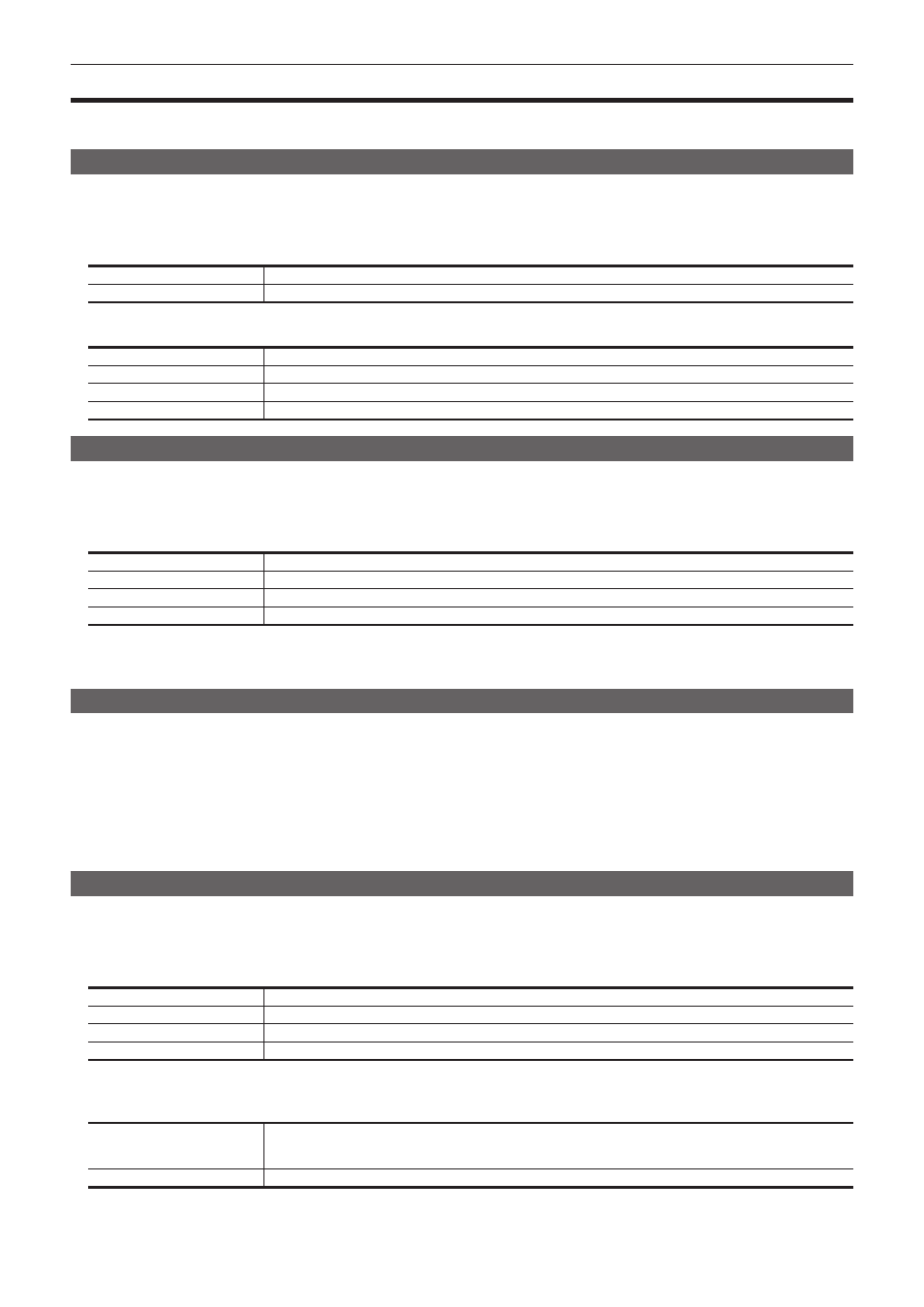
– 86 –
Chapter 5 Basic Operations — Color corrector
Color corrector
The unit can correct the colors of video signals because its terminals
with the color corrector function.
Setting the color corrector
1
Select the
→
[C/C IN 25‑30], [C/C IN 31‑32], [C/C OUT]
→
the tab to be set.
f
Select the tab to be set from the [SDI IN 25] tab to [SDI IN 32] tab, or the [SDI OUT 13] tab to [SDI OUT 16] tab.
2
Select an item in [Enable] in the [Operation] column.
[On]
Enables the color corrector of the relevant channel.
[Off]
Disables the color corrector.
3
Select an item in [Limit] in the [Operation] column.
[Off]
Does not restrict the color range of input signals.
[108]
Restricts the amplitude level of the colors (R, G, and B) to 0% to 108%.
[104]
Restricts the amplitude level of the colors (R, G, and B) to 0% to 104%.
[100]
Restricts the amplitude level of the colors (R, G, and B) to 0% to 100%.
Initializing the color corrector
1
Select the
→
[C/C IN 25‑30], [C/C IN 31‑32], [C/C OUT]
→
the tab to be set.
f
Select the tab to be set from the [SDI IN 25] tab to [SDI IN 32] tab, or the [SDI OUT 13] tab to [SDI OUT 16] tab.
2
Select an item in [Init Target] in the [Setting] column.
[Process]
Initializes the setting value in the [Process] column.
[Tone]
Initializes the setting values in the [Tone1 Black]/[Tone2 Gray L]/[Tone3 Gray H]/[Tone4 White] column.
[RGB Matrix]
Initializes the setting values in the [Matrix R/G]/[Matrix B] column.
[All]
Initializes all.
3
Select [Initialize] in the [Setting] column.
f
The corresponding item is initialized.
Copying the setting
1
Select the
→
[C/C IN 25‑30], [C/C IN 31‑32], [C/C OUT]
→
the tab to be set.
f
Select the tab to be set from the [SDI IN 25] tab to [SDI IN 32] tab, or the [SDI OUT 13] tab to [SDI OUT 16] tab.
2
Select an item in [Copy Target] in the [Setting] column.
f
Select the tab for the copy source of the setting.
3
Select [Copy From] in the [Setting] column.
f
The setting of the selected tab is copied. However, the setting of the [Setting] column is not copied.
Process control
1
Select the
→
[C/C IN 25‑30], [C/C IN 31‑32], [C/C OUT]
→
the tab to be set.
f
Select the tab to be set from the [SDI IN 25] tab to [SDI IN 32] tab, or the [SDI OUT 13] tab to [SDI OUT 16] tab.
2
Set [Y‑Gain], [Pedestal], [C‑Gain], and [Hue] in the [Process] column.
[Y‑Gain]
Sets the gain value of the Y signal.
[Pedestal]
Sets the value of the pedestal level (black level).
[C‑Gain]
Sets the gain value of the saturation (Sat).
[Hue]
Sets the amount of change of the hue (Hue).
3
Select an item in [Colorimetry] in the [Process] column.
f
Set the colorimetry conversion for SD/HD conversion.
[On]
Converts the SD format to the HD format.
f
To enable this item, set the system to HD mode, and set the
→
[SDI IN]
→
[Frame
Buffer] tab
→
[Mode] in the [SDI IN 1] to [SDI IN 32] columns to [Dot by Dot] or [U/C].
[Off]
Does not perform conversion.
