Selecting the key type – Panasonic AV-HS6000 2 M/E Live Switcher Main Frame & Control Panel (Dual Redundant Power Supplies) User Manual
Page 61
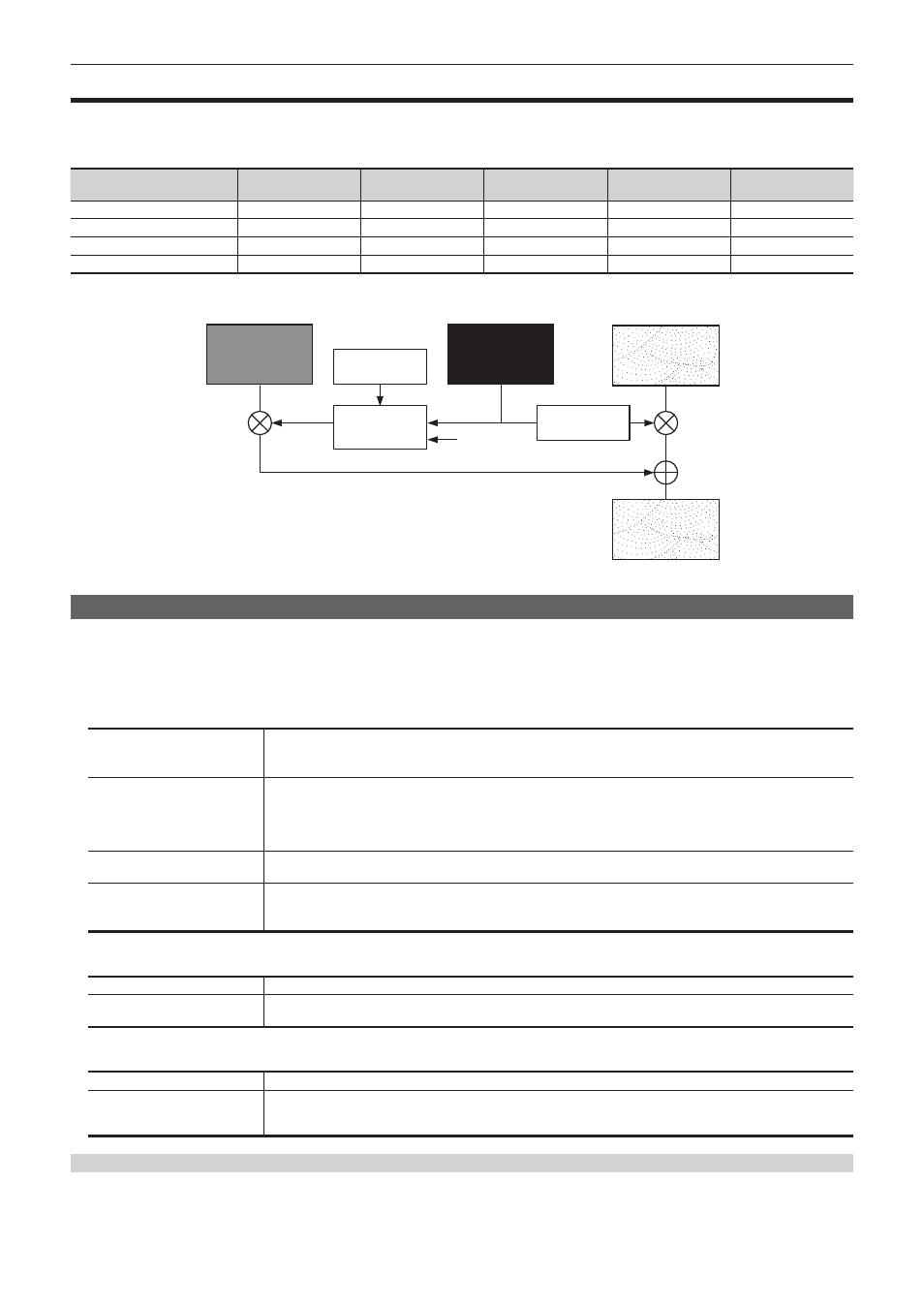
– 61 –
Chapter 5 Basic Operations — KEY
KEY
Combine the background image with another image. The key definition can be adjusted, and an edge can be added to the combined image.
The unit comes with four keys for each ME.
The functional differences between
Tab
buttons
[PinP Adjust] (page 71)
3D compatible
3D compatible
2D compatible
2D compatible
Not possible
[Transition] (pages 63, 77)
[MIX]/[WIPE]
[MIX]/[WIPE]
[MIX]/[WIPE]
[MIX]/[WIPE]
[MIX]
[WIPE]/[SQ]/[SL]/[3D]
[WIPE]/[SQ]/[SL]/[3D]
[WIPE]
[WIPE]
[MIX] only
Standard
Option
Option
Option
Not possible
The following shows how key combinations work.
ABC
ABC
Key fill
Key source
1
Output image
Background
Invert
Select
[Clean Key]
Selecting the key type
Set the key type on the Menu Panel AV-HS60C3.
1
Select the
→
[KEY1] to [KEY4]
→
[Key Setting] tab.
2
Select an item in [Type] in the [Key] column.
f
Select the method to generate key signals.
[Lum]
(luminance key/self key)
Creates key signals from luminance components or luminance and chroma components of key fill signals.
f
Since the luminance key is operated as a self key, the key fill signals are used as the key source signals.
The key signals do not change even when the key source signals are switched.
[Linear]
(linear key)
Creates key signals from luminance components of key source signals. It is used when the key source signal and key fill
signal are different.
Use source with a black background and white characters or shape to be combined by the key as the key source signal.
Source which is not black and white may not be combined clearly. Source with white background and black characters
can be used by inverting the keys with the key invert function.
[Chroma]
(chroma key)
Creates key signals using a specific hue of key source signals as the reference.
[Full]
(full key)
Creates key signals using the images on the full screen as the key source signals.
f
For the full key, the images on the full screen are used as the key source signals.
The key signals do not change even when the key source signals are switched.
3
Select an item in [Lum Key] in the [Key] column.
[Chroma Off]
Generates the key signals only from the luminance components.
[Chroma On]
Generates the key signals considering the chroma components in addition to the luminance components. This item is set
when a low luminance component color is used for key signals such as when cutting blue characters.
4
Select an item in [Clean Key] in the [Key] column.
[Off]
Cuts key fill with a key signal.
[On]
Does not cut key fill with a key signal. The part of key fill not cut out with the key signal is superimposed on the
background image. This item is used when key fill source has been cut with a key signal beforehand using an external
device.
Selecting the source type
Select the mode to link selection of key source signal with key fill selection. The selection status is stored for each source signal.
1
Select the
→
[KEY1] to [KEY4]
→
[Key Setting] tab.
