Panasonic AV-HS6000 2 M/E Live Switcher Main Frame & Control Panel (Dual Redundant Power Supplies) User Manual
Page 48
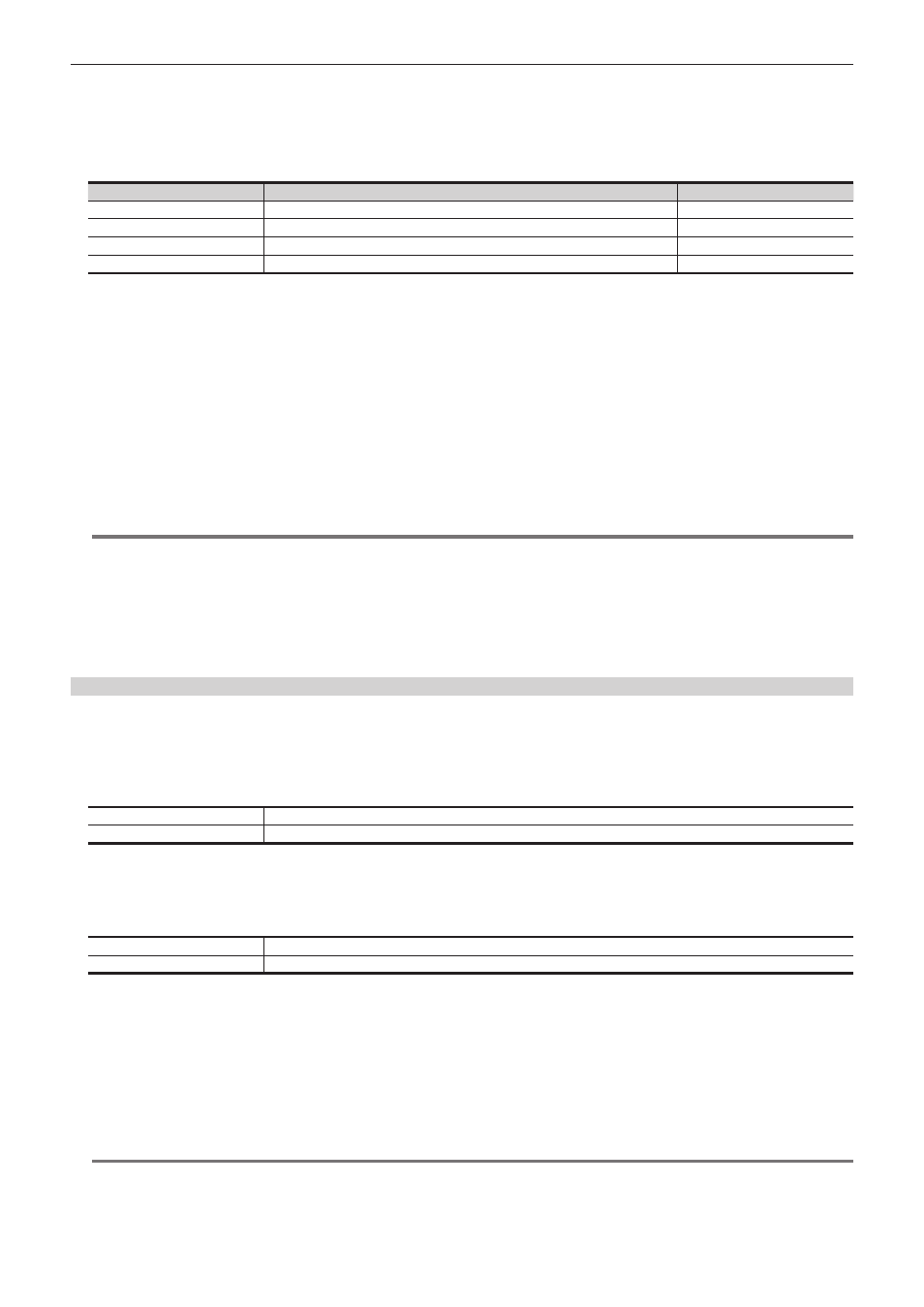
– 48 –
Chapter 4 Preparations — Various settings
2
Turn on the power of the Control Panel AV‑HS60C1/AV‑HS60C2/AV‑HS60C4 while pressing the
and
The Control Panel AV-HS60C1/AV-HS60C2/AV-HS60C4 is booted in the network setting mode.
Part of the status display and the source display in the ME line at the top will become as follows when it goes into the network setting mode.
f
Status display: Setting item is displayed.
The setting item is switched every time the
Display
Setting item
Setting example
IP
IP address
192.168.0.8
MSK
Subnet mask
255.255.255.0
GTW
Default gateway
0.0.0.0
MIP
IP address of the connecting Main Frame AV-HS60U1/AV-HS60U2
192.168.0.5
f
Source display: Setting value is displayed.
The value will increase by pressing the A bus XPT button under the setting value.
The value will decrease by pressing the B bus XPT button under the setting value.
3
Set each item.
Change the setting value for each setting item, and confirm by pressing the
f
The
f
The
f
The changed setting value is not confirmed when the setting item is switched without pressing the
f
When the value of the IP address is changed and the
time, if the binary of the host address is changed to 0 or 1, the changed value is not confirmed. The
change the value of the subnet mask, and then change the value of the IP address.
4
Turn off the power of the Control Panel AV‑HS60C1/AV‑HS60C2/AV‑HS60C4.
@
@
NOTE
t
For the subnet mask, use the same address as the address set for the
t
Set the IP address that does not overlap with the following IP address.
- The IP address set to other device that is connected to the
- The IP address set for the
t
If the default setting for the
when the value described in the setting example is set.
t
For details on the network setting for the
Frame AV-HS60U1/AV-HS60U2” (page 48).
Configuring the network for the Main Frame AV‑HS60U1/AV‑HS60U2
Configure the network for the
f
The default setting is as follows: IP address: 192.168.0.5, subnet mask: 255.255.255.0, default gateway: No setting
1
Select the
→
[SYSTEM]
→
[Network] tab.
2
Set [IP Address] and [Subnet Mask] in the [Network1] column.
[IP Address]
Sets the IP address. (Setting example: 192.168.0.5)
[Subnet Mask]
Sets the subnet mask. (Setting example: 255.255.255.0)
f
When the value of the IP address is changed, the value is checked against the value of the subnet mask. At this time, if the binary of the host
address is changed to 0 or 1, the changed value is not confirmed. In this case, change the value of the subnet mask, and then change the value of
the IP address.
3
Set/check [Default Gateway] and [MAC Address] in the [Network2] column.
[Default Gateway]
Sets the default gateway.
[MAC Address]
Checks the MAC address.
4
Select the
→
[CTRL PANEL]
→
[SubPanel1] tab
→
[Network] column, and set the IP address of the sub control
panel 1 to be connected.
[IP Address]: Sets the IP address of the sub control panel 1 to be connected. (Setting example: 192.168.0.8)
Set this only when the sub control panel is connected.
5
Select the
→
[CTRL PANEL]
→
[SubPanel2] tab
→
[Network] column, and set the IP address of the sub control
panel 2 to be connected.
[IP Address]: Sets the IP address of the sub control panel 2 to be connected. (Setting example: 192.168.0.9)
Set this only when the sub control panel is connected.
@
@
NOTE
t
A network with the IP address between 10.0.0.0 and 10.0.0.7 is used for the
setting cannot be changed.
t
The
10.0.0.7. Do not configure the setting of sub network containing the IP address between 10.0.0.0 and 10.0.0.7.
