Recording moving images (clip) – Panasonic AV-HS6000 2 M/E Live Switcher Main Frame & Control Panel (Dual Redundant Power Supplies) User Manual
Page 104
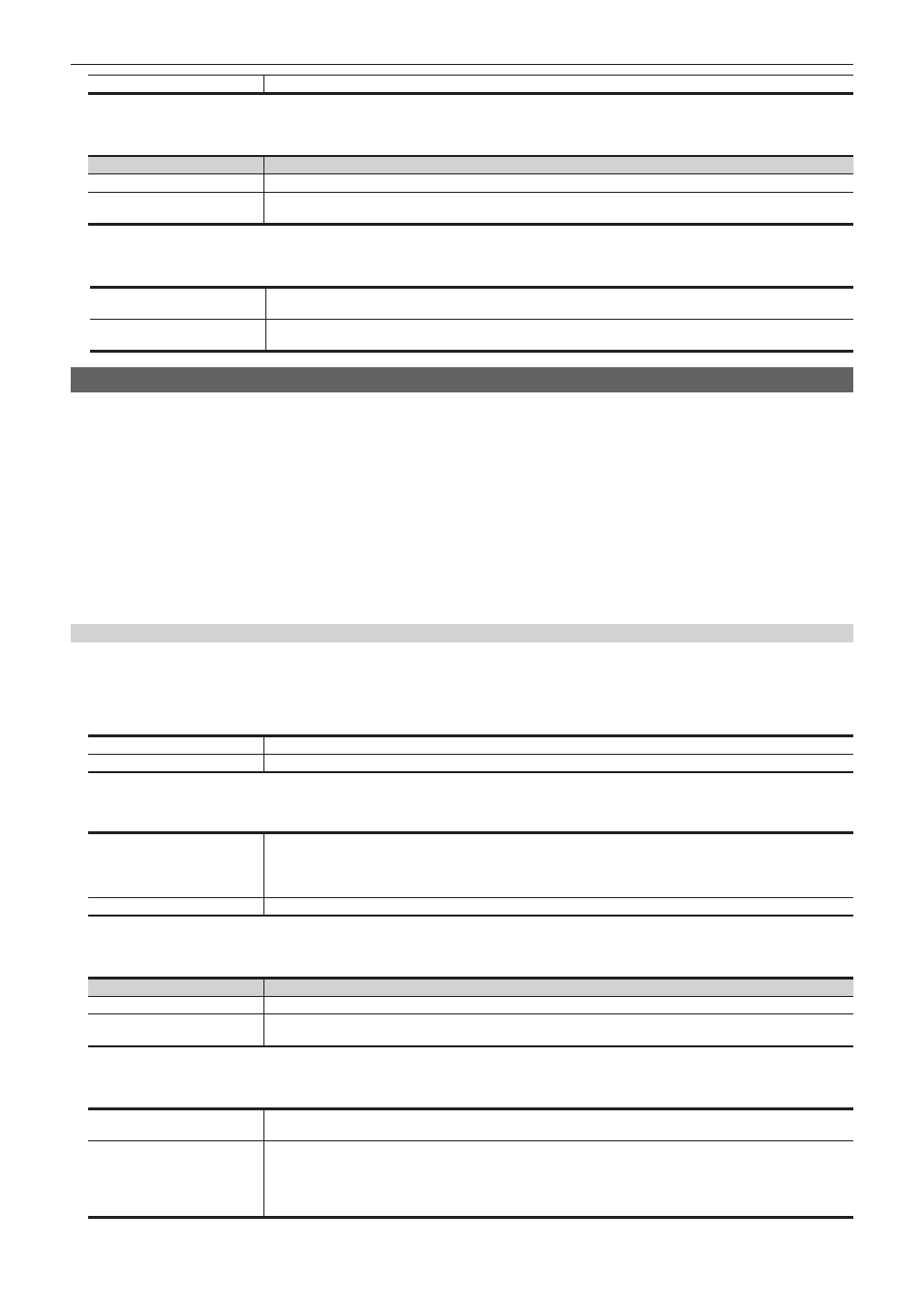
– 104 –
Chapter 5 Basic Operations — Video memory
[On]
Records the key signals.
3
Select an item in [Input Disp] in the [Rec2] column.
f
Set the video display method of the input bus for the output of the relevant channel.
[Input Disp]
[STILL] output
[Off]
The image recorded in the video memory is output.
[On]
The corresponding channel output becomes the selected image in the VMEM bus if [Input Disp] is set to [On].
If [Rec] in the [Rec1] column is pressed or if the channel is changed in [Current Still], this automatically turns [Off].
4
Select an item in [Still1] to [Still4] in the [Play Mode] column.
f
Set the freeze mode when performing playback.
[Frame]
Plays back in frames.
In case of interlace format, moving image sources flicker.
[Field]
Plays back in fields.
In case of interlace format, the resolution is deteriorated.
Recording moving images (Clip)
Input images selected on the VMEM F/S bus can be recorded. The embedded audio data of the signal selected in the VMEM F bus can be recorded
together with the recording of image.
f
Image data created using a computer can be loaded.
For details, refer to “Operating the register memory” (page 105).
f
This operation can be also performed in the multi-selection panel area.
For details, refer to “Video memory menu” (page 43).
1
Select the
→
[CLIP]
→
[Rec] tab.
2
Select [Clip1] to [Clip4] in [Current Clip], and then select [Rec] in the [Rec1] column.
f
When [Rec] is selected in the [Rec1] column, the source selected on the VMEM bus is recorded as moving images for the selected channel.
Recording completes when [Stop] is selected in the [Rec1] column, or the time set using [Limit Time] in the [Rec2] column has passed.
When the recording of the moving images is completed, thumbnails of the moving images are displayed on the thumbnail screen.
Various settings when recording moving images (Clip)
1
Select the
→
[CLIP]
→
[Rec] tab.
2
Select an item in [Key Enable] in the [Rec1] column.
f
Set whether to record key signals at the same time.
[On]
Records the key signals.
[Off]
Does not record the key signals.
3
Select an item in [Rec Enable] in the [Audio] column.
Set whether to record the embedded audio data of the signal selected in the VMEM F bus simultaneously.
[On]
Records the embedded audio data.
f
Sampling frequency: 48 kHz
f
Quantized bit: 16 bits
f
Recording channel: Ch1, Ch2
[Off]
Does not record the embedded audio data.
4
Select an item in [Input Disp] in the [Rec2] column.
f
Switch the display mode of the output image of the corresponding channel.
[Input Disp]
[CLIP] output
[Off]
The image recorded in the video memory is output.
[On]
The corresponding channel output becomes the selected image in the VMEM bus if [Input Disp] is set to [On].
If [Rec] in the [Rec1] column is pressed or if the channel is changed in [Current Clip], this automatically turns [Off].
5
Select an item in [Loop] in the [Rec2] column.
f
Set repeat of recording.
[Off]
Records moving images for the maximum recording time, and then stops the recording automatically. Set the maximum
recording time using [Limit Time] in the [Rec2] column.
[On]
Continues recording moving images until the stop operation is performed. If either of the following operations is
performed while recording is in progress, the moving images are recorded up to the last frame, after which recording
stops.
f
Set [Loop] to [Off].
f
Select [Stop] in the [Rec1] column.
