Dsk (downstream key), Selecting the dsk type, Selecting the source type – Panasonic AV-HS6000 2 M/E Live Switcher Main Frame & Control Panel (Dual Redundant Power Supplies) User Manual
Page 76: Selecting the fill type, Selecting the dsk source
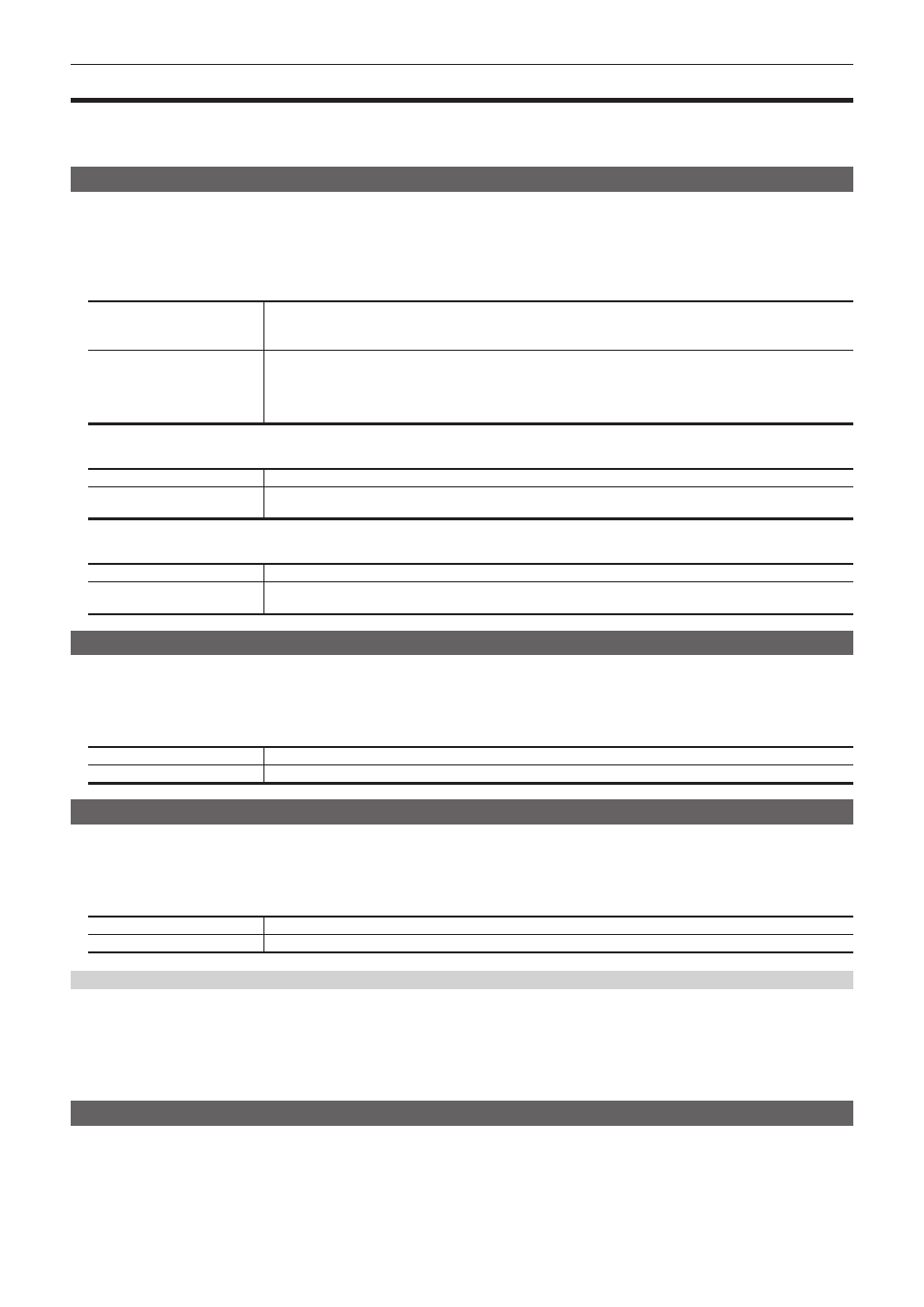
– 76 –
Chapter 5 Basic Operations — DSK (Downstream key)
DSK (Downstream key)
Combine characters or other images with the background image of ME1PGM or ME2PGM output.
The selection of the ME1PGM output or the ME2PGM output is performed on the top menu
→
[MAIN FRAME]
→
[DSK] tab
→
[DSK
Selecting the DSK type
Set the key type on the Menu Panel AV-HS60C3.
1
Select the
→
[DSK1] to [DSK4]
→
[Setting] tab.
2
Select an item in [Type] in the [DSK] column.
f
Select the method to generate key signals. The selection status is stored for each source.
[Lum]
(luminance key/self key)
Creates key signals from luminance components or luminance and chrome components of key fill signals.
f
Since the luminance key is operated as a self key, the key fill signals are used as the key source signals.
The key signals do not change even when the key source signals are switched.
[Linear]
(linear key)
Creates key signals from luminance components of key source signals. It is used when the key source signal and key fill
signal are different.
f
Use source with a black background and white characters or shape to be combined by the key as the key source
signal. Source which is not black and white may not be combined clearly. Source with white background and black
characters can be used by inverting the keys with the key invert function.
3
Select an item in [Lum Key] in the [DSK] column.
[Chroma Off]
Generates the key signals only from the luminance components.
[Chroma On]
Generates the key signals considering the chrome components in addition to the luminance components. This item is set
when a low luminance component color is used for key signals such as when cutting blue characters.
4
Select an item in [Clean Key] in the [DSK] column.
[Off]
Cuts key fill with a key signal.
[On]
Does not cut key fill with a key signal. The part of key fill not cut out with the key signal is superimposed on the
background image.
Selecting the source type
1
Select the
→
[DSK1] to [DSK4]
→
[Setting] tab.
2
Select an item in [Source Type] in the [DSK] column.
f
Select the mode to link selection of key source signal with key fill selection.
[Self Key]
Uses the source selected in the key fill bus column as the key source signal.
[External Key]
Always uses an external key. The source signal for fill is set using [Fill] in the [DSK] column.
Selecting the fill type
Select the fill type.
1
Select the
→
[DSK1] to [DSK4]
→
[Setting] tab.
2
Select an item in [Fill] in the [DSK] column.
[Bus]
Uses the bus signal for the key fill signal.
[Matte]
Uses the internal fill matte for the key fill signal. The color set in the [Fill Matte] column is used for the fill matte color.
Setting the matte color
Set the fill matte color.
1
Select the
→
[DSK1] to [DSK4]
→
[Setting] tab.
2
Adjust the color.
f
Set [Hue], [Sat], [Lum], or [Color Palette] in the [Fill Matte] column.
Selecting the DSK source
For details on selecting DSK sources, refer to “Selecting the key source” (page 62).
