Panasonic AV-HS6000 2 M/E Live Switcher Main Frame & Control Panel (Dual Redundant Power Supplies) User Manual
Page 152
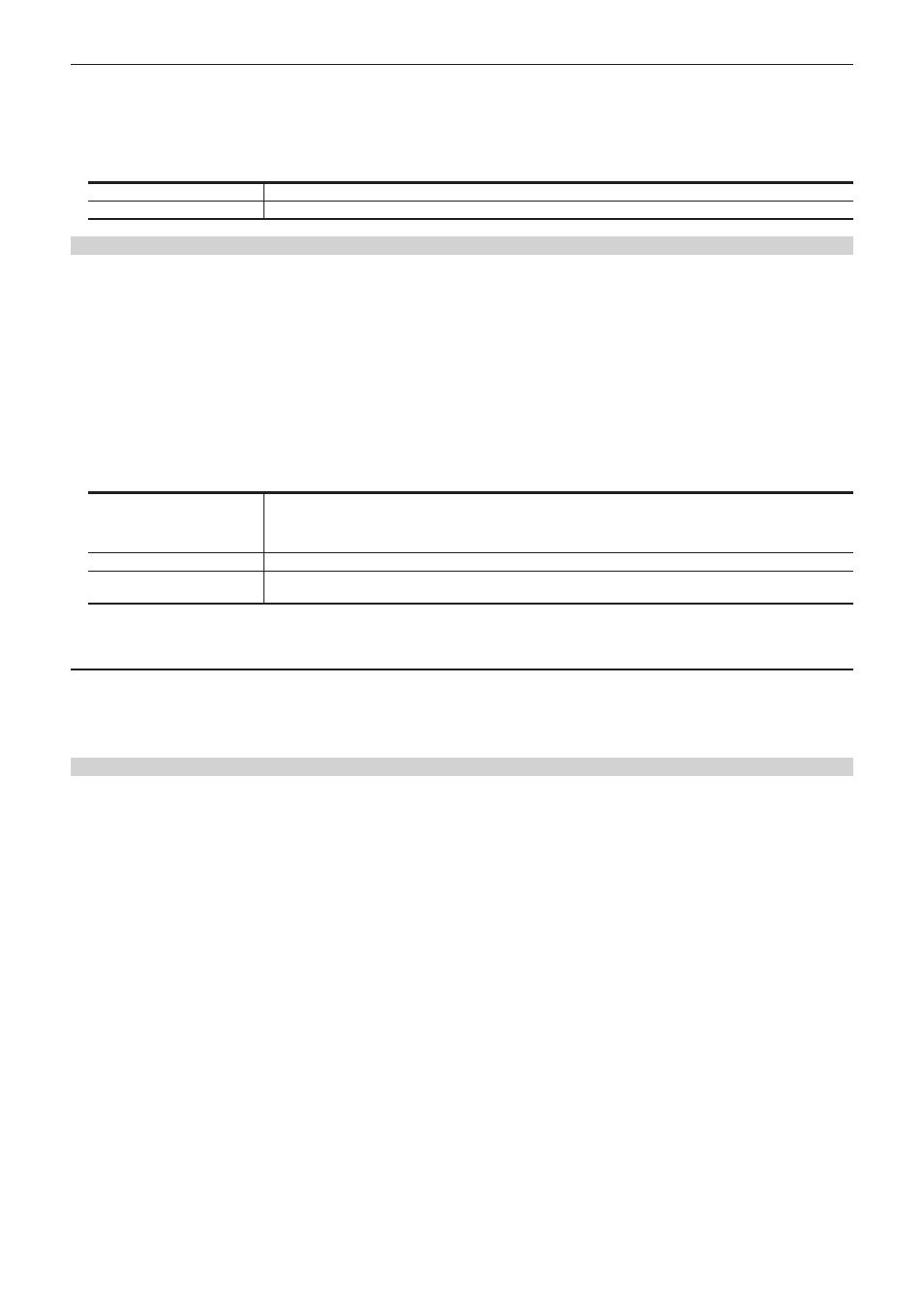
– 152 –
Chapter 8 System Menu — Setting the Control Panel AV‑HS60C1/AV‑HS60C2/AV‑HS60C4
4
Select an item in [Preset] in the [Select Button] column.
f
Set the color for the Preset button.
f
Preset buttons other than the KEY bus crosspoint buttons, the PGM/A bus crosspoint buttons, and the PST/B buttons, are also included.
5
Select an item in [Lighting Logic] in the [Select Button] column.
f
Select the condition to light the crosspoint buttons in the Control Panel AV-HS60C1/AV-HS60C2/AV-HS60C4.
[Button]
Only one crosspoint button lights up for each bus in each panel.
[Source]
All the crosspoint buttons light up for the same source.
Setting the colors when the buttons are turned off
Set the buttons so that they will light dimly when they are turned off. The color of buttons that are turned off can be set at each block of the Control
Panel AV-HS60C1/AV-HS60C2/AV-HS60C4.
f
Select a color from [ColorGroup1] to [ColorGroup8].
1
Select the
→
[CTRL PANEL]
→
[Button Color] tab.
2
Select an item in [XPT]/[Select Panel]/[BKGD]/[Key]/[DSK]/[Common] in the [No Sel ME1]/[No Sel ME2]/[No Sel Other] column.
f
The applicable blocks of each item are as follows:
- [XPT]: Crosspoint area
- [Select Panel]: Multi-selection panel area
- [BKGD]: Transition area
- [Key]: Key operation area
- [DSK]: DSK operation area
- [Common]: Other buttons
[Input]*
1
Sets [ColorGroup1] through [ColorGroup8] for each source from the
→
[SOURCE NAME]
→
[Panel
Name] tab.
f
Sources (such as ME1PGM) that cannot be changed from the
→
[SOURCE NAME]
→
[Panel Name]
tab, are fixed to a white lighting.
[ColorGroup1] to [ColorGroup8]
Sets any of 8 types of color.
[AssignableME]*
2
Sets the button color to the ME color that was selected from the
→
[MAIN FRAME]
→
[DSK] tab
→
[Config] column
→
[Assign].
*1 Setting item only for [XPT] in the [No Sel ME1]/[No Sel ME2] column.
*2 Setting item only for [DSK] in the [No Sel Other] column.
Setting the brightness of buttons when they are turned off
1
Select the
→
[CTRL PANEL]
→
[Main Panel]/[SubPanel1]/[SubPanel2] tab.
2
Set [Button Dimmer] in the [Brightness] column.
f
Set the brightness of buttons that are OFF.
Setting the preset color of buttons when they are turned on
1
Select the
→
[CTRL PANEL]
→
[Color Group] tab.
2
Adjust the color.
f
While looking at the lighting status of the buttons, set [R], [G], and [B] in the [Color Group1] to [Color Group8] columns.
