Placing originals in the automatic document feeder – Epson EcoTank Pro ET-5150 Wireless All-in-One Supertank Printer User Manual
Page 97
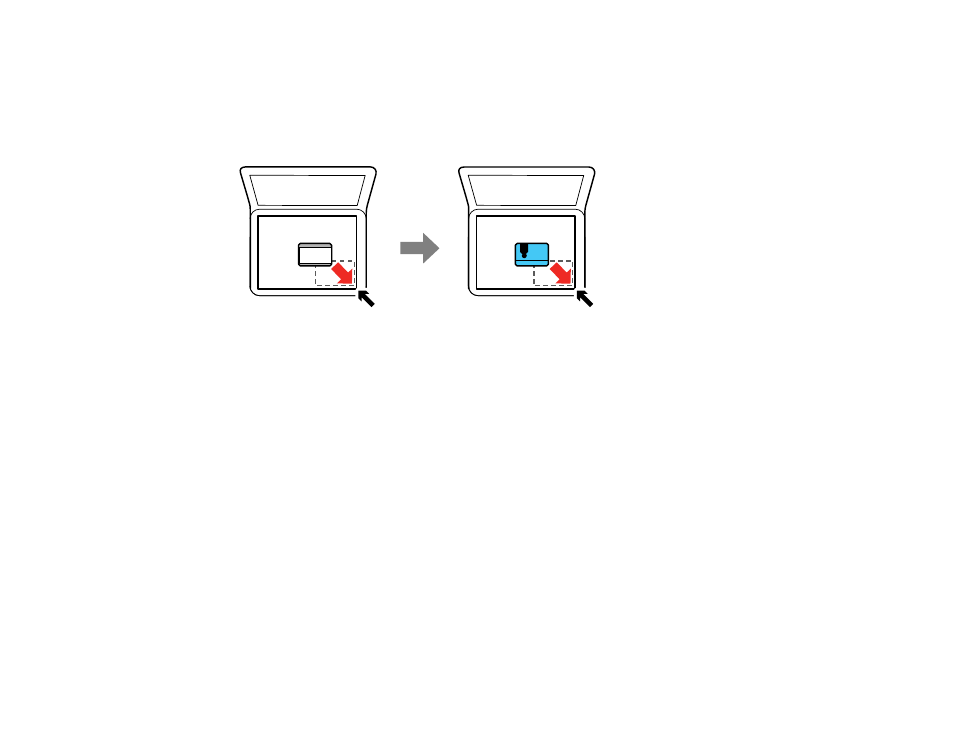
97
Note:
If there is any trash or dirt on the scanner glass, the scanning range may expand to include it,
so the image of the original may be displaced or reduced. Remove any trash and dirt on the scanner
glass before scanning.
Note:
If you are placing an ID card on the scanner glass, position the card 0.19 inch (5 mm) from the
corner of the scanner glass.
3.
Close the document cover gently to keep your original in place.
Caution:
Do not push down on the document cover or scanner glass or you may damage the
product.
Remove your originals after scanning. If you leave the originals on the scanner glass for a long time, they
may stick to the glass surface.
Parent topic:
Placing Originals on the Product
Related topics
Placing Originals in the Automatic Document Feeder
You can place single- or multi-page original documents in the Automatic Document Feeder (ADF). Make
sure the originals meet the Automatic Document Feeder specifications before loading them.
- Expression Home XP-4200 Wireless All-In-One Color Printer Expression Home XP-5200 Wireless All-In-One Color Printer EcoTank ET-3830 Wireless Color All-in-One Cartridge-Free Supertank Printer Workforce ST-C8090 All-in-One Supertank Printer EcoTank Pro ET-5880 All-in-One Cartridge-Free Supertank Printer with PCL Support EcoTank Pro ET-16600 Wide-Format All-in-One Supertank Printer WorkForce Pro WF-7820 All-in-One Inkjet Printer WorkForce Pro WF-7840 All-in-One Inkjet Printer
