Printing from a computer – Epson EcoTank Pro ET-5150 Wireless All-in-One Supertank Printer User Manual
Page 107
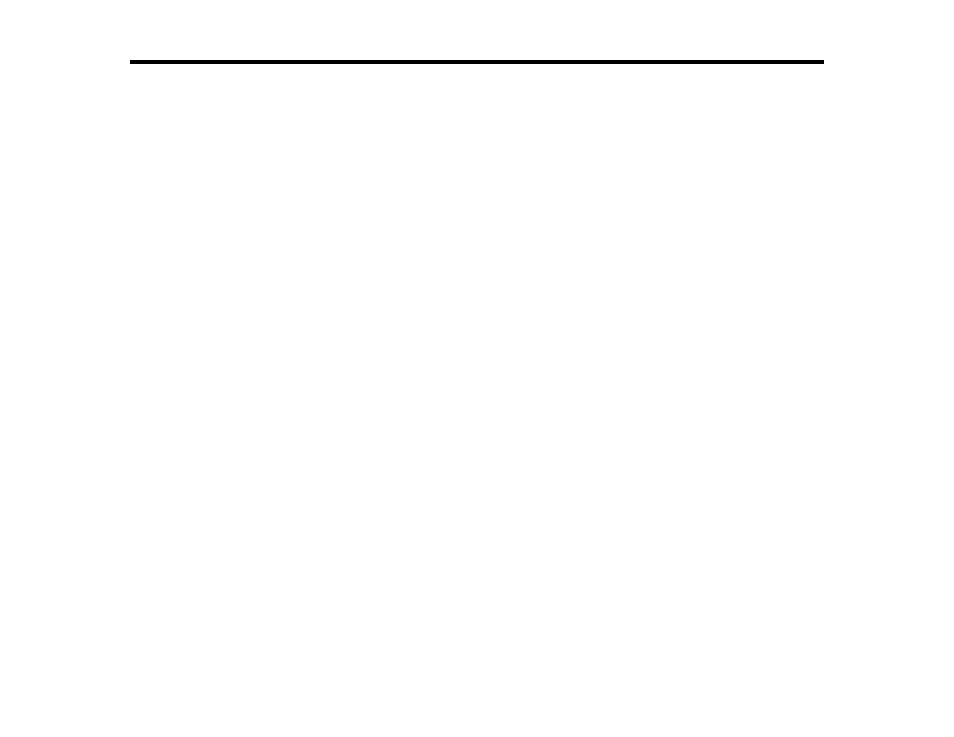
107
Printing from a Computer
Before printing from your computer, make sure you have set up your product and installed its software
as described on the
Start Here
sheet.
Note:
If you have an Internet connection, it is a good idea to check for updates to your product software
on Epson's support website. If you see a Software Update screen, select
Enable automatic checking
and click
OK
. The update scans your system to see if you have the latest product software. Follow the
on-screen instructions.
Printing with the Standard Epson Printer Software - Windows
Printing with the Built-in Epson Driver - Windows 10 S
Printing with the Epson Standard Printer Software - Mac
Printing with the PCL Printer Software - Windows
Printing with the PostScript (PS3) Printer Software - Windows
Printing with the PostScript (PS3) Printer Software - Mac
Printing from a Smartphone or Tablet
Cancelling Printing Using a Product Button
Printing with the Standard Epson Printer Software - Windows
You can print with the standard Epson printer software using any Windows printing program, as
described in these sections.
Note:
If you are using your Epson product with the Windows 10 S operating system, you cannot use the
software described in this section. You also cannot download and install any Epson product software
from the Epson website for use with Windows 10 S; you must obtain software only from the Windows
Store.
Selecting Basic Print Settings - Windows
Selecting Double-sided Printing Settings - Windows
Selecting Additional Layout and Print Options - Windows
Selecting a Printing Preset - Windows
Selecting Extended Settings - Windows
Printing Your Document - Windows
Locking Printer Settings - Windows
- Expression Home XP-4200 Wireless All-In-One Color Printer Expression Home XP-5200 Wireless All-In-One Color Printer EcoTank ET-3830 Wireless Color All-in-One Cartridge-Free Supertank Printer Workforce ST-C8090 All-in-One Supertank Printer EcoTank Pro ET-5880 All-in-One Cartridge-Free Supertank Printer with PCL Support EcoTank Pro ET-16600 Wide-Format All-in-One Supertank Printer WorkForce Pro WF-7820 All-in-One Inkjet Printer WorkForce Pro WF-7840 All-in-One Inkjet Printer
