Adjusting the screen brightness, Changing lcd screen language – Epson EcoTank Pro ET-5150 Wireless All-in-One Supertank Printer User Manual
Page 23
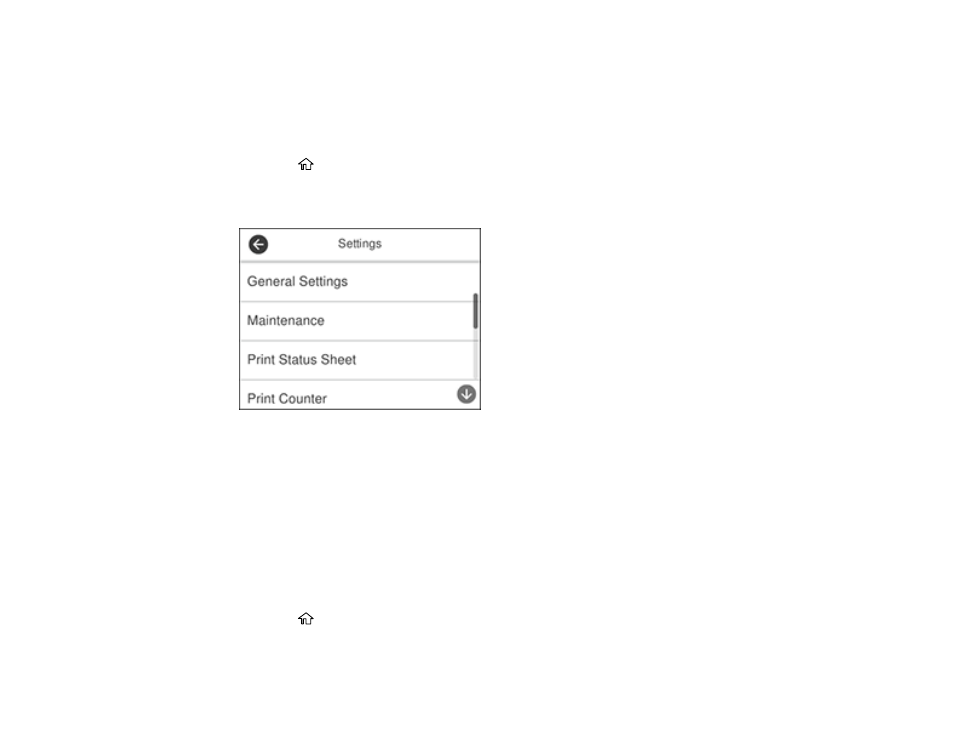
23
Note:
You can also adjust the level for various product functions.
Parent topic:
Control Panel Buttons and Lights
Adjusting the Screen Brightness
You can adjust the brightness of the LCD screen.
1.
Press the
home button, if necessary.
2.
Select
Settings
.
You see a screen like this:
3.
Select
General Settings
.
4.
Select
Basic Settings
.
5.
Select
LCD Brightness
.
6.
Select the
–
or
+
icon to decrease or increase the brightness.
7.
Select
OK
to exit.
Parent topic:
Control Panel Buttons and Lights
Changing LCD Screen Language
You can change the language used on the LCD screen.
1.
Press the
home button, if necessary.
2.
Select
Settings
.
This manual is related to the following products:
- Expression Home XP-4200 Wireless All-In-One Color Printer Expression Home XP-5200 Wireless All-In-One Color Printer EcoTank ET-3830 Wireless Color All-in-One Cartridge-Free Supertank Printer Workforce ST-C8090 All-in-One Supertank Printer EcoTank Pro ET-5880 All-in-One Cartridge-Free Supertank Printer with PCL Support EcoTank Pro ET-16600 Wide-Format All-in-One Supertank Printer WorkForce Pro WF-7820 All-in-One Inkjet Printer WorkForce Pro WF-7840 All-in-One Inkjet Printer
