Epson EcoTank Pro ET-5150 Wireless All-in-One Supertank Printer User Manual
Page 127
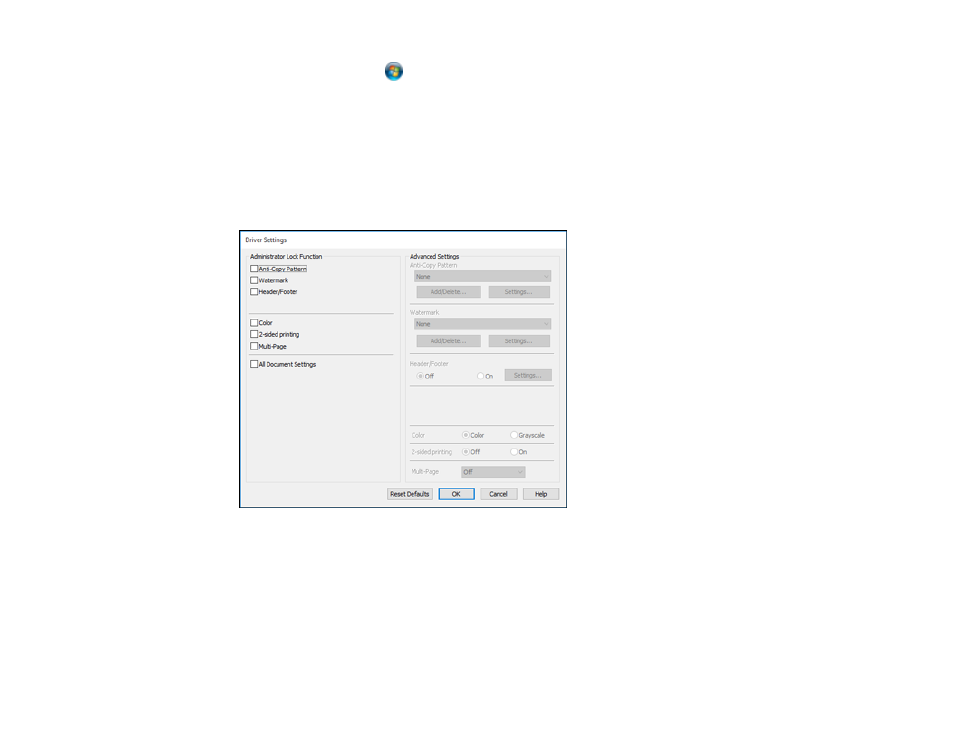
127
•
Windows Vista:
Click
and select
Control Panel
. Click
Printer
under
Hardware and Sound
,
then right-click your product and select
Properties
.
2.
Click the
Optional Settings
tab.
Note:
You can prevent access to the
Optional Settings
tab by changing the user or group
permissions in the
Security
tab.
3.
Click
Driver Settings
.
You see this window:
4.
Select the checkbox for each setting you want to lock. To lock all print settings, select
All Document
Settings
.
5.
Under
Advanced Settings
, select the setting option you want to use for each locked setting.
6.
Click
OK
.
Parent topic:
This manual is related to the following products:
- Expression Home XP-4200 Wireless All-In-One Color Printer Expression Home XP-5200 Wireless All-In-One Color Printer EcoTank ET-3830 Wireless Color All-in-One Cartridge-Free Supertank Printer Workforce ST-C8090 All-in-One Supertank Printer EcoTank Pro ET-5880 All-in-One Cartridge-Free Supertank Printer with PCL Support EcoTank Pro ET-16600 Wide-Format All-in-One Supertank Printer WorkForce Pro WF-7820 All-in-One Inkjet Printer WorkForce Pro WF-7840 All-in-One Inkjet Printer
