Streaks appear in all scanned images, Solving faxing problems – Epson EcoTank Pro ET-5150 Wireless All-in-One Supertank Printer User Manual
Page 355
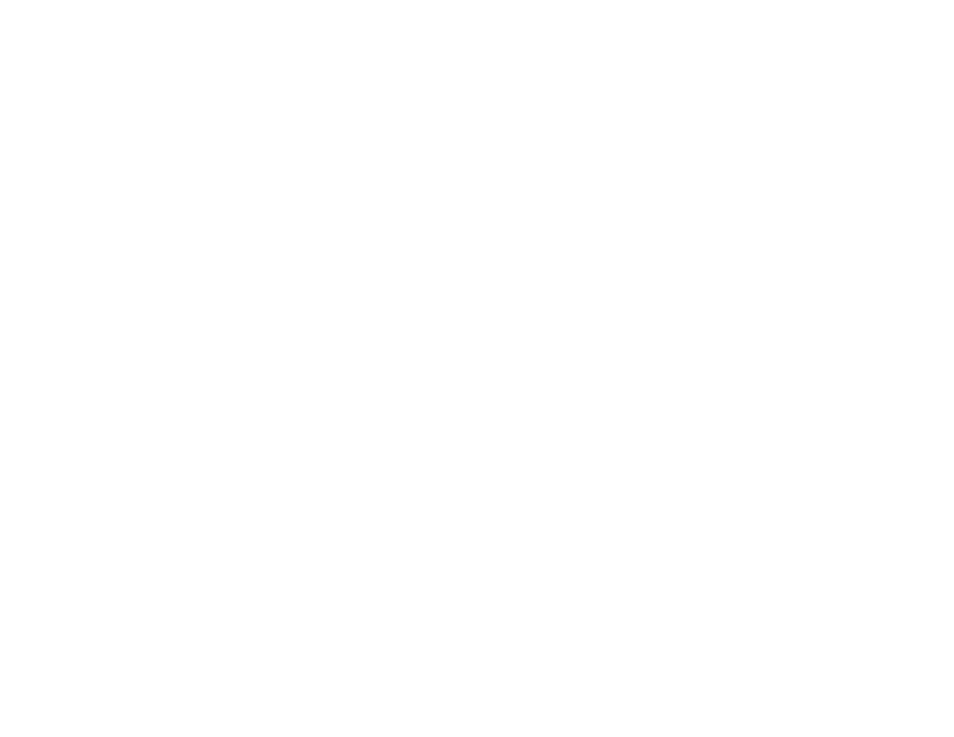
355
• On the
Main Settings
tab, set the
Resolution
between 200 and 600 dpi.
• On the
Advanced Settings
tab, select
Text Enhancement
and choose a setting.
Note:
The
Text Enhancement
setting depends on the selected
Image Type
.
• If the
Image Type
is set to
Black & White
, adjust the
Threshold
setting on the
Advanced Settings
tab. (The
Image Option
must be set to
None
.)
Parent topic:
Solving Scanned Image Quality Problems
Streaks Appear in All Scanned Images
If streaks appear in all your scanned images, try these solutions:
• Clean the scanner glass with a soft, dry, lint-free cloth or use a small amount of glass cleaner on the
cloth, if necessary. Paper towels are not recommended.
• Keep the document cover closed to prevent dirt or dust from getting inside.
Parent topic:
Solving Scanned Image Quality Problems
Solving Faxing Problems
Check these solutions if you have problems faxing with your product (ET-5170/ET-5180).
Cannot Send or Receive Faxes
Cannot Receive Faxes with a Telephone Connected to Your Product
Fax Memory Full Error Appears
Fax Quality is Poor
Sent Fax is Received in an Incorrect Size
Received Fax is Not Printed
Parent topic:
Related tasks
Setting Up the Fax Utility - Windows
Setting Up Fax Features Using the Fax Utility - Mac
Checking Fax Status
Printing Fax Reports
Selecting the Date and Time
- Expression Home XP-4200 Wireless All-In-One Color Printer Expression Home XP-5200 Wireless All-In-One Color Printer EcoTank ET-3830 Wireless Color All-in-One Cartridge-Free Supertank Printer Workforce ST-C8090 All-in-One Supertank Printer EcoTank Pro ET-5880 All-in-One Cartridge-Free Supertank Printer with PCL Support EcoTank Pro ET-16600 Wide-Format All-in-One Supertank Printer WorkForce Pro WF-7820 All-in-One Inkjet Printer WorkForce Pro WF-7840 All-in-One Inkjet Printer
