Epson EcoTank Pro ET-5150 Wireless All-in-One Supertank Printer User Manual
Page 48
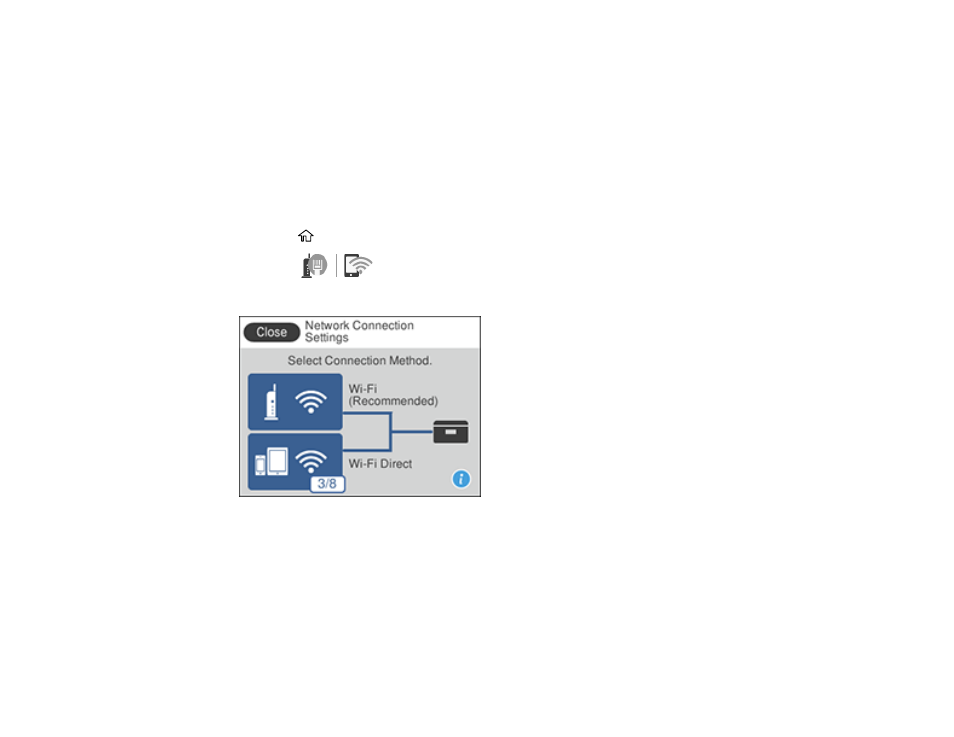
48
Selecting Wireless Network Settings from the Control Panel
You can select or change wireless network settings using your product control panel.
To install your product on a wireless network, follow the instructions on the
Start Here
sheet and install
the necessary software by downloading it from the Epson website. The installer program guides you
through network setup.
Note:
Breakdown or repair of this product may cause loss of network data and settings. Epson is not
responsible for backing up or recovering data and settings during or after the warranty period. We
recommend that you make your own backup or print out your network data and settings.
1.
Press the
home button, if necessary.
2.
Select the
icon.
You see a screen like this:
3.
Select
Wi-Fi (Recommended)
.
4.
Select
Start Setup
or
Change Settings
.
5.
Select
Wi-Fi Setup Wizard
.
- Expression Home XP-4200 Wireless All-In-One Color Printer Expression Home XP-5200 Wireless All-In-One Color Printer EcoTank ET-3830 Wireless Color All-in-One Cartridge-Free Supertank Printer Workforce ST-C8090 All-in-One Supertank Printer EcoTank Pro ET-5880 All-in-One Cartridge-Free Supertank Printer with PCL Support EcoTank Pro ET-16600 Wide-Format All-in-One Supertank Printer WorkForce Pro WF-7820 All-in-One Inkjet Printer WorkForce Pro WF-7840 All-in-One Inkjet Printer
