Printing a network connection report – Epson EcoTank Pro ET-5150 Wireless All-in-One Supertank Printer User Manual
Page 57
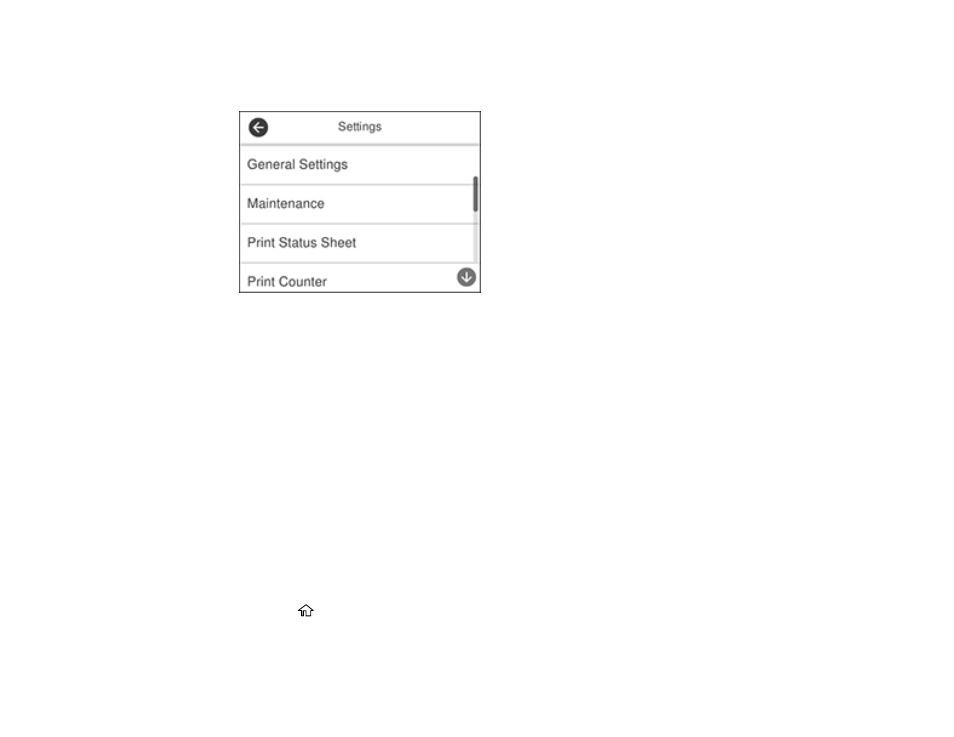
57
3.
Select
Settings
.
You see a screen like this:
4.
Select
General Settings
.
5.
Select
Network Settings
.
6.
Select
Network Status
.
7.
Select
Print Status Sheet
.
8.
Select
to print the status sheet.
Examine the settings shown on the network status sheet to diagnose any problems you have.
Parent topic:
Related tasks
Accessing the Web Config Utility
Printing a Network Connection Report
You can print a network connection report to view solutions to any problems you may have using your
product on a network.
1.
Make sure a few sheets of plain paper are loaded in the cassette.
2.
Press the
home button, if necessary.
3.
Select
Settings
.
This manual is related to the following products:
- Expression Home XP-4200 Wireless All-In-One Color Printer Expression Home XP-5200 Wireless All-In-One Color Printer EcoTank ET-3830 Wireless Color All-in-One Cartridge-Free Supertank Printer Workforce ST-C8090 All-in-One Supertank Printer EcoTank Pro ET-5880 All-in-One Cartridge-Free Supertank Printer with PCL Support EcoTank Pro ET-16600 Wide-Format All-in-One Supertank Printer WorkForce Pro WF-7820 All-in-One Inkjet Printer WorkForce Pro WF-7840 All-in-One Inkjet Printer
