Selecting the line type – Epson EcoTank Pro ET-5150 Wireless All-in-One Supertank Printer User Manual
Page 218
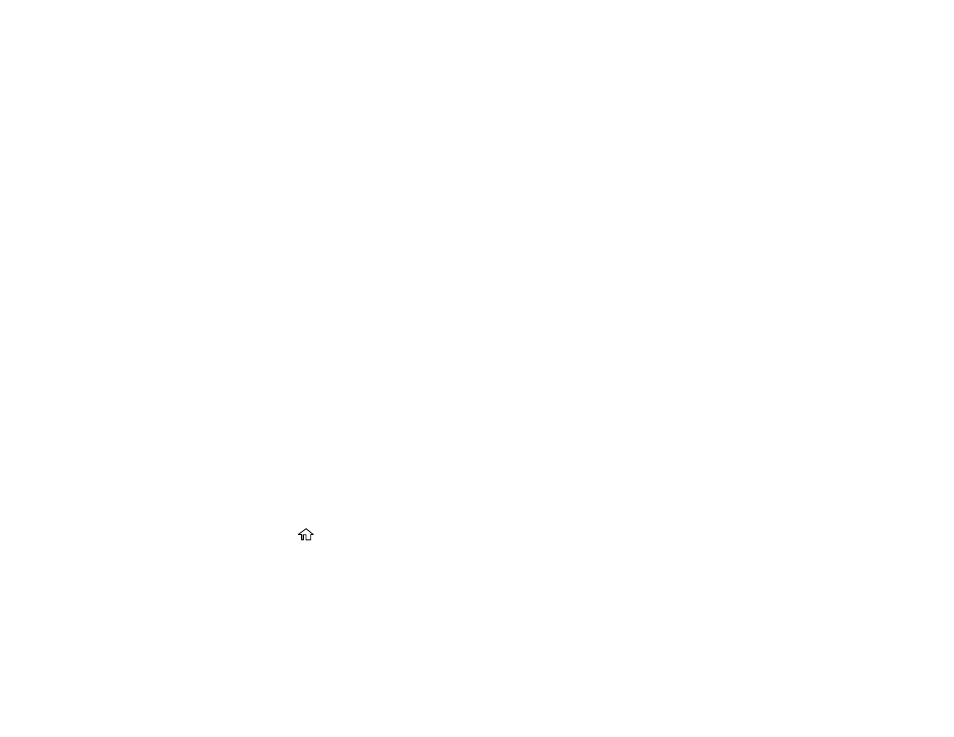
218
• If you did not connect an external telephone or answering machine, select
No
and go to step 9.
(Receive Mode is automatically set to
Auto
; otherwise you cannot receive faxes.)
8.
On the next Receive Mode Setting screen, select
Yes
to receive faxes automatically or select
No
to
receive faxes manually.
Note:
If you connect an external answering machine and select to receive faxes automatically, make
sure the
Rings to Answer
setting is correct. If you select to receive faxes manually, you need to
answer every call and use the product’s control panel or your phone to receive faxes.
9.
On the Proceed screen, confirm the displayed settings and select
Proceed
, or press the back arrow
to change the settings.
10. On the Run Check Fax Connection screen, select
Start Checking
and follow the on-screen
instructions to check the fax connection and print a report of the check result. If there are any errors
reported, try the solutions on the report and run the check again.
11. If the Select Line Type screen appears, select the correct line type.
Note:
If you are connecting the product to a standard phone line, select
PSTN
and then select
Do
Not Detect
on the Confirmation screen that appears. However, selecting this setting may cause the
product to drop the first digit of a fax number and send the fax to the wrong number.
Parent topic:
Related tasks
Entering Characters on the LCD Screen
Selecting the Line Type
If you connect the product to a PBX phone system or terminal adapter, you must change the product's
line type. PBX (Private Branch Exchange) is used in office environments where an external access code
such as “9” must be dialed to call an outside line. The default Line Type setting is PSTN (Public Switched
Telephone Network), which is a standard home phone line.
1.
Press the
home button, if necessary.
2.
Select
Settings
>
General Settings
>
Fax Settings
>
Basic Settings
>
Line Type
>
PBX
.
- Expression Home XP-4200 Wireless All-In-One Color Printer Expression Home XP-5200 Wireless All-In-One Color Printer EcoTank ET-3830 Wireless Color All-in-One Cartridge-Free Supertank Printer Workforce ST-C8090 All-in-One Supertank Printer EcoTank Pro ET-5880 All-in-One Cartridge-Free Supertank Printer with PCL Support EcoTank Pro ET-16600 Wide-Format All-in-One Supertank Printer WorkForce Pro WF-7820 All-in-One Inkjet Printer WorkForce Pro WF-7840 All-in-One Inkjet Printer
