Epson EcoTank Pro ET-5150 Wireless All-in-One Supertank Printer User Manual
Page 51
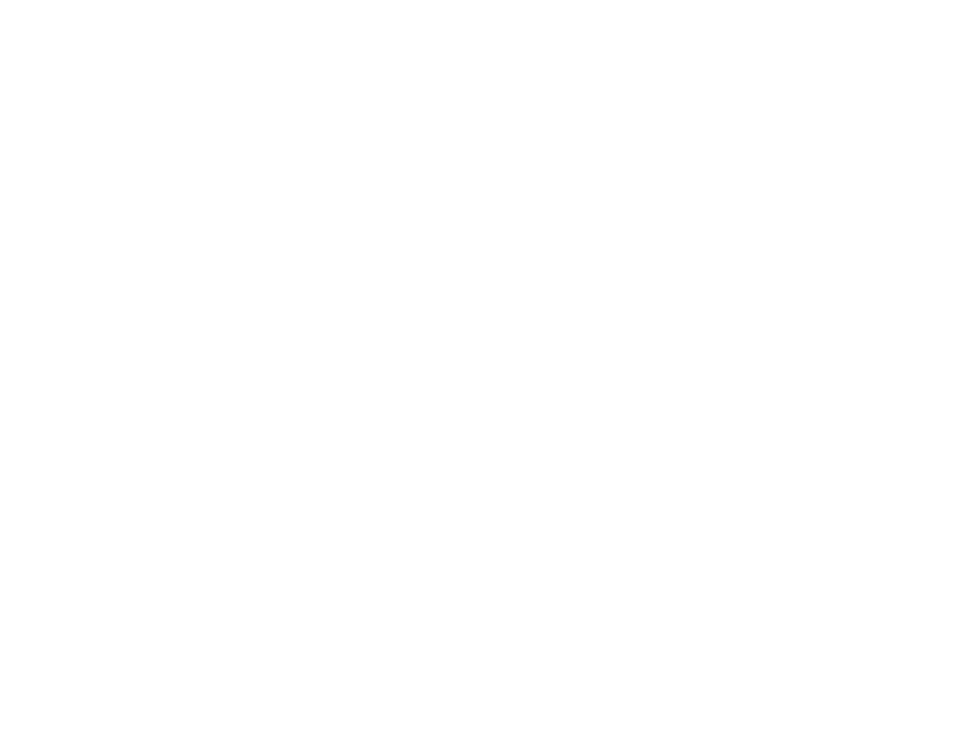
51
Related references
Related tasks
Printing a Network Status Sheet
Entering Characters on the LCD Screen
Setting Up Wireless Printing from a Smartphone or Tablet
You can use the Epson Smart Panel app to connect your Epson product to a wireless network or
connect your device directly to the product. Epson Smart Panel is available on iOS and Android devices.
Make sure you have the following:
• A Bluetooth-enabled device that is connected to a wireless network
• The Epson Smart Panel app installed on the device
• The wireless network name (SSID) and password
Note:
Your device must be close enough to the product to create and maintain a Bluetooth connection.
1.
Make sure the product is turned on and is ready to print.
Note:
You must perform initial setup and ink installation before setting up wireless printing.
2.
Open the Epson Smart Panel app on your device.
3.
Do one of the following:
• If the app automatically recognizes the product, follow the on-screen instructions to set up the
wireless connection.
• If the app does not automatically recognize the product, select the
+
icon and continue with the
next step.
4.
On the next screen, select
Start setting up
and follow the on-screen instructions.
Note:
If your product is not listed, move closer to the product and try again. If the product is still not
shown, connect your printer to the wireless network using the control panel and then select
Connect
Smartphone to Product Already Connected to Wi-Fi
in the Epson Smart Panel app and follow the
on-screen instructions. See the link below for wireless setup instructions.
- Expression Home XP-4200 Wireless All-In-One Color Printer Expression Home XP-5200 Wireless All-In-One Color Printer EcoTank ET-3830 Wireless Color All-in-One Cartridge-Free Supertank Printer Workforce ST-C8090 All-in-One Supertank Printer EcoTank Pro ET-5880 All-in-One Cartridge-Free Supertank Printer with PCL Support EcoTank Pro ET-16600 Wide-Format All-in-One Supertank Printer WorkForce Pro WF-7820 All-in-One Inkjet Printer WorkForce Pro WF-7840 All-in-One Inkjet Printer
