Epson EcoTank Pro ET-5150 Wireless All-in-One Supertank Printer User Manual
Page 4
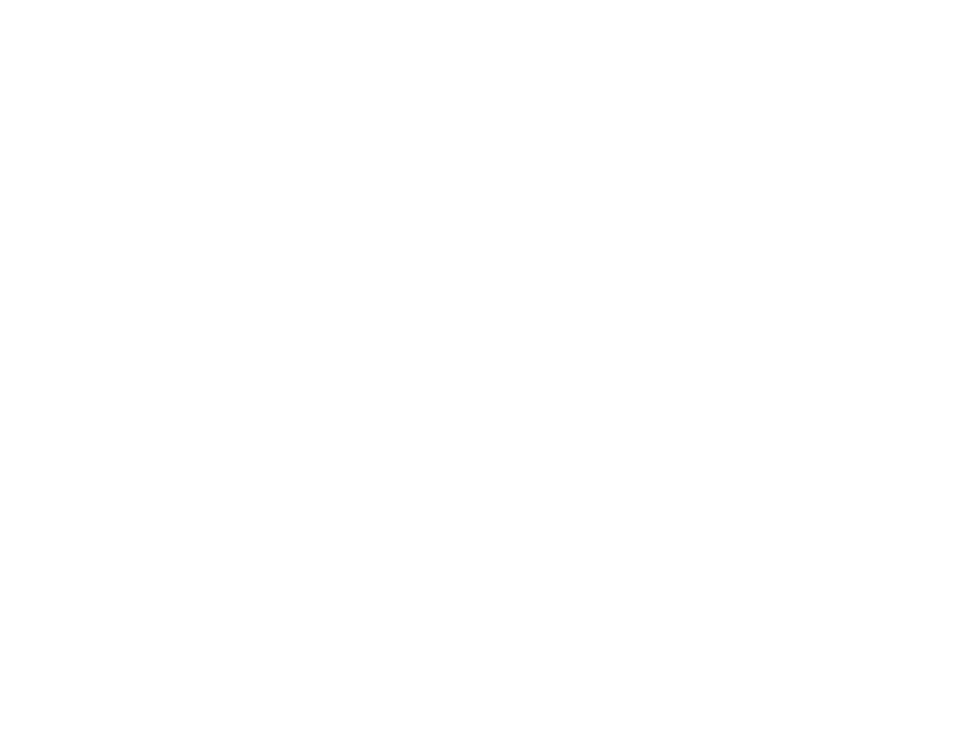
4
Setting Up Printing on a Chromebook ................................................................................................ 41
Using AirPrint .................................................................................................................................... 42
Android Printing Using the Epson Print Enabler ................................................................................ 42
Using Fire OS Printing ....................................................................................................................... 43
Using Windows 10 Mobile Printing .................................................................................................... 43
Using Epson Print and Scan App with Windows Tablets ................................................................... 44
Using the Mopria Print Service .......................................................................................................... 44
Network Security Recommendations ................................................................................................. 46
Wi-Fi Infrastructure Mode Setup......................................................................................................... 47
Selecting Wireless Network Settings from the Control Panel ........................................................ 48
Setting Up Wireless Printing from a Smartphone or Tablet............................................................ 51
Printing a Network Status Sheet......................................................................................................... 56
Printing a Network Connection Report ............................................................................................... 57
Accessing the Web Config Utility ................................................................................................... 64
Changing a USB Connection to a Wi-Fi Connection...................................................................... 65
Changing a Wi-Fi Connection to a Wired Network Connection...................................................... 65
Connecting to a New Wi-Fi Router ................................................................................................ 66
Disabling Wi-Fi Features ............................................................................................................... 66
Installing the PCL Driver - Windows .................................................................................................. 68
Installing the PostScript (PS3) Printer Software - Windows ............................................................... 70
Installing the PostScript (PS3) Printer Software - Mac ....................................................................... 70
Selecting PDL (Page Description Language) Settings ....................................................................... 71
- Expression Home XP-4200 Wireless All-In-One Color Printer Expression Home XP-5200 Wireless All-In-One Color Printer EcoTank ET-3830 Wireless Color All-in-One Cartridge-Free Supertank Printer Workforce ST-C8090 All-in-One Supertank Printer EcoTank Pro ET-5880 All-in-One Cartridge-Free Supertank Printer with PCL Support EcoTank Pro ET-16600 Wide-Format All-in-One Supertank Printer WorkForce Pro WF-7820 All-in-One Inkjet Printer WorkForce Pro WF-7840 All-in-One Inkjet Printer
