Epson EcoTank Pro ET-5150 Wireless All-in-One Supertank Printer User Manual
Page 357
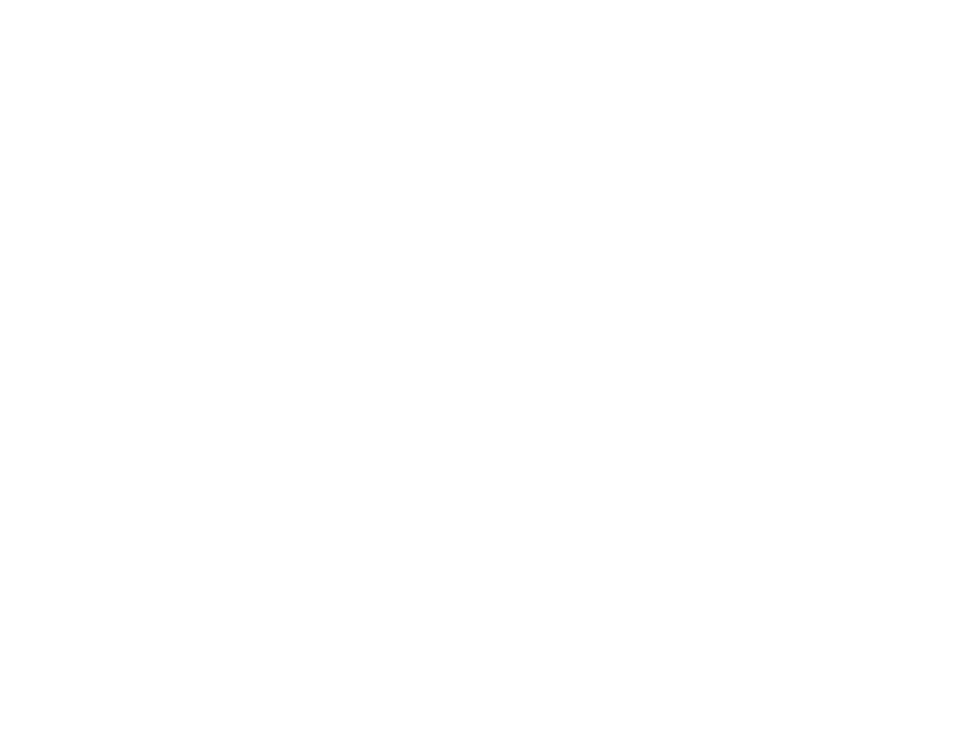
357
• Make sure you installed the FAX driver for your product and that it is not paused.
• Try lowering your product's fax speed setting.
• If a communication error occurs, change the
Fax Speed
setting to
Slow(9,600bps)
on the control
panel.
• Make sure the error correction mode (ECM) setting is turned on if you are trying to send or receive a
color fax.
• If your telephone line uses call waiting and you have trouble receiving faxes, turn off call waiting to
prevent disruption of incoming faxes.
• If you have subscribed to a call forwarding service, the product may not be able to receive faxes.
Contact your service provider for assistance.
• If the recipient fax machine does not answer your call within 50 seconds after the product has finished
dialing, add pauses after the fax number to send the fax.
• Check your inbox and delete faxes after reading or printing them. If the inbox is full, the product cannot
receive faxes.
• When sending faxes using the subaddress feature, ask the recipient if their fax machine can receive
faxes using this feature. Check that the subaddress and password are correct, and that they match
with the recipient subaddress and password. Check this when receiving faxes as well.
• Check if the sender's fax number is registered to the
Rejection Number List
.
• If you enabled
Rejection Fax
options, check if the sender is blocked, did not set up header
information, or is not registered in your contacts list, as necessary.
• If you cannot send faxes at a specified time, make sure the date and time are set correctly on the
product.
• If you have not connected a telephone to the printer, set the
Receive Mode
setting to
Auto
on the
control panel.
• If you are receiving faxes using the Epson FAX Utility, check that your product is registered as a fax
product in your operating system:
Windows:
Make sure the product appears in
Devices and Printers
,
Printer
, or
Printers and Other
Hardware
. If the product does not appear, uninstall and re-install the Epson FAX Utility.
Mac:
Select
System Preferences
>
Printers & Scanners
(or
Print & Scan
or
Print & Fax
) and make
sure your product appears. If your product does not appear, click
+
and add your product. If the
product does appear, double-click it and make sure it is not paused.
Note:
Do not turn the product off while it is receiving a fax. Otherwise, the fax transmission will be lost.
- Expression Home XP-4200 Wireless All-In-One Color Printer Expression Home XP-5200 Wireless All-In-One Color Printer EcoTank ET-3830 Wireless Color All-in-One Cartridge-Free Supertank Printer Workforce ST-C8090 All-in-One Supertank Printer EcoTank Pro ET-5880 All-in-One Cartridge-Free Supertank Printer with PCL Support EcoTank Pro ET-16600 Wide-Format All-in-One Supertank Printer WorkForce Pro WF-7820 All-in-One Inkjet Printer WorkForce Pro WF-7840 All-in-One Inkjet Printer
