Epson EcoTank Pro ET-5150 Wireless All-in-One Supertank Printer User Manual
Page 152
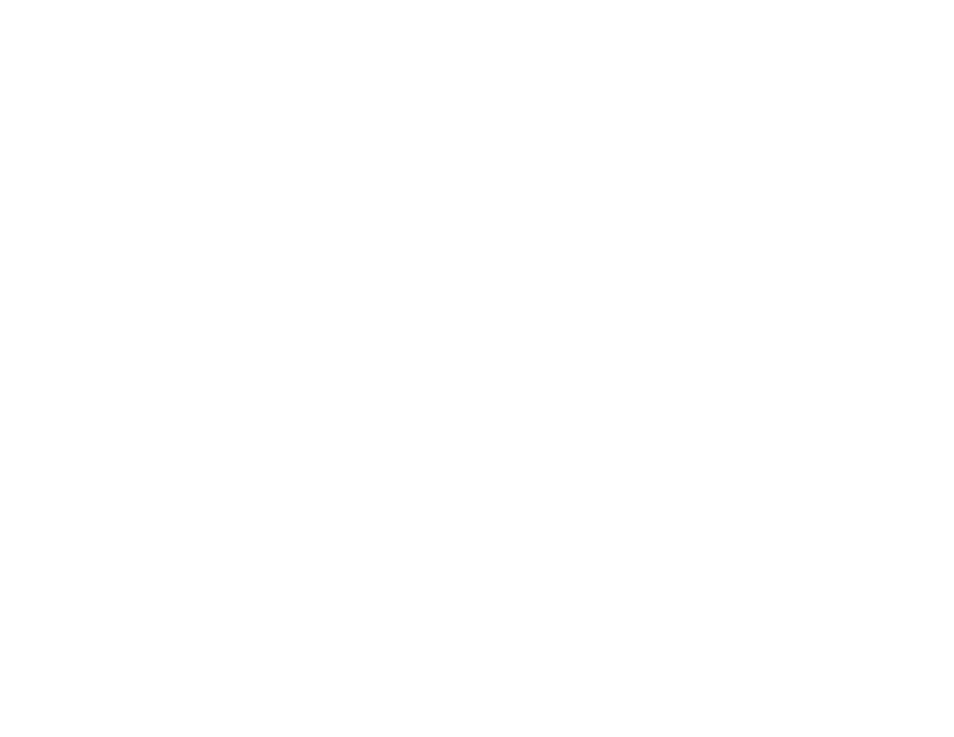
152
5.
Select the size of the paper you loaded as the
Document Size
setting.
Note:
You can also select the
User-Defined
setting to create a custom paper size.
6.
Select the orientation of your document.
Note:
If you are printing an envelope, select
Landscape
.
7.
Select the type of paper you loaded as the
Paper Type
setting.
Note:
The setting may not exactly match the name of your paper. Check the paper type settings list
for details.
8.
Select any of the available print options.
9.
To select a variety of additional layout and printing options for your document or photo, select the
More Options
tab and select the printing options you want.
10. To select maintenance and other optional settings, select the
Maintenance
tab and select the
options you want.
Parent topic:
Printing with the PCL Printer Software - Windows
Related references
Paper Source Options - Windows
Print Quality Options - Windows
Multi-Page Printing Options - Windows
Double-sided Printing Options - Windows
Print Density Adjustments - Windows
Custom Color Correction Options - Windows
Image Options and Additional Settings - Windows
Header/Footer Settings - Windows
Selecting Default Print Settings - PCL Driver - Windows
When you change your print settings in a program, the changes apply only while you are printing in that
program session. If you want to change the print settings you use in all your Windows programs, you can
select new default print settings.
- Expression Home XP-4200 Wireless All-In-One Color Printer Expression Home XP-5200 Wireless All-In-One Color Printer EcoTank ET-3830 Wireless Color All-in-One Cartridge-Free Supertank Printer Workforce ST-C8090 All-in-One Supertank Printer EcoTank Pro ET-5880 All-in-One Cartridge-Free Supertank Printer with PCL Support EcoTank Pro ET-16600 Wide-Format All-in-One Supertank Printer WorkForce Pro WF-7820 All-in-One Inkjet Printer WorkForce Pro WF-7840 All-in-One Inkjet Printer
