White or dark lines in printout – Epson EcoTank Pro ET-5150 Wireless All-in-One Supertank Printer User Manual
Page 342
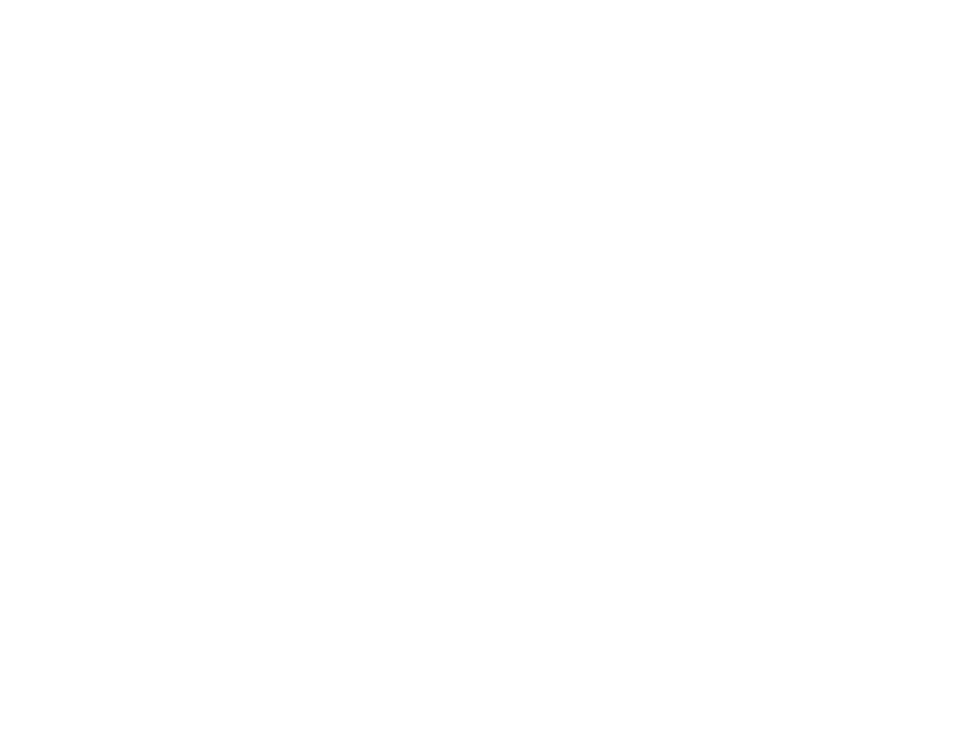
342
Note:
When printing using AirPrint, the available print settings are different from those covered in this
manual. See the Apple website for details.
White or Dark Lines in Printout
Blurry or Smeared Printout
Faint Printout or Printout Has Gaps
Grainy Printout
Incorrect Colors
Parent topic:
Related topics
Solving Scanned Image Quality Problems
White or Dark Lines in Printout
If you notice white or dark lines in your prints (also called banding), try these solutions before you reprint:
• Run a nozzle check to see if any of the print head nozzles are clogged. Then clean the print head, if
necessary.
• Make sure the paper type setting matches the type of paper you loaded.
• Make sure you loaded the printable side of the paper correctly for your product.
• Turn off any high speed settings in your product software.
• Align the print head. If print quality does not improve after aligning the print head, disable the
bidirectional (high speed) setting.
• Adjust the print quality in the product software.
• When horizontal banding appears or the top or bottom of the paper is smeared, load paper in the
correct direction and slide the edge guides to the edges of the paper.
• If you continue to see horizontal or vertical bands or streaks in your printouts after cleaning and
aligning the print head, you can finely tune the horizontal or vertical alignment in the Maintenance
menu.
• If you continue to see horizontal bands or streaks in your printouts after cleaning the print head and
adjusting the print quality, make print quality adjustments for each paper type.
• If you are copying from the ADF, copy from the scanner glass instead or use a higher quality setting.
• When vertical banding appears or the paper is smeared, clean the paper path.
• You may need to refill the ink. Visually check the ink levels.
- Expression Home XP-4200 Wireless All-In-One Color Printer Expression Home XP-5200 Wireless All-In-One Color Printer EcoTank ET-3830 Wireless Color All-in-One Cartridge-Free Supertank Printer Workforce ST-C8090 All-in-One Supertank Printer EcoTank Pro ET-5880 All-in-One Cartridge-Free Supertank Printer with PCL Support EcoTank Pro ET-16600 Wide-Format All-in-One Supertank Printer WorkForce Pro WF-7820 All-in-One Inkjet Printer WorkForce Pro WF-7840 All-in-One Inkjet Printer
