Editing or deleting a contact group – Epson EcoTank Pro ET-5150 Wireless All-in-One Supertank Printer User Manual
Page 235
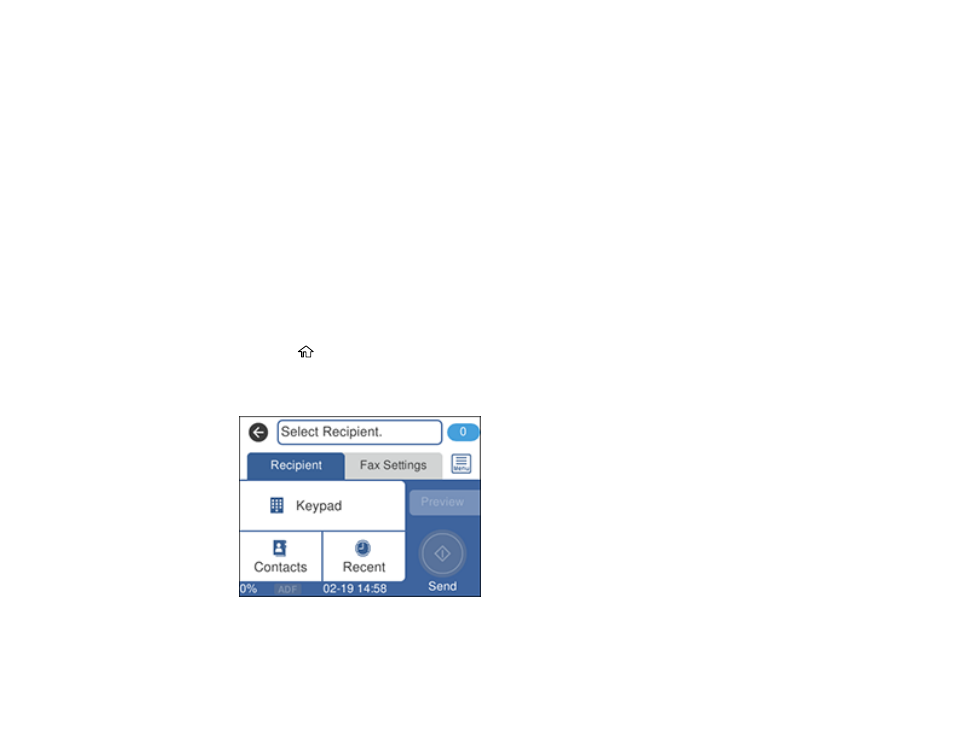
235
8.
Select the
Index Word
field, use the displayed keyboard to enter a word to use when searching for a
group (up to 30 characters), and select
OK
. (This field is optional.)
9.
Select
Contact(s) Added to the Group
.
You see your contacts list.
10. Select each contact you want to include in your group.
Note:
To display the contacts in alphabetical order, select
Name Order Display
.
A check mark appears next to each selected contact.
11. Select
Close
when finished.
12. Select
OK
to save the entry.
Parent topic:
Setting Up Contacts Using the Product Control Panel
Editing or Deleting a Contact Group
You can edit an existing contact group to add or delete entries. You can also delete the entire contact
group.
1.
Press the
home button, if necessary.
2.
Select
Fax
.
You see a screen like this:
3.
Select
Contacts
.
- Expression Home XP-4200 Wireless All-In-One Color Printer Expression Home XP-5200 Wireless All-In-One Color Printer EcoTank ET-3830 Wireless Color All-in-One Cartridge-Free Supertank Printer Workforce ST-C8090 All-in-One Supertank Printer EcoTank Pro ET-5880 All-in-One Cartridge-Free Supertank Printer with PCL Support EcoTank Pro ET-16600 Wide-Format All-in-One Supertank Printer WorkForce Pro WF-7820 All-in-One Inkjet Printer WorkForce Pro WF-7840 All-in-One Inkjet Printer
