Position, size, or margins of copies are incorrect, Solving paper problems – Epson EcoTank Pro ET-5150 Wireless All-in-One Supertank Printer User Manual
Page 321
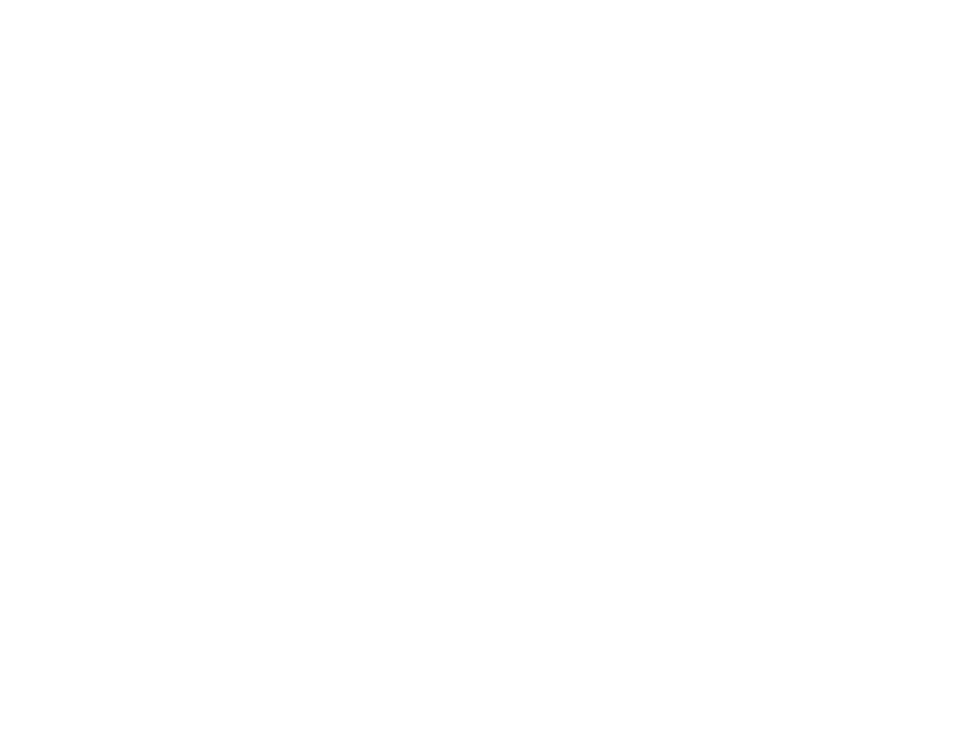
321
Position, Size, or Margins of Copies are Incorrect
If the position, size, or margins of your copies are incorrect, try these solutions:
• When placing originals in the ADF, make sure the edge guides are against the edges of the paper.
• When placing originals on the scanner glass, make sure the original is placed correctly for scanning.
Align the corner of the original with the corner indicated by the symbol on the scanner glass. If
necessary, move the original away from the edges of the scanner glass slightly.
• Clean the scanner glass and ADF.
• Make sure the paper is loaded in the correct direction.
• Select the appropriate
Original Size
in the copy settings on the LCD screen.
Parent topic:
Originals Do Not Feed From the Automatic Document Feeder
If your originals do not feed when placed in the ADF, try these solutions:
• Make sure the size, weight, and number of your originals are supported by the ADF.
• Make sure the originals are loaded correctly.
• Make sure the document is not curled or creased.
• Try cleaning the inside of the ADF.
Parent topic:
Solving Paper Problems
Check these sections if you have problems using paper with your product.
Paper Feeding Problems
Paper Jam Problems in the Front of the Product
Paper Jam Problems Inside the Product
Paper Jam Problems in the Rear Cover
Paper Jams in the Automatic Document Feeder
Paper Ejection Problems
Parent topic:
- Expression Home XP-4200 Wireless All-In-One Color Printer Expression Home XP-5200 Wireless All-In-One Color Printer EcoTank ET-3830 Wireless Color All-in-One Cartridge-Free Supertank Printer Workforce ST-C8090 All-in-One Supertank Printer EcoTank Pro ET-5880 All-in-One Cartridge-Free Supertank Printer with PCL Support EcoTank Pro ET-16600 Wide-Format All-in-One Supertank Printer WorkForce Pro WF-7820 All-in-One Inkjet Printer WorkForce Pro WF-7840 All-in-One Inkjet Printer
