Fax sending options – Epson EcoTank Pro ET-5150 Wireless All-in-One Supertank Printer User Manual
Page 239
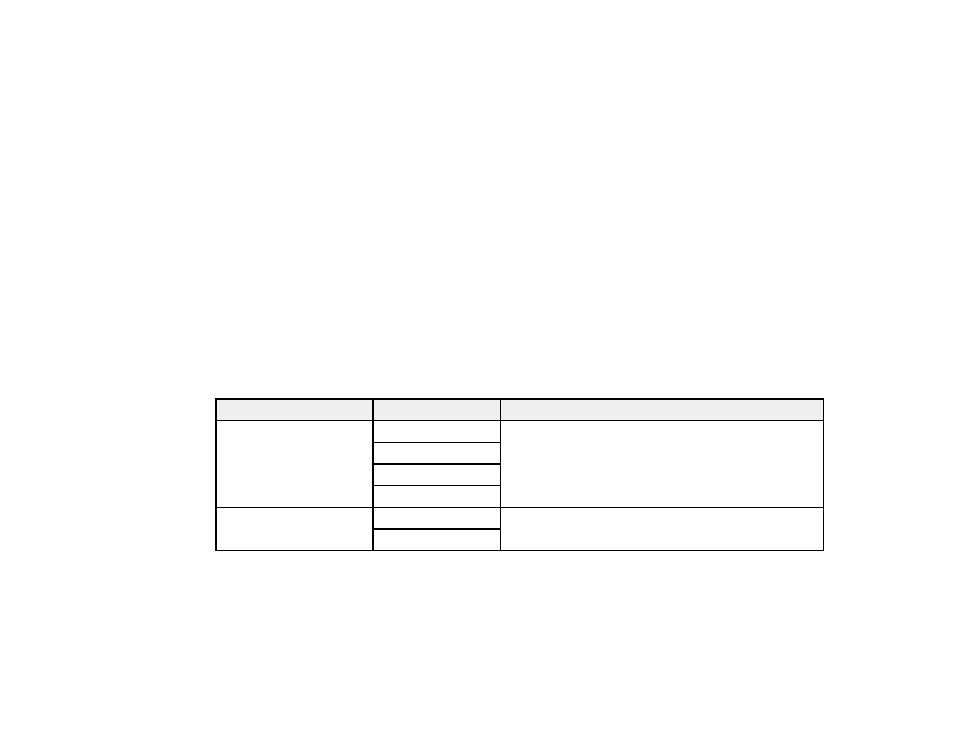
239
6.
If you want to preview your fax in black-and-white on the LCD screen, select
Preview
. (If the preview
looks incorrect, select
Cancel
, reposition the document or change the fax settings, and repeat this
step.) You cannot send the fax in color after previewing it.
Note:
If you do not touch the preview screen for 20 seconds, your product sends the fax
automatically. You cannot preview images when the
Direct Send
setting is turned on.
7.
Select
Send
.
Note:
To cancel faxing, select
Cancel
.
Your product scans your original and prompts you to place additional pages, if necessary.
After scanning your originals, your product dials the number and sends the fax.
Note:
If the fax number is busy or there is a problem, the product automatically redials after one minute.
While the product is sending a color fax, other features are unavailable.
Parent topic:
Sending Faxes from the Product Control Panel
Fax Sending Options
While sending a fax, you can select
Fax Settings
and select these options.
Setting
Options
Description
Original Size (Glass)
Half Letter
Sets the size for a document placed on the scanner
glass
A5
Letter
A4
Color Mode
B&W
Select whether to scan images in color or black and
white
Color
- Expression Home XP-4200 Wireless All-In-One Color Printer Expression Home XP-5200 Wireless All-In-One Color Printer EcoTank ET-3830 Wireless Color All-in-One Cartridge-Free Supertank Printer Workforce ST-C8090 All-in-One Supertank Printer EcoTank Pro ET-5880 All-in-One Cartridge-Free Supertank Printer with PCL Support EcoTank Pro ET-16600 Wide-Format All-in-One Supertank Printer WorkForce Pro WF-7820 All-in-One Inkjet Printer WorkForce Pro WF-7840 All-in-One Inkjet Printer
