Navigating the lcd screen – Epson EcoTank Pro ET-5150 Wireless All-in-One Supertank Printer User Manual
Page 19
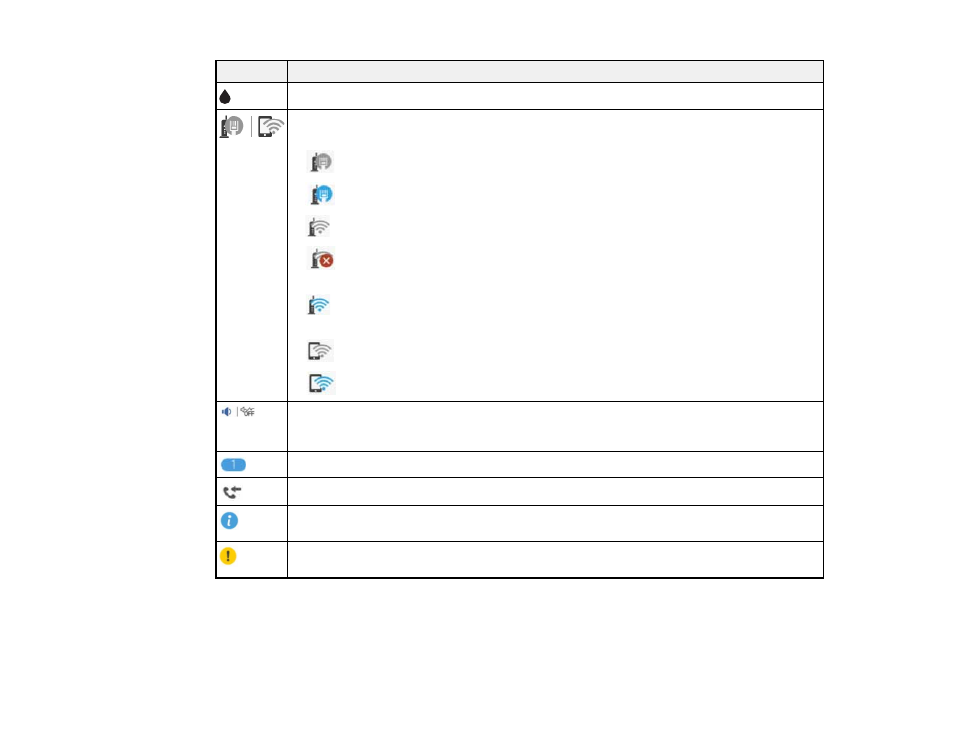
19
Icons
Description
Displays the Supply Status screen.
Displays the network connection status; select the icon to set up or change your network
connection.
•
The product is not connected to a wired (Ethernet) network.
•
The product is connected to a wired (Ethernet) network.
•
The product is not connected to a wireless network.
•
The product is searching for an SSID or experiencing a wireless network
connection issue.
•
The product is connected to a wireless network; the number of bars indicates the
connection's signal strength.
•
Wi-Fi Direct is not enabled.
•
Wi-Fi Direct is enabled.
The
Quiet Mode
setting is enabled or disabled. Select the icon to change the setting.
Depending on the selected paper type and print quality, when this feature is enabled noise
is reduced during printing, but print speed may also be reduced.
Displays the number of received faxes that are waiting to be read, printed, or saved.
Displays the
Fax Data Information
screen.
Displays additional information or instructions, such as loading paper or placing a
document on the scanner; select the icon to display the information.
There is a problem with the indicated setting; select the icon for information on resolving
the problem.
Parent topic:
Control Panel Buttons and Lights
Navigating the LCD Screen
Follow these guidelines to navigate and use the menus on the LCD screen.
- Expression Home XP-4200 Wireless All-In-One Color Printer Expression Home XP-5200 Wireless All-In-One Color Printer EcoTank ET-3830 Wireless Color All-in-One Cartridge-Free Supertank Printer Workforce ST-C8090 All-in-One Supertank Printer EcoTank Pro ET-5880 All-in-One Cartridge-Free Supertank Printer with PCL Support EcoTank Pro ET-16600 Wide-Format All-in-One Supertank Printer WorkForce Pro WF-7820 All-in-One Inkjet Printer WorkForce Pro WF-7840 All-in-One Inkjet Printer
