Copying id cards – Epson EcoTank Pro ET-5150 Wireless All-in-One Supertank Printer User Manual
Page 102
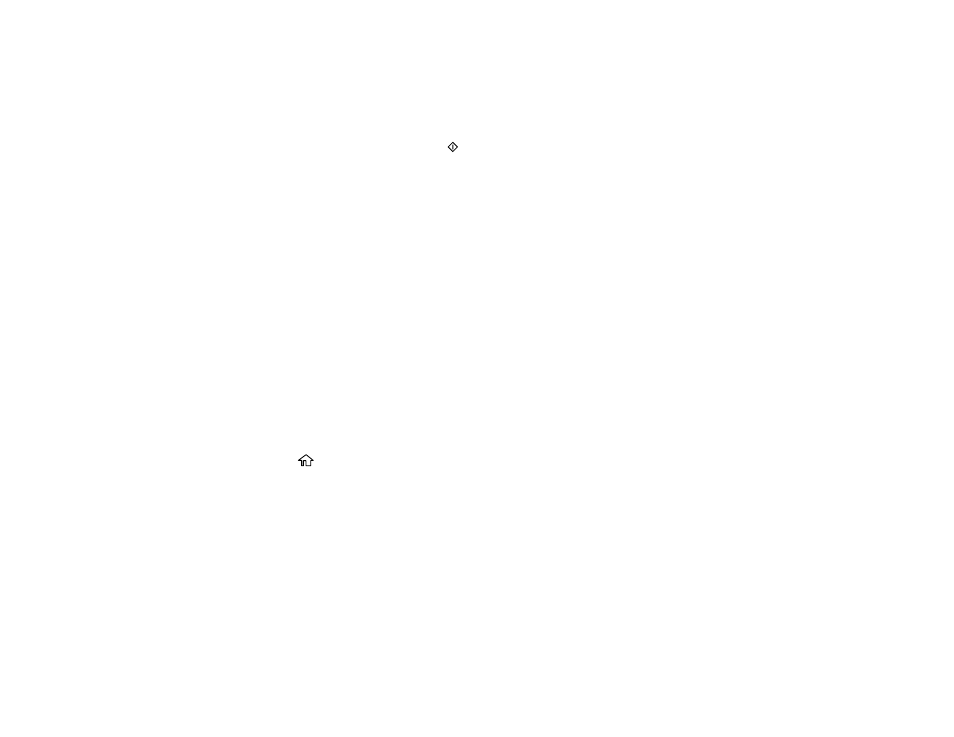
102
6.
To print more than one copy, select
Copies
and use the displayed numeric keypad to select the
number of copies (up to 99).
7.
Change any of the displayed settings as necessary.
8.
Select
Advanced Settings
to view and change additional copy settings, if necessary.
9.
When you are ready to copy, select
Copy
.
Note:
To cancel printing, select
Cancel
on the LCD screen.
Parent topic:
Related references
Compatible Epson Papers
Copying Options
Paper Loading Capacity
Related topics
Loading Paper
Placing Originals on the Product
Copying ID Cards
You can copy both sides of an ID card onto a single sheet of paper.
1.
Load the paper you want to print on.
2.
Place your card or photo on the scanner glass.
3.
Press the
home button, if necessary.
4.
Select
Copy
.
This manual is related to the following products:
- Expression Home XP-4200 Wireless All-In-One Color Printer Expression Home XP-5200 Wireless All-In-One Color Printer EcoTank ET-3830 Wireless Color All-in-One Cartridge-Free Supertank Printer Workforce ST-C8090 All-in-One Supertank Printer EcoTank Pro ET-5880 All-in-One Cartridge-Free Supertank Printer with PCL Support EcoTank Pro ET-16600 Wide-Format All-in-One Supertank Printer WorkForce Pro WF-7820 All-in-One Inkjet Printer WorkForce Pro WF-7840 All-in-One Inkjet Printer
