Adjusting control panel sounds – Epson EcoTank Pro ET-5150 Wireless All-in-One Supertank Printer User Manual
Page 22
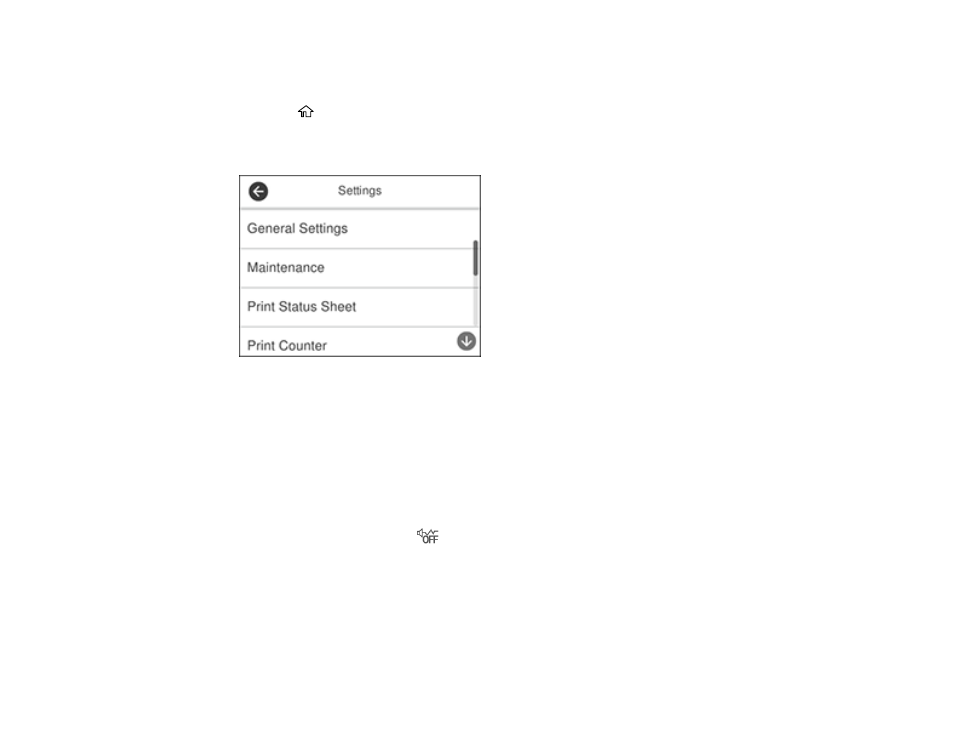
22
Adjusting Control Panel Sounds
You can adjust the sound level heard when you press buttons on the control panel.
1.
Press the
home button, if necessary.
2.
Select
Settings
.
You see a screen like this:
3.
Select
General Settings
.
4.
Select
Basic Settings
.
5.
Select
Sound
.
6.
Do one of the following:
• To mute all control panel sounds, turn the
Mute
setting off.
• To select a specific sound level, select
Normal Mode
or
Quiet Mode
.
Note:
You can also select the
icon on the home screen to switch between Normal Mode and
Quiet Mode.
7.
Scroll down and select
Button Press
.
8.
Select the
–
or
+
icon to decrease or increase the sound.
9.
Select
OK
to exit.
This manual is related to the following products:
- Expression Home XP-4200 Wireless All-In-One Color Printer Expression Home XP-5200 Wireless All-In-One Color Printer EcoTank ET-3830 Wireless Color All-in-One Cartridge-Free Supertank Printer Workforce ST-C8090 All-in-One Supertank Printer EcoTank Pro ET-5880 All-in-One Cartridge-Free Supertank Printer with PCL Support EcoTank Pro ET-16600 Wide-Format All-in-One Supertank Printer WorkForce Pro WF-7820 All-in-One Inkjet Printer WorkForce Pro WF-7840 All-in-One Inkjet Printer
