Save settings – Epson EcoTank Pro ET-5150 Wireless All-in-One Supertank Printer User Manual
Page 200
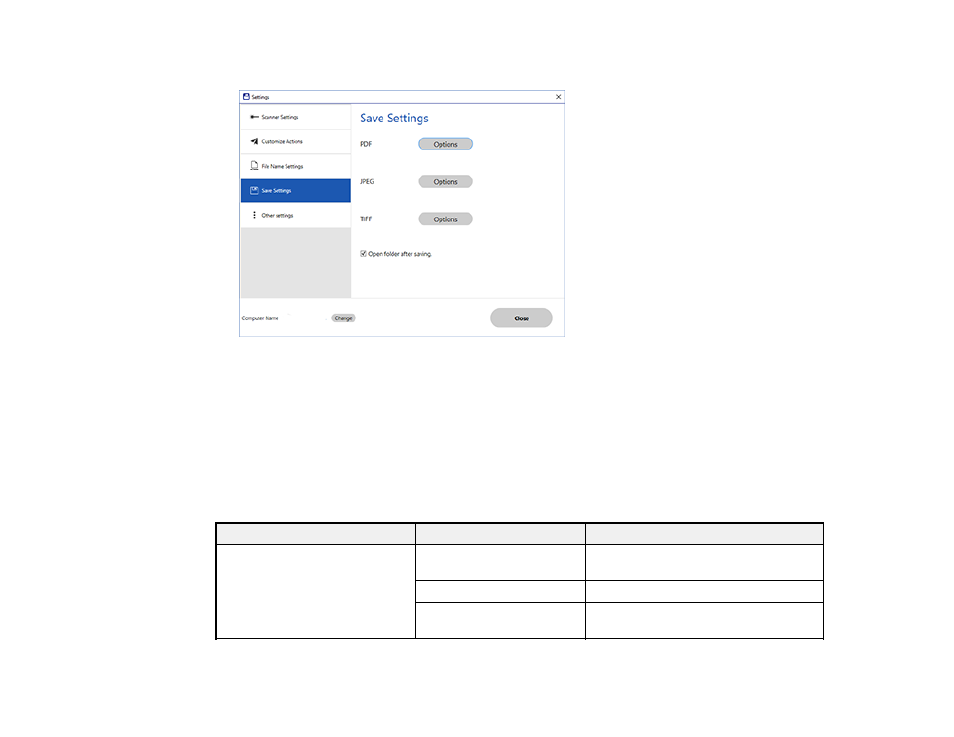
200
You see a screen like this:
3.
Click
Options
for a file format and change the settings as necessary.
4.
Click
Open folder after saving
to open the file folder after a file is saved.
5.
Click
Close
.
Parent topic:
Selecting Epson ScanSmart Settings
Save Settings
You can change the settings for how scanned images are saved.
PDF Options
Setting
Options
Description
General
Generate PDF/A File
Creates a PDF that conforms to
PDF/A-1 standards
Create file with all pages
Saves all pages as one file
Compression Level
Selects the compression level for color
or grayscale images
This manual is related to the following products:
- Expression Home XP-4200 Wireless All-In-One Color Printer Expression Home XP-5200 Wireless All-In-One Color Printer EcoTank ET-3830 Wireless Color All-in-One Cartridge-Free Supertank Printer Workforce ST-C8090 All-in-One Supertank Printer EcoTank Pro ET-5880 All-in-One Cartridge-Free Supertank Printer with PCL Support EcoTank Pro ET-16600 Wide-Format All-in-One Supertank Printer WorkForce Pro WF-7820 All-in-One Inkjet Printer WorkForce Pro WF-7840 All-in-One Inkjet Printer
