Epson EcoTank Pro ET-5150 Wireless All-in-One Supertank Printer User Manual
Page 50
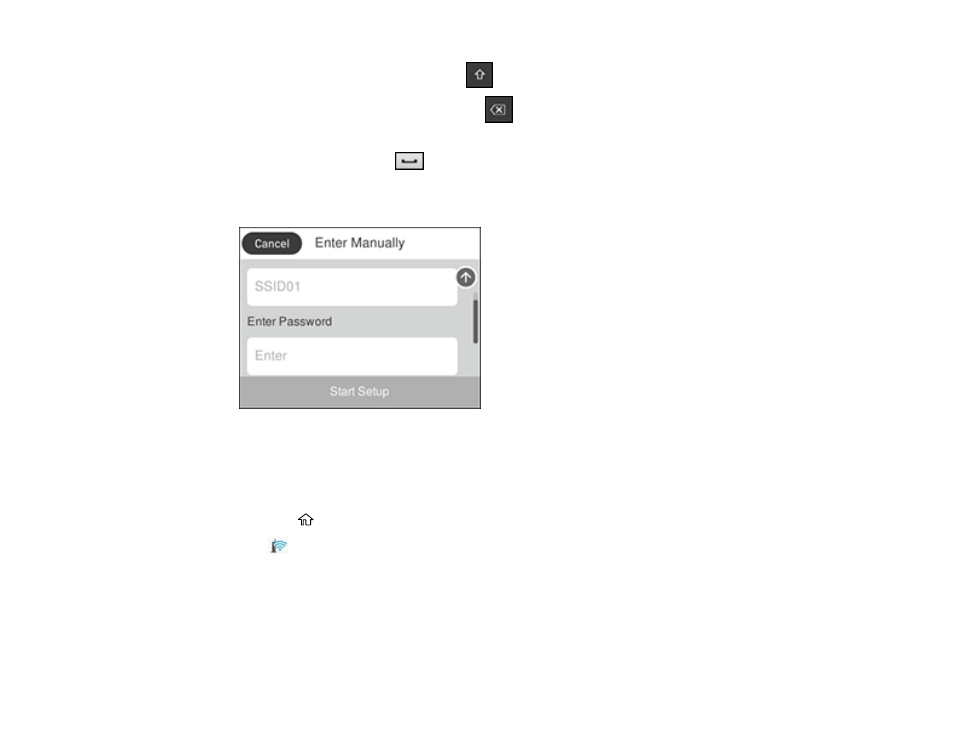
50
• To change the case of letters, select
.
• To delete the previous character, select
.
• To enter numbers and symbols, select
123#
.
• To enter a space, select
.
• To finish entering your network name or password, select
OK
.
7.
Select the
Enter Password
field and use the displayed keyboard to enter your network password.
8.
When you are finished, confirm the displayed network settings and select
Start Setup
to begin
setup.
9.
If setup was successful, select
Print Check Report
to print a network setup report or select
OK
to
exit.
10. Press the
home button to return to the Home screen.
The
Wi-Fi icon displayed on the LCD screen indicates your wireless connection status. If the
product is not connected to the network, you may have selected the wrong network name or entered
the password incorrectly. Repeat these steps to try again.
If you are printing from a computer, make sure you installed the network software as described on
the
Start Here
sheet.
Parent topic:
- Expression Home XP-4200 Wireless All-In-One Color Printer Expression Home XP-5200 Wireless All-In-One Color Printer EcoTank ET-3830 Wireless Color All-in-One Cartridge-Free Supertank Printer Workforce ST-C8090 All-in-One Supertank Printer EcoTank Pro ET-5880 All-in-One Cartridge-Free Supertank Printer with PCL Support EcoTank Pro ET-16600 Wide-Format All-in-One Supertank Printer WorkForce Pro WF-7820 All-in-One Inkjet Printer WorkForce Pro WF-7840 All-in-One Inkjet Printer
