Using fire os printing, Using windows 10 mobile printing – Epson EcoTank Pro ET-5150 Wireless All-in-One Supertank Printer User Manual
Page 43
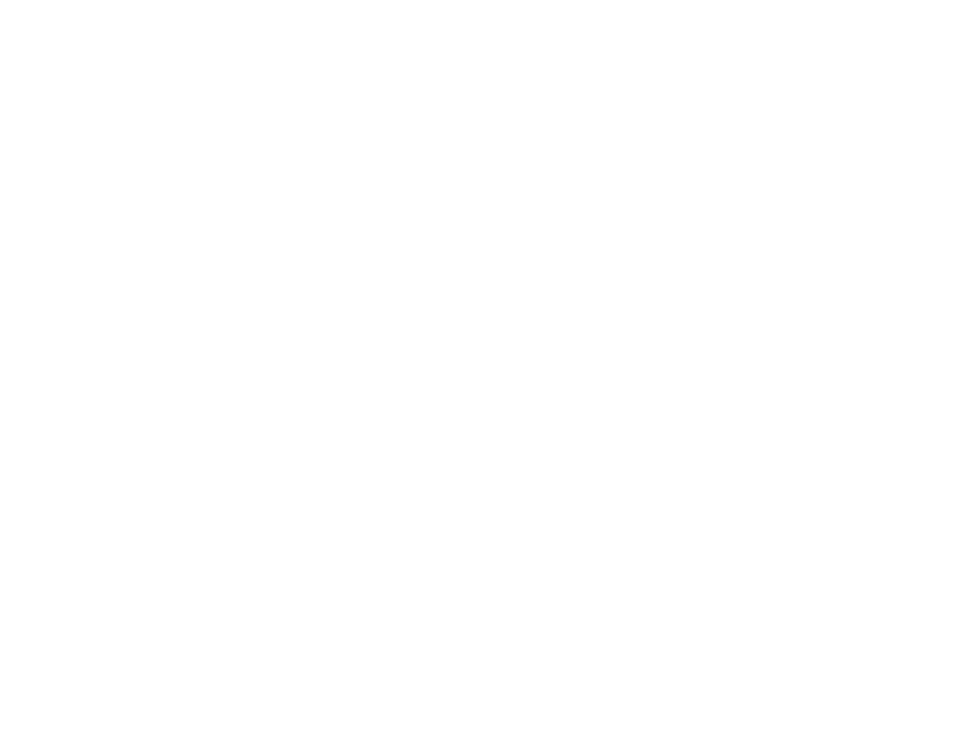
43
5.
Now you are ready to print. From an Android application such as Chrome or Gmail, tap the menu
icon and print whatever is on the screen.
Note:
If you do not see your product, tap
All Printers
and select your product.
Parent topic:
Related topics
Using Fire OS Printing
You can wirelessly print from Amazon Fire tablets and phones to your nearby networked Epson product.
There is no software to download, no drivers to install, and no cables to connect. With just a few taps in
Email, Calendar, Contacts, and WPS Office, you can send whatever is on the screen to an Epson
product.
1.
Connect your Epson product to your wireless network. See the link below.
2.
Connect your Amazon device to the same wireless network as your product.
3.
Now you are ready to print. From your Amazon application, tap the print option and select your
product to print whatever is on the screen.
Note:
If you see a message telling you that a plug-in is required, tap
OK
and tap
Download
. If your
Amazon Fire product uses Fire OS 5 and above, your device automatically uses the built-in Mopria
Print Service app to print.
Parent topic:
Related topics
Using Windows 10 Mobile Printing
You can wirelessly print from Windows 10 Mobile tablets and phones to your nearby networked Epson
product. There is no software to download, no drivers to install, and no cables to connect. Look for the
print option in your Windows 10 application to send whatever is on the screen to an Epson product.
1.
Connect your Epson product to your wireless network. See the link below.
2.
Connect your Windows 10 Mobile device to the same wireless network as your product.
- Expression Home XP-4200 Wireless All-In-One Color Printer Expression Home XP-5200 Wireless All-In-One Color Printer EcoTank ET-3830 Wireless Color All-in-One Cartridge-Free Supertank Printer Workforce ST-C8090 All-in-One Supertank Printer EcoTank Pro ET-5880 All-in-One Cartridge-Free Supertank Printer with PCL Support EcoTank Pro ET-16600 Wide-Format All-in-One Supertank Printer WorkForce Pro WF-7820 All-in-One Inkjet Printer WorkForce Pro WF-7840 All-in-One Inkjet Printer
