Epson EcoTank Pro ET-5150 Wireless All-in-One Supertank Printer User Manual
Page 130
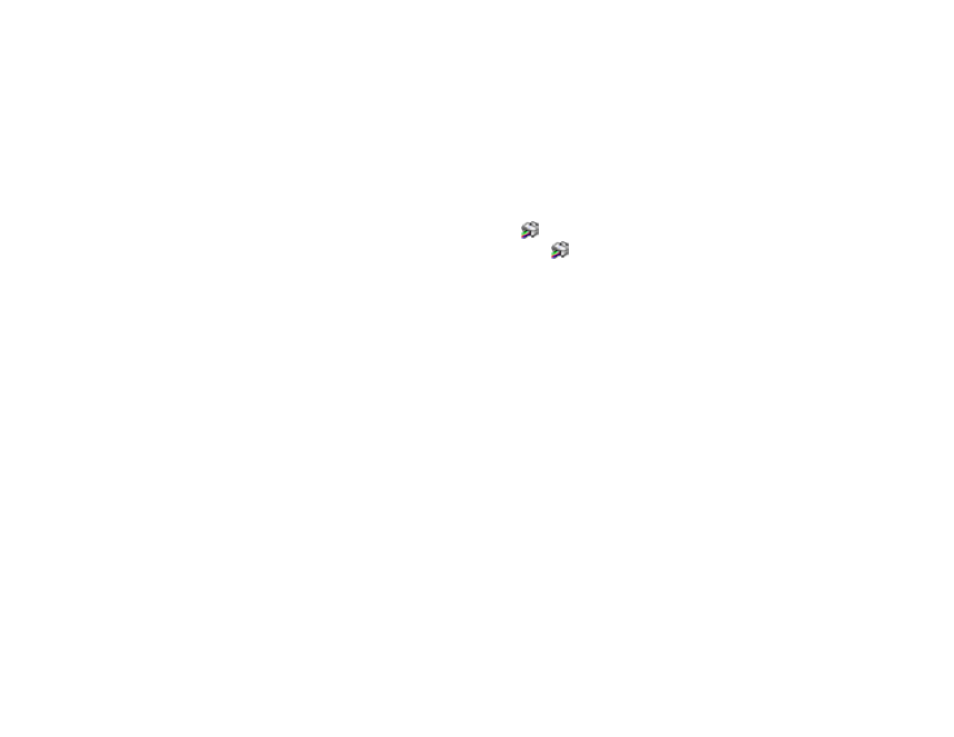
130
3.
Select the print settings you want to use as defaults in all your Windows programs.
4.
Click
OK
.
These settings are now the defaults selected for printing. You can still change them as needed for
printing in any program session.
Changing the Language of the Printer Software Screens
Parent topic:
Printing with the Standard Epson Printer Software - Windows
Changing the Language of the Printer Software Screens
You can change the language used on the Windows printer software screens.
1.
Access the Windows Desktop and right-click the
icon for your product in the right side of the
Windows taskbar, or click the up arrow and right-click
.
2.
Select
Printer Settings
.
You see the printer settings window.
3.
Click the
Maintenance
tab.
This manual is related to the following products:
- Expression Home XP-4200 Wireless All-In-One Color Printer Expression Home XP-5200 Wireless All-In-One Color Printer EcoTank ET-3830 Wireless Color All-in-One Cartridge-Free Supertank Printer Workforce ST-C8090 All-in-One Supertank Printer EcoTank Pro ET-5880 All-in-One Cartridge-Free Supertank Printer with PCL Support EcoTank Pro ET-16600 Wide-Format All-in-One Supertank Printer WorkForce Pro WF-7820 All-in-One Inkjet Printer WorkForce Pro WF-7840 All-in-One Inkjet Printer
