Checking the number of sheets fed – Epson EcoTank Pro ET-5150 Wireless All-in-One Supertank Printer User Manual
Page 290
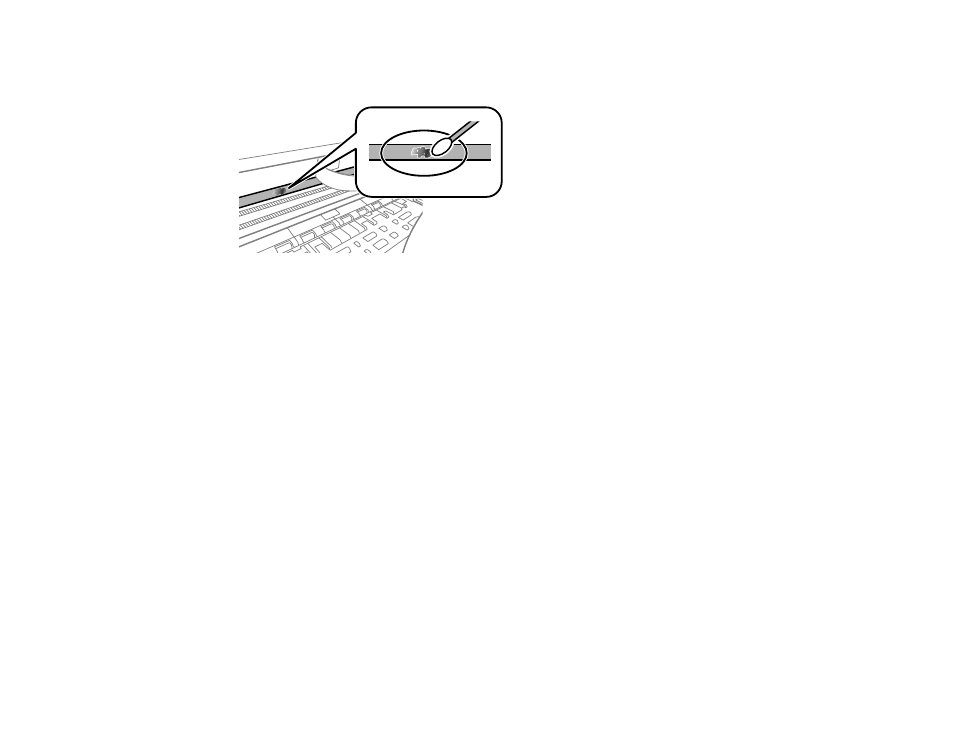
290
6.
Moisten a cotton swab with the water and detergent mixture, and squeeze out any excess moisture.
Lightly wipe the ink off the translucent film.
Caution:
Do not press too hard on the film or you may dislocate the anchor springs and damage
your product.
7.
Use a new, dry cotton swab to dry the translucent film. Do not leave any cotton fibers on the film.
8.
Repeat steps 6 and 7 as necessary to clean all ink smears.
9.
When the translucent film is dry, close the printer cover.
10. Reconnect any disconnected cables, plug in the power cord, and turn on the product.
Parent topic:
Checking the Number of Sheets Fed
You can view an option that displays the number of sheets of paper that have fed through the product.
Note:
You can also view the number of sheets of paper fed through the product by printing a nozzle
check.
Checking the Number of Sheets on the LCD Screen
Checking the Sheet Counter - Windows
Checking the Sheet Counter - Mac
Parent topic:
- Expression Home XP-4200 Wireless All-In-One Color Printer Expression Home XP-5200 Wireless All-In-One Color Printer EcoTank ET-3830 Wireless Color All-in-One Cartridge-Free Supertank Printer Workforce ST-C8090 All-in-One Supertank Printer EcoTank Pro ET-5880 All-in-One Cartridge-Free Supertank Printer with PCL Support EcoTank Pro ET-16600 Wide-Format All-in-One Supertank Printer WorkForce Pro WF-7820 All-in-One Inkjet Printer WorkForce Pro WF-7840 All-in-One Inkjet Printer
