Epson EcoTank Pro ET-5150 Wireless All-in-One Supertank Printer User Manual
Page 6
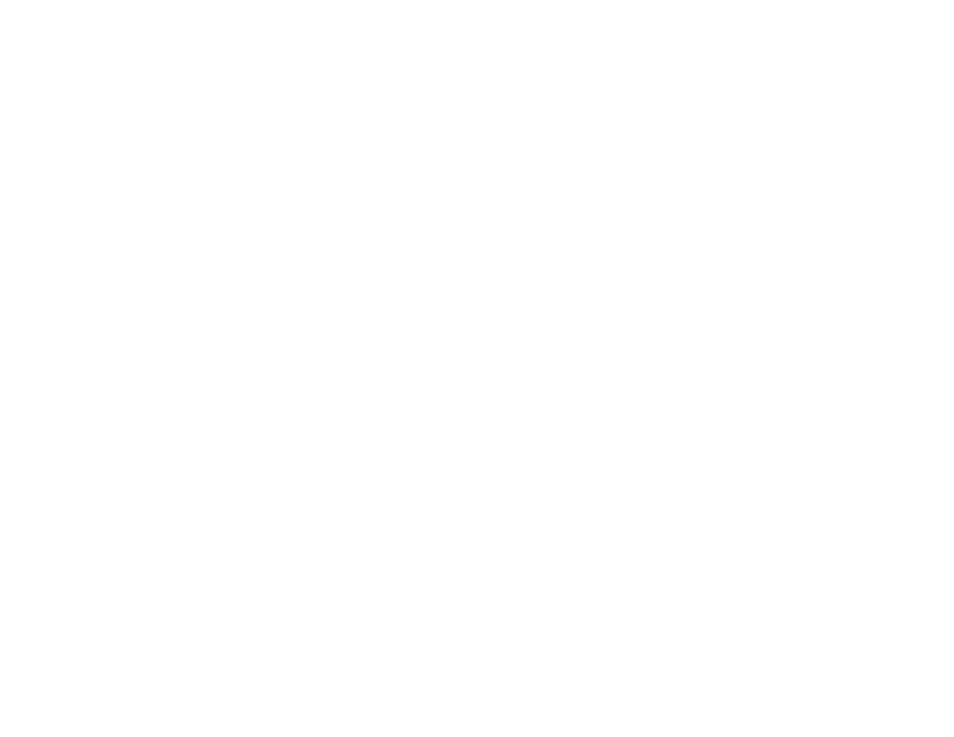
6
Custom Color Correction Options - Windows.......................................................................... 118
Image Options and Additional Settings - Windows.................................................................. 119
Header/Footer Settings - Windows ......................................................................................... 120
Selecting a Printing Preset - Windows......................................................................................... 121
Selecting Extended Settings - Windows ...................................................................................... 123
Printing Your Document - Windows ............................................................................................. 125
Locking Printer Settings - Windows ............................................................................................. 126
Selecting Page Setup Settings - Mac .......................................................................................... 141
Selecting Print Layout Options - Mac........................................................................................... 142
Selecting Double-sided Printing Settings - Mac........................................................................... 142
Synchronizing Printer Settings - PCL Driver - Windows .............................................................. 150
Selecting Basic Print Settings - PCL Driver - Windows................................................................ 150
Selecting Default Print Settings - PCL Driver - Windows ............................................................. 152
- Expression Home XP-4200 Wireless All-In-One Color Printer Expression Home XP-5200 Wireless All-In-One Color Printer EcoTank ET-3830 Wireless Color All-in-One Cartridge-Free Supertank Printer Workforce ST-C8090 All-in-One Supertank Printer EcoTank Pro ET-5880 All-in-One Cartridge-Free Supertank Printer with PCL Support EcoTank Pro ET-16600 Wide-Format All-in-One Supertank Printer WorkForce Pro WF-7820 All-in-One Inkjet Printer WorkForce Pro WF-7840 All-in-One Inkjet Printer
