Power cleaning using a computer utility – Epson EcoTank Pro ET-5150 Wireless All-in-One Supertank Printer User Manual
Page 282
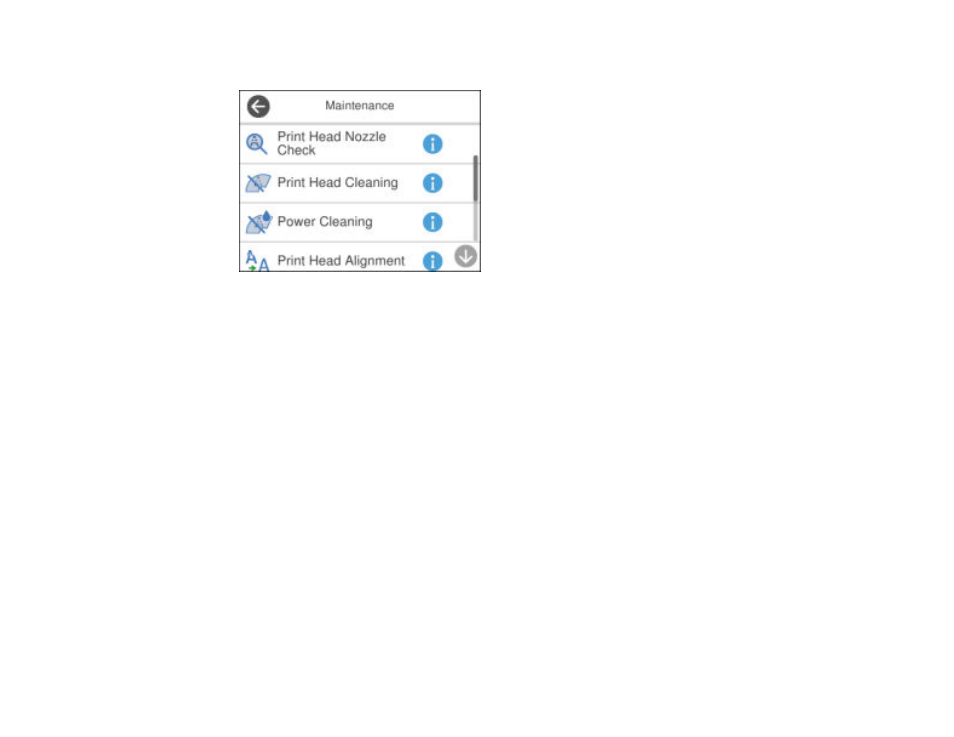
282
You see a screen like this:
4.
Select
Power Cleaning
.
5.
Follow the on-screen instructions to run the Power Cleaning.
Note:
If you cannot run this feature, solve the problems that are displayed on the screen and run
Power Cleaning again.
6.
When the Power Cleaning is finished, run a nozzle check.
If print quality has not improved after running Power Cleaning, wait at least 12 hours without printing,
and then print the nozzle check pattern again. Run Print Head Cleaning or Power Cleaning again
depending on the printed pattern. If quality still does not improve, contact Epson support.
Parent topic:
Related tasks
Power Cleaning Using a Computer Utility
You can run a Power Cleaning using a utility on your Windows or Mac computer.
Note:
After running a Power Cleaning, you must turn off the product and wait at least 12 hours before
running another Power Cleaning.
1.
Make sure there are no errors on the LCD screen.
- Expression Home XP-4200 Wireless All-In-One Color Printer Expression Home XP-5200 Wireless All-In-One Color Printer EcoTank ET-3830 Wireless Color All-in-One Cartridge-Free Supertank Printer Workforce ST-C8090 All-in-One Supertank Printer EcoTank Pro ET-5880 All-in-One Cartridge-Free Supertank Printer with PCL Support EcoTank Pro ET-16600 Wide-Format All-in-One Supertank Printer WorkForce Pro WF-7820 All-in-One Inkjet Printer WorkForce Pro WF-7840 All-in-One Inkjet Printer
