Pdl print configuration options, Selecting pdl (page description language) settings – Epson EcoTank Pro ET-5150 Wireless All-in-One Supertank Printer User Manual
Page 71
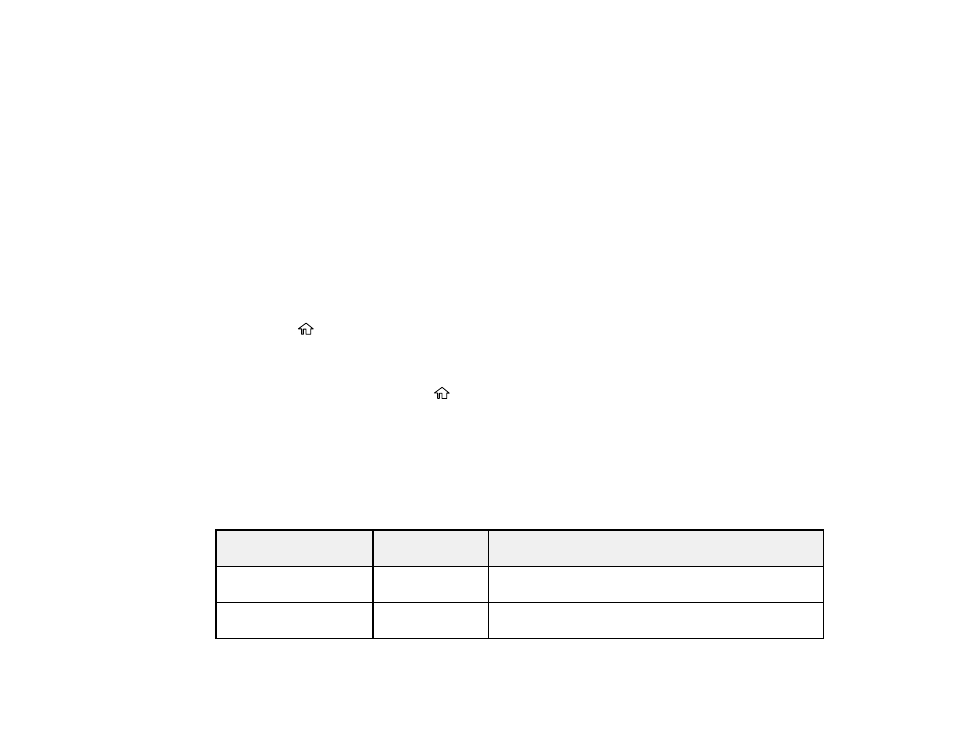
71
3.
Double-click
EPSON
.
4.
Click
Continue
on the next two screens.
5.
Click
Agree
.
6.
Click
Install
.
7.
If necessary, enter the administrator password.
8.
Click
Start
and follow the on-screen instructions.
Parent topic:
Enabling PCL or PostScript Printing
Selecting PDL (Page Description Language) Settings
You can select settings for PCL and PostScript printing using the control panel on the product.
Note:
These settings can be locked by an administrator. If you cannot access these settings, contact
your administrator for assistance.
1.
Press the
home button, if necessary.
2.
Select
Settings
>
General Settings
>
Printer Settings
>
PDL Print Configuration
.
3.
Select one of the options, then select the PDL print configuration options you want to use.
4.
When you are finished, press the
home to return to the Home screen.
PDL Print Configuration Options
Parent topic:
Enabling PCL or PostScript Printing
PDL Print Configuration Options
Select the
PDL Print Configuration
options you want to use for PCL or PostScript printing.
Common Settings
menu
Option
Available
settings
Description
Paper Size
Various sizes
Sets the default paper size for PCL or PostScript
printing
Paper Type
Various paper
types
Sets the default paper type for PCL or PostScript
printing
- Expression Home XP-4200 Wireless All-In-One Color Printer Expression Home XP-5200 Wireless All-In-One Color Printer EcoTank ET-3830 Wireless Color All-in-One Cartridge-Free Supertank Printer Workforce ST-C8090 All-in-One Supertank Printer EcoTank Pro ET-5880 All-in-One Cartridge-Free Supertank Printer with PCL Support EcoTank Pro ET-16600 Wide-Format All-in-One Supertank Printer WorkForce Pro WF-7820 All-in-One Inkjet Printer WorkForce Pro WF-7840 All-in-One Inkjet Printer
