Enabling pcl or postscript printing, Installing the pcl driver - windows – Epson EcoTank Pro ET-5150 Wireless All-in-One Supertank Printer User Manual
Page 68
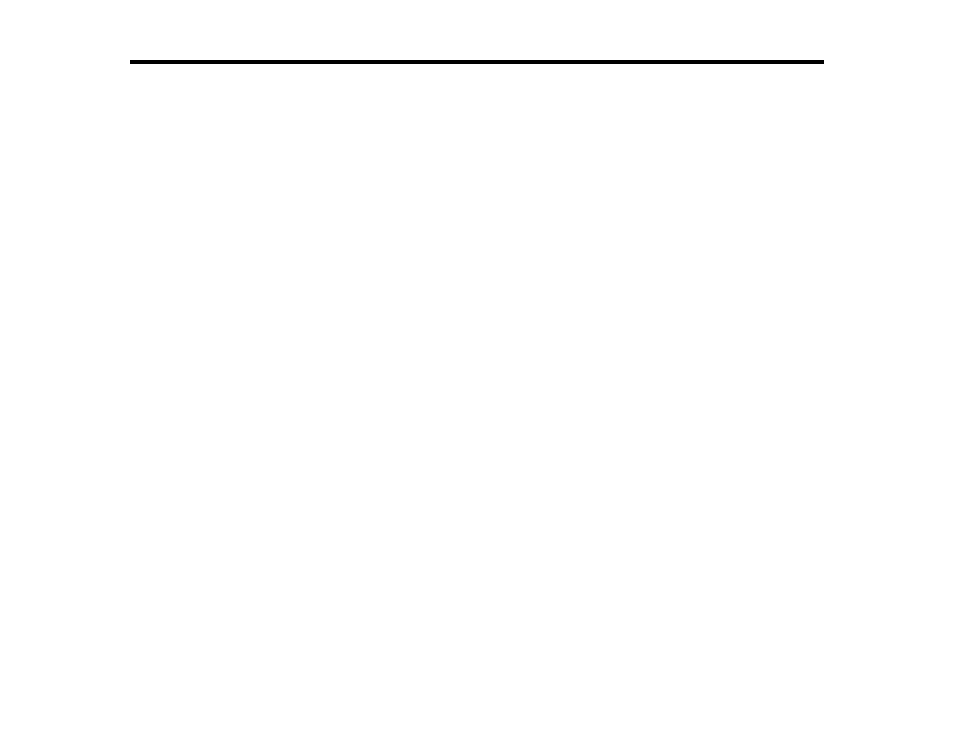
68
Enabling PCL or PostScript Printing
Before enabling PCL or PostScript printing on your product, make sure you have installed the software
as described on the
Start Here
sheet (ET-5180).
To download the PCL or PostScript drivers, visit
(U.S.) or
(Canada) and select your product.
Installing the PCL Driver - Windows
Installing the PostScript (PS3) Printer Software - Windows
Installing the PostScript (PS3) Printer Software - Mac
Selecting PDL (Page Description Language) Settings
Selecting Printer Language and Interface Settings
Printing a PCL or PS3 (PostScript) Status Sheet
Installing the PCL Driver - Windows
The PCL driver can be installed on a Windows computer. Before enabling PCL printing on your product,
make sure you have installed the software as described on the
Start Here
sheet.
Note:
Make sure your product is turned on and connected to the same network as your computer before
installing the printer software. Depending on your model, not all printer languages may be supported.
1.
To download the PCL file, visit
(U.S.) or
(Canada) and select
your product.
2.
After downloading the installer file, double-click the downloaded file to install the software.
- Expression Home XP-4200 Wireless All-In-One Color Printer Expression Home XP-5200 Wireless All-In-One Color Printer EcoTank ET-3830 Wireless Color All-in-One Cartridge-Free Supertank Printer Workforce ST-C8090 All-in-One Supertank Printer EcoTank Pro ET-5880 All-in-One Cartridge-Free Supertank Printer with PCL Support EcoTank Pro ET-16600 Wide-Format All-in-One Supertank Printer WorkForce Pro WF-7820 All-in-One Inkjet Printer WorkForce Pro WF-7840 All-in-One Inkjet Printer
