Double-sided printing options - windows, Print density adjustments - windows – Epson EcoTank Pro ET-5150 Wireless All-in-One Supertank Printer User Manual
Page 115
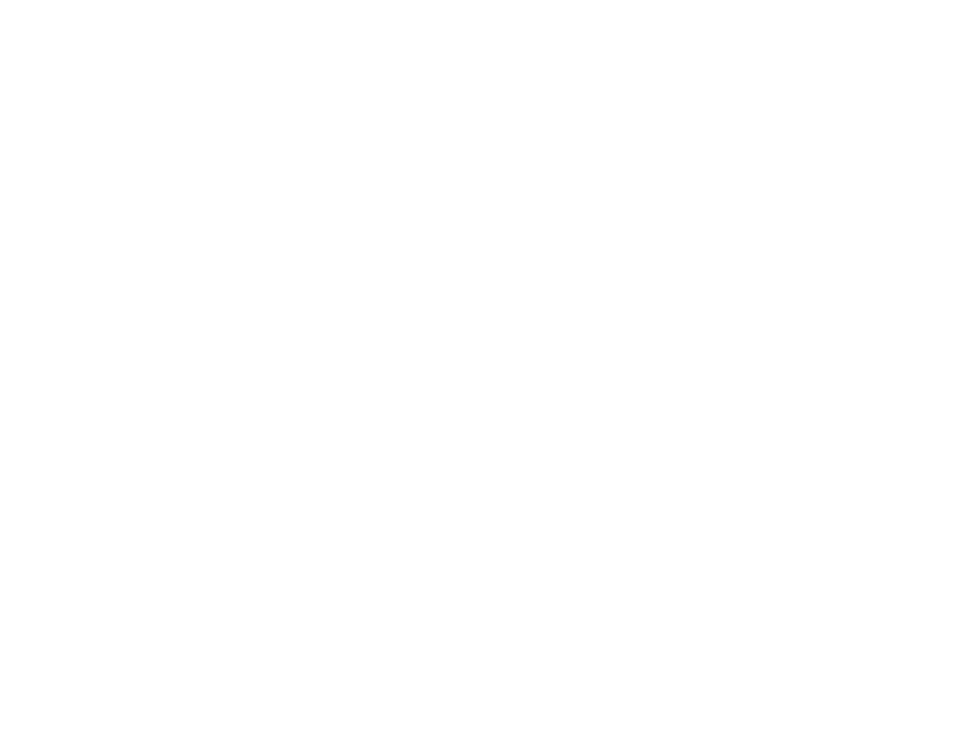
115
Double-sided Printing Options - Windows
You can select any of the available options on the 2-Sided Printing Settings window to set up your
double-sided print job.
Binding Edge Options
Select a setting that orients double-sided print binding in the desired direction.
Binding Margin Options
Select options that define a wider margin to allow for binding.
Start Page
Selects whether printing starts on the front or back page.
Create Folded Booklet Options
Select the
Booklet
checkbox and a binding option to print double-sided pages as a booklet.
Parent topic:
Selecting Double-sided Printing Settings - Windows
Related tasks
Selecting Basic Print Settings - Windows
Print Density Adjustments - Windows
You can select any of the available options on the Print Density Adjustment window to adjust the print
quality of your double-sided print job.
Print Density
Sets the level of ink coverage for double-sided printing.
Increase Ink Drying Time
Sets the amount of time required for drying ink after printing on one side of the paper before printing
the other side in double-sided printing to prevent ink smearing.
Parent topic:
- Expression Home XP-4200 Wireless All-In-One Color Printer Expression Home XP-5200 Wireless All-In-One Color Printer EcoTank ET-3830 Wireless Color All-in-One Cartridge-Free Supertank Printer Workforce ST-C8090 All-in-One Supertank Printer EcoTank Pro ET-5880 All-in-One Cartridge-Free Supertank Printer with PCL Support EcoTank Pro ET-16600 Wide-Format All-in-One Supertank Printer WorkForce Pro WF-7820 All-in-One Inkjet Printer WorkForce Pro WF-7840 All-in-One Inkjet Printer
