Epson EcoTank Pro ET-5150 Wireless All-in-One Supertank Printer User Manual
Page 217
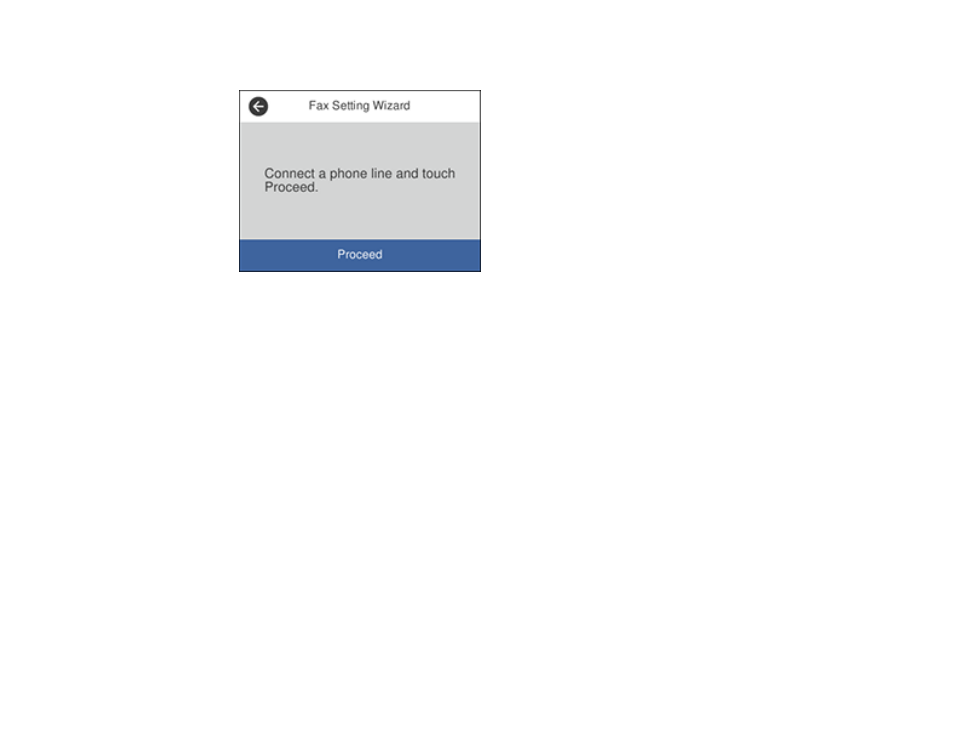
217
You see a screen like this:
3.
Make sure a phone line is connected and select
Proceed
.
4.
Use the displayed keyboard to enter the sender name for your fax source, such as your name or a
business name. You can enter up to 40 characters. Select
OK
when finished.
5.
Use the numeric keypad to enter your fax number, up to 20 characters. Select
OK
when finished.
Note:
The name and phone number in the fax header identifies the source of the faxes you send.
6.
On the Distinctive Ring Setting screen, do one of the following:
• If you have subscribed to a distinctive ring service from your telephone company, select
Settings
.
Select the ring pattern to be used for incoming faxes or select
All
. If you selected
All
, go to the
next step. If you selected another ring pattern, go to step 9.
• If you do not have a distinctive ring service, select
Skip
and go to step 9.
Note:
Distinctive ring services allows you to have several phone numbers on one phone line. Each
number is assigned a different ring pattern. You can use one number for voice calls and another for
fax calls. Select the ring pattern assigned to fax calls in the Distinctive Ring Setting. If you select a
ring pattern other than
All
, Receive Mode is automatically set to
Auto
.
7.
On the Receive Mode Setting screen, do one of the following:
• If you have connected an external telephone or answering machine to the product, select
Yes
and
go to the next step.
- Expression Home XP-4200 Wireless All-In-One Color Printer Expression Home XP-5200 Wireless All-In-One Color Printer EcoTank ET-3830 Wireless Color All-in-One Cartridge-Free Supertank Printer Workforce ST-C8090 All-in-One Supertank Printer EcoTank Pro ET-5880 All-in-One Cartridge-Free Supertank Printer with PCL Support EcoTank Pro ET-16600 Wide-Format All-in-One Supertank Printer WorkForce Pro WF-7820 All-in-One Inkjet Printer WorkForce Pro WF-7840 All-in-One Inkjet Printer
