Epson EcoTank Pro ET-5150 Wireless All-in-One Supertank Printer User Manual
Page 150
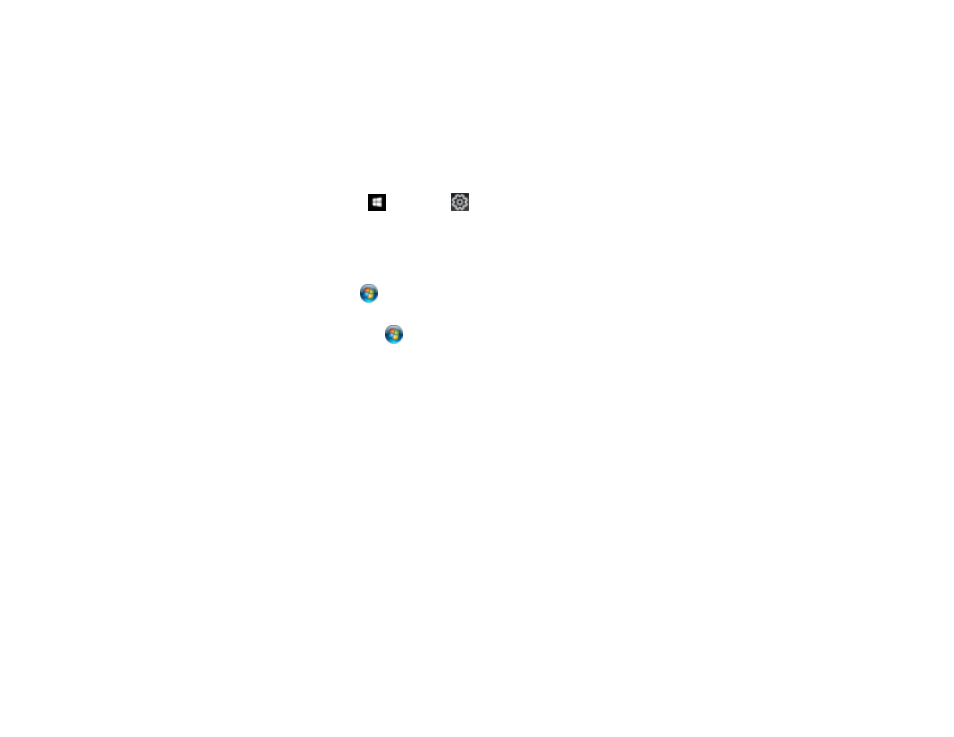
150
Locking Printer Settings - PCL Driver - Windows
Parent topic:
Synchronizing Printer Settings - PCL Driver - Windows
You may need to synchronize the printer driver with the product if the printer driver does not detect the
correct information or settings from the product.
1.
Do one of the following:
•
Windows 10:
Click
and select
(Settings) >
Devices
>
Printers & scanners
. Right-click on
your product, select the PCL option, and select
Manage
>
Printer properties
.
•
Windows 8.x:
Navigate to the
Apps
screen and select
Control Panel
>
Hardware and Sound
>
Devices and Printers
. Right-click on your product, select the PCL option, and select
Printer
properties
.
•
Windows 7:
Click
and select
Devices and Printers
. Right-click on your product, select the
PCL option, and select
Printer properties
.
•
Windows Vista:
Click
and select
Control Panel
. Click
Printer
under
Hardware and Sound
,
then right-click on your product, select the PCL option, and select
Properties
.
2.
Click the
Optional Settings
tab.
3.
Make sure
Acquire from Printer
is selected and click
Get
.
The product's settings and other information appears in the Current Printer Information area.
4.
Click
OK
.
Parent topic:
Printing with the PCL Printer Software - Windows
Selecting Basic Print Settings - PCL Driver - Windows
Select the basic settings for the document or photo you want to print.
Note:
The names of settings on the PCL driver screens may vary slightly, depending on the version of
the driver you have installed.
1.
Open a photo or document for printing.
- Expression Home XP-4200 Wireless All-In-One Color Printer Expression Home XP-5200 Wireless All-In-One Color Printer EcoTank ET-3830 Wireless Color All-in-One Cartridge-Free Supertank Printer Workforce ST-C8090 All-in-One Supertank Printer EcoTank Pro ET-5880 All-in-One Cartridge-Free Supertank Printer with PCL Support EcoTank Pro ET-16600 Wide-Format All-in-One Supertank Printer WorkForce Pro WF-7820 All-in-One Inkjet Printer WorkForce Pro WF-7840 All-in-One Inkjet Printer
