Epson EcoTank Pro ET-5150 Wireless All-in-One Supertank Printer User Manual
Page 7
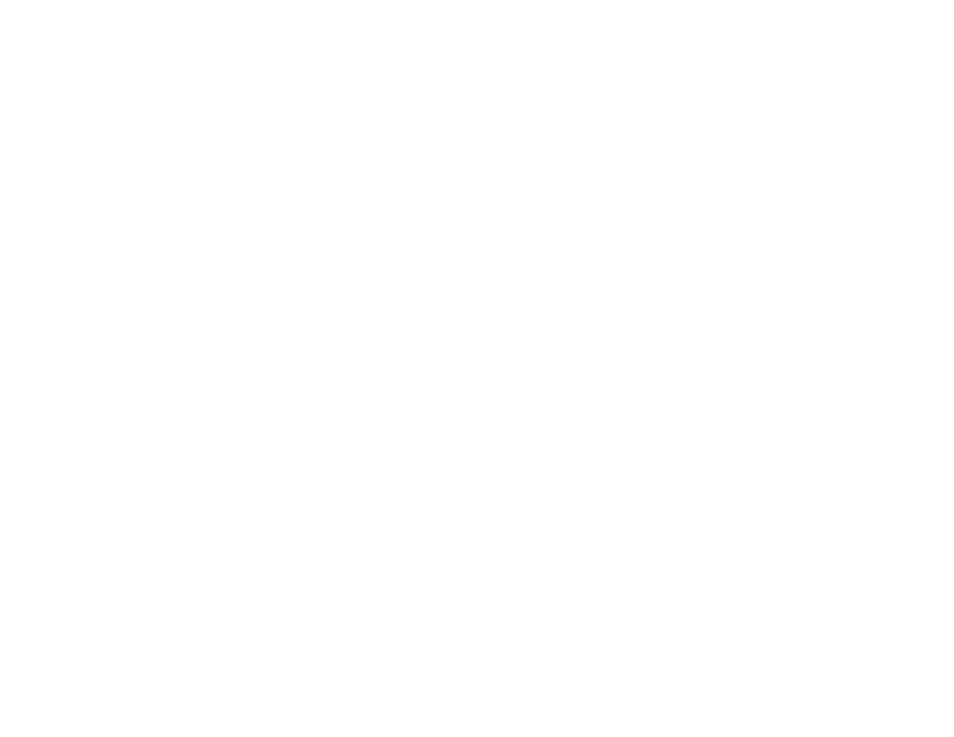
7
Selecting Basic Print Settings - PostScript Printer Software - Windows ...................................... 157
Selecting Default Print Settings - PostScript Printer Software - Windows.................................... 159
Printing from a Smartphone or Tablet............................................................................................... 170
Cancelling Printing Using a Product Button...................................................................................... 171
Starting a Scan Using the Product Control Panel ........................................................................ 172
Scanning to a Connected Computer............................................................................................ 174
Scanning to the Cloud ................................................................................................................. 176
Setting Up a WSD Port (Windows 7/Windows Vista) ................................................................... 177
Scanning Using WSD - Windows ................................................................................................ 178
Control Panel Scanning Options.................................................................................................. 179
Changing Default Scan Job Settings ........................................................................................... 180
Starting a Scan Using Epson ScanSmart .................................................................................... 181
Starting a Scan Using the Epson Scan 2 Icon ............................................................................. 182
Starting a Scan from a Scanning Program................................................................................... 184
Starting a Scan from a Smartphone or Tablet.............................................................................. 186
Scanning a Document in Epson ScanSmart................................................................................ 186
Saving a Scan......................................................................................................................... 189
Attaching a Scan to Email ....................................................................................................... 190
Sending a Scan to a Cloud Service......................................................................................... 191
Printing a Scan........................................................................................................................ 192
Changing the Epson Product .................................................................................................. 194
Changing the Scan Settings.................................................................................................... 195
Changing the File Name Settings ........................................................................................... 196
- Expression Home XP-4200 Wireless All-In-One Color Printer Expression Home XP-5200 Wireless All-In-One Color Printer EcoTank ET-3830 Wireless Color All-in-One Cartridge-Free Supertank Printer Workforce ST-C8090 All-in-One Supertank Printer EcoTank Pro ET-5880 All-in-One Cartridge-Free Supertank Printer with PCL Support EcoTank Pro ET-16600 Wide-Format All-in-One Supertank Printer WorkForce Pro WF-7820 All-in-One Inkjet Printer WorkForce Pro WF-7840 All-in-One Inkjet Printer
