Connecting to a mobile device – Epson EcoTank Pro ET-5150 Wireless All-in-One Supertank Printer User Manual
Page 53
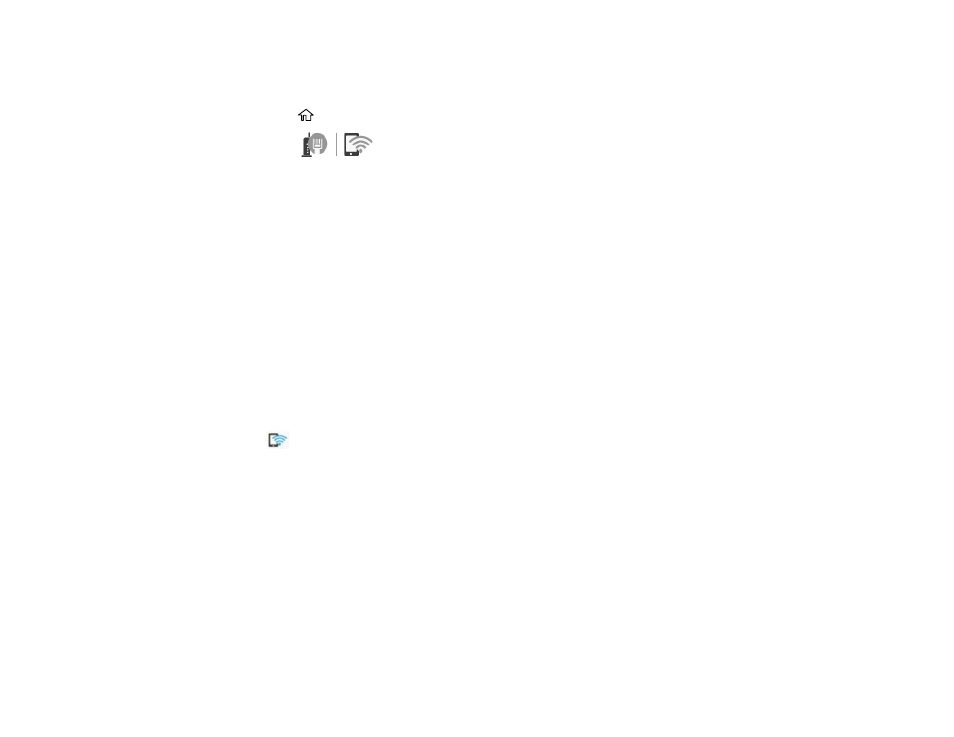
53
Connecting to a Mobile Device
You can connect a mobile device directly to the printer without a wireless router or access point.
1.
Press the
home button, if necessary.
2.
Select the
icon.
3.
Select
Wi-Fi Direct
.
4.
Select
Start Setup
.
5.
Select
Other Methods
.
6.
Select
Other OS Devices
.
7.
Use your device to select the Wi-Fi network name (SSID) displayed on the LCD screen, then enter
the password shown.
8.
Open the Epson Smart Panel app on your device and select the printer displayed on the LCD
screen.
9.
Select
Complete
on the LCD screen.
Note:
For devices that have been connected to the printer before, select the network name (SSID)
on the device's Wi-Fi screen to connect them again. If you are using an iOS device, you can also
connect by scanning the QR code with the camera app on your device and follow the instructions on
your device.
The
Wi-Fi Direct icon displayed on the LCD screen indicates if Wi-Fi Direct is enabled on the
product.
If you are printing from a computer, make sure you installed the network software as described on
the
Start Here
sheet.
Parent topic:
Modifying the Wi-Fi Direct Network Name or Password
You can modify the Wi-Fi Direct name and password to create a more descriptive and secure Wi-Fi
Direct network.
Note:
If you are printing from a computer, make sure you installed the network software as described on
the
Start Here
sheet.
- Expression Home XP-4200 Wireless All-In-One Color Printer Expression Home XP-5200 Wireless All-In-One Color Printer EcoTank ET-3830 Wireless Color All-in-One Cartridge-Free Supertank Printer Workforce ST-C8090 All-in-One Supertank Printer EcoTank Pro ET-5880 All-in-One Cartridge-Free Supertank Printer with PCL Support EcoTank Pro ET-16600 Wide-Format All-in-One Supertank Printer WorkForce Pro WF-7820 All-in-One Inkjet Printer WorkForce Pro WF-7840 All-in-One Inkjet Printer
