Setting up the fax utility - windows – Epson EcoTank Pro ET-5150 Wireless All-in-One Supertank Printer User Manual
Page 226
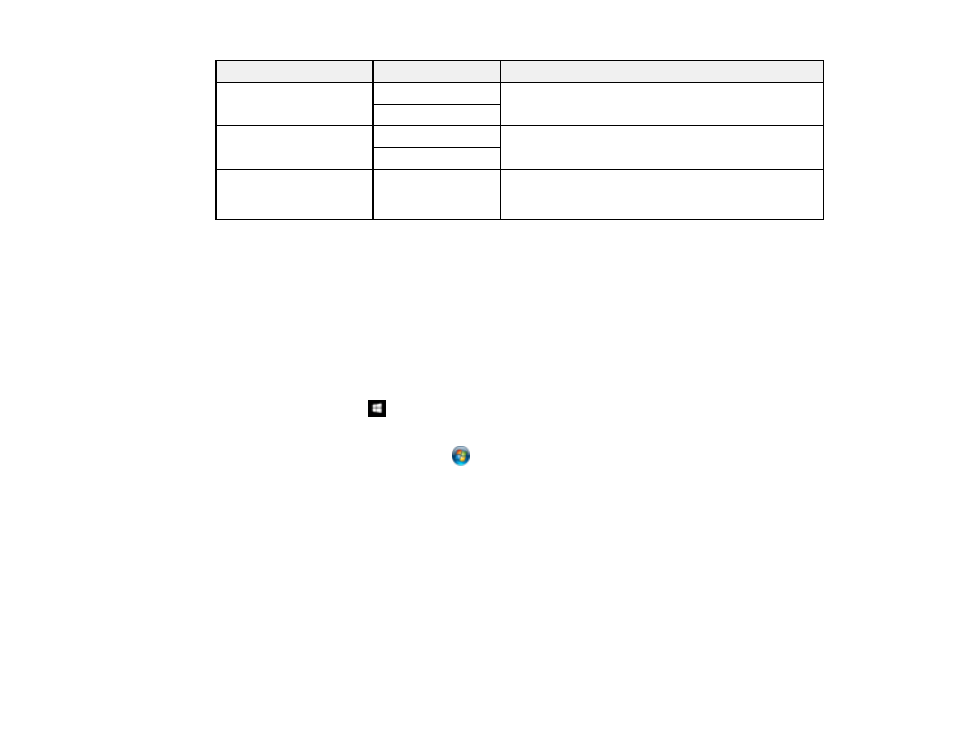
226
Setting
Options
Description
Confirm Address List
Off
Selects whether or not to display a recipient
confirmation screen before a fax is sent
On
Backup Data Auto Clear Off
Automatically erases sent or received fax data from
your product's memory
On
Clear Backup Data
—
Deletes all sent or received fax data remaining in your
product's memory; run this function if you are giving
away or disposing of your product
Parent topic:
Selecting Advanced Fax Settings
Setting Up the Fax Utility - Windows
You can set up the FAX Utility for Windows for use with your product.
Note:
Before using the FAX Utility for Windows, make sure you have set up the fax features on your
product using the product control panel. Also first confirm that you can send and receive faxes using the
control panel.
1.
Do one of the following:
•
Windows 10:
Click
and select
EPSON Software
.
•
Windows 8.x
: Navigate to the
Apps
screen.
•
Windows (other versions)
: Click
or
Start
>
Programs
or
All Programs
>
EPSON Software
.
2.
Select
FAX Utility
.
- Expression Home XP-4200 Wireless All-In-One Color Printer Expression Home XP-5200 Wireless All-In-One Color Printer EcoTank ET-3830 Wireless Color All-in-One Cartridge-Free Supertank Printer Workforce ST-C8090 All-in-One Supertank Printer EcoTank Pro ET-5880 All-in-One Cartridge-Free Supertank Printer with PCL Support EcoTank Pro ET-16600 Wide-Format All-in-One Supertank Printer WorkForce Pro WF-7820 All-in-One Inkjet Printer WorkForce Pro WF-7840 All-in-One Inkjet Printer
