Customizing action icons – Epson EcoTank Pro ET-5150 Wireless All-in-One Supertank Printer User Manual
Page 201
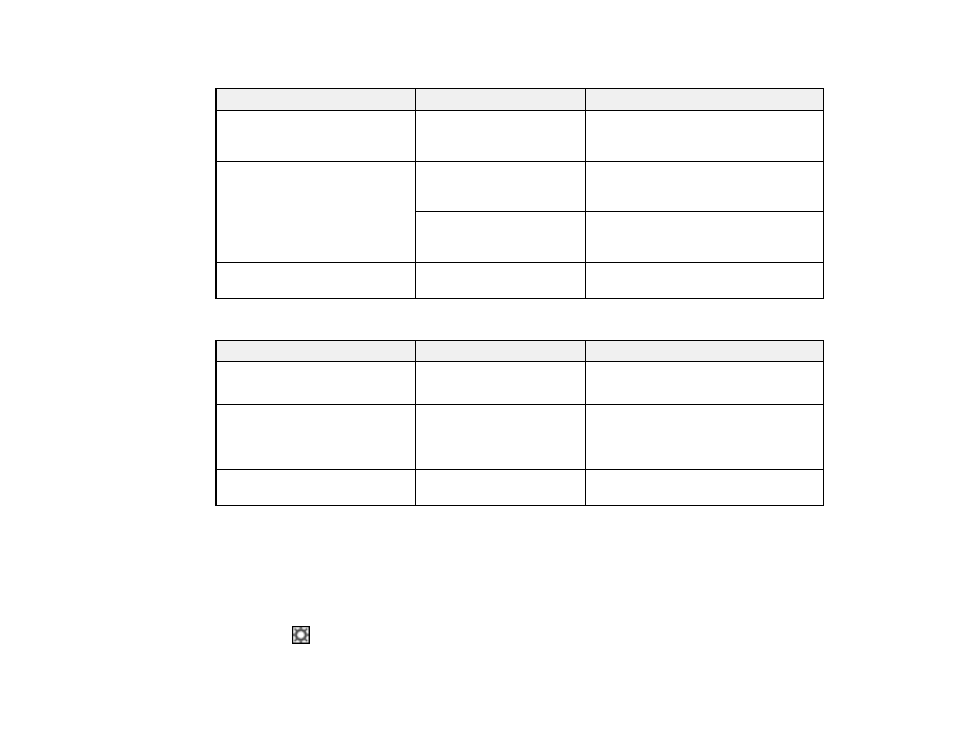
201
JPEG Options
Setting
Options
Description
Image Quality Options
—
Sets a compression level by moving a
slider or entering a value. File size
increases the higher the resolution is.
Encoding
(Windows only)
Standard
Images load from top to bottom in a
web browser. It takes longer to load the
entire image.
Progressive
Images first load completely at low
resolution and then adjust to high
resolution in a web browser
Embed ICC Profile
(Windows
only)
—
Allows you to add ICC profiles to the
image
TIFF Options
Setting
Options
Description
Byte Order
Windows
Macintosh
Specifies the operating system where
the scanned image will be used
Compression
(Windows only)
—
Specifies the compression format and
level for Color/Grayscale and B&W
images. File size increases with higher
quality.
Embed ICC Profile
(Windows
only)
—
Allows you to add ICC profiles to the
image
Parent topic:
Selecting Epson ScanSmart Settings
Customizing Action Icons
You can customize which scan action icons appear on the
Select Action
screen.
Note:
You can also customize them by clicking the
Customize
icon on the
Select Action
screen.
1.
Click the
Settings
button.
- Expression Home XP-4200 Wireless All-In-One Color Printer Expression Home XP-5200 Wireless All-In-One Color Printer EcoTank ET-3830 Wireless Color All-in-One Cartridge-Free Supertank Printer Workforce ST-C8090 All-in-One Supertank Printer EcoTank Pro ET-5880 All-in-One Cartridge-Free Supertank Printer with PCL Support EcoTank Pro ET-16600 Wide-Format All-in-One Supertank Printer WorkForce Pro WF-7820 All-in-One Inkjet Printer WorkForce Pro WF-7840 All-in-One Inkjet Printer
